Are you looking to share a complete list of your liked songs on Spotify to someone else?
Although regular playlists are easy to share, you may have noticed that songs you’ve liked don’t have the same set of options.
So, can you share your liked songs and if so, how is it done?
In this article, I’ll cover everything that you need to know!
Can You Share Your Liked Songs List On Spotify?
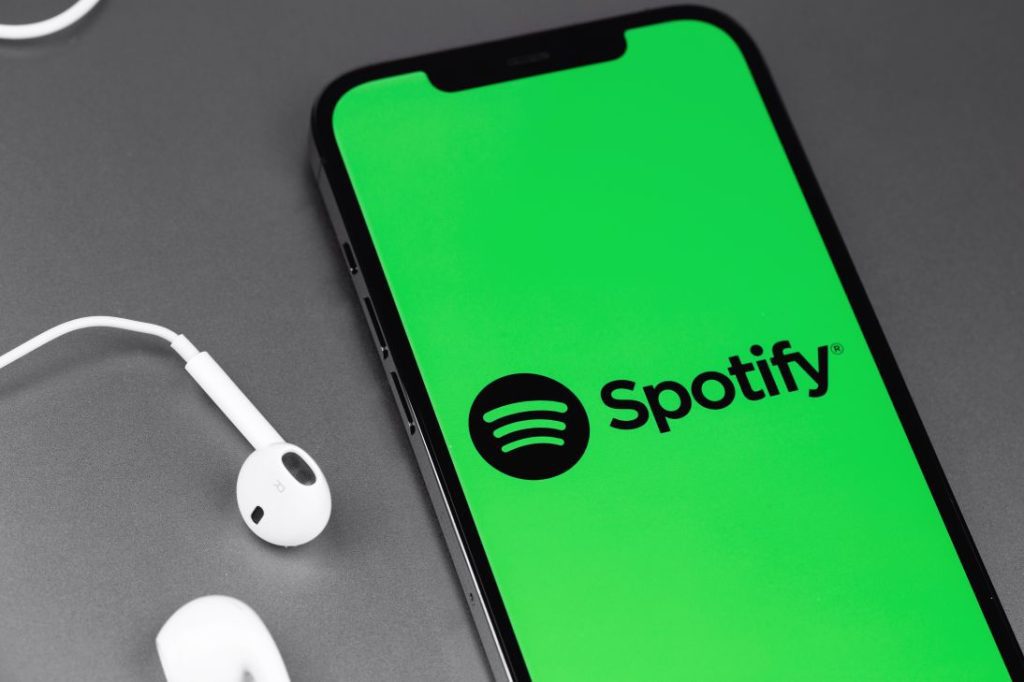
Currently, Spotify does not allow you to share your list of liked songs directly.
However, you can share them easily by adding them to a playlist, and then sharing that playlist with others. The only downside of this is that you’ll need to periodically add new songs back to the playlist as your library of liked songs grows!
Although this is inconvenient, the entire process really only takes a few moments to carry out.
I’ll be sharing how it can be done in just a moment!
How To Share Your Liked Songs On PC
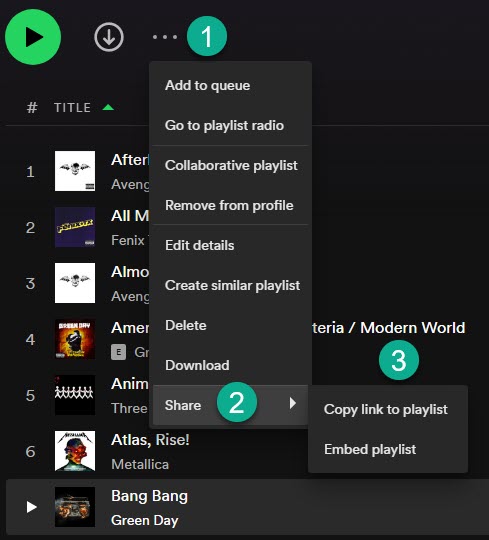
Generally speaking, it is far faster to share your liked songs list through a computer or Spotify web client, as this will allow you to select songs in bulk.
So, it’s recommended to do this on a PC rather than a mobile phone, as the process is significantly faster.
Anyhow, to add your liked songs to a playlist and share them with others, follow these steps!
- Open the Spotify desktop client on your computer.
- On the left-hand navigation menu, tap on ‘Liked Songs.’
- Click on one of the songs in your liked songs library.
- Use the keyboard shortcut Ctrl+A to highlight all of the songs on your ‘liked songs’ list. Note that if you have thousands of songs, this can take a few seconds to complete.
- Right-click on one of the songs on the page.
- Hover over ‘Add to playlist’, then click ‘Create playlist.’ This will create a new playlist, which you can find on the left-hand side of the client with all of your other playlists (it should be at the top.)
- On the playlist page, click on the icon with three dots to pull up a menu.
- Hover over ‘Share’, and then click on ‘Copy Spotify URL’ or ‘Copy link to playlist.’
- Send the link to whoever you want to share it with – it will open within Spotify!
Again, doing it on your computer is significantly faster, as you’ll be able to add all songs to the playlist at once, rather than having to do it individually.
How To Share Your Liked Songs On Mobile
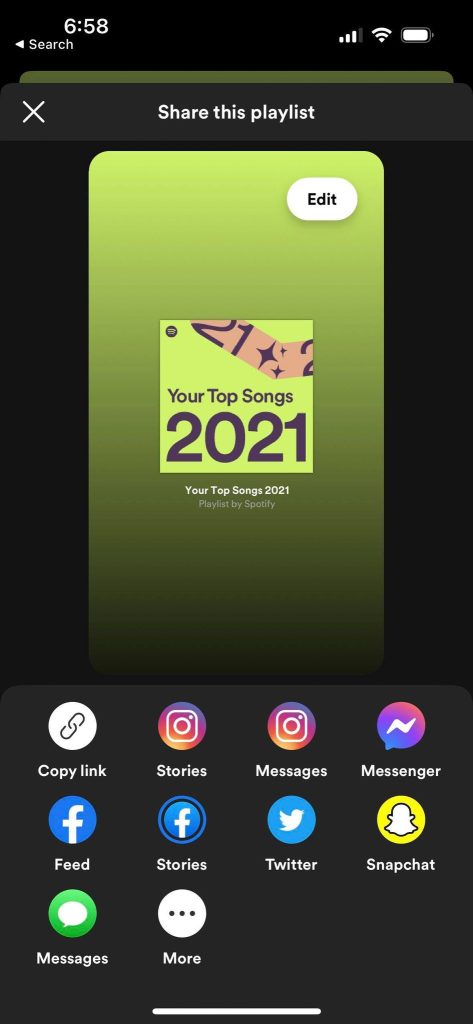
Sharing your liked songs on the Spotify mobile app is possible as well, but the process is significantly more time consuming – especially if you have a lot of liked songs!
This is because each one will need to be added to a playlist separately, and there is currently no way to select all of your songs at once.
Still, if you’re patient or you don’t have a large library, you can share your liked songs through the Spotify app by following these instructions:
- Open the Spotify app, and tap on ‘Your Library’ in the bottom navigation menu.
- Tap on ‘Liked Songs.’
- Tap on the three dots next to the song you want to share.
- Tap on ‘Add to playlist.’
- Add it to a current playlist, or create a new playlist for your liked songs library.
- Repeat steps 3-5 for every one of your liked songs.
- Go to the playlist page with your liked songs library.
- On the playlist page, tap on the icon with three dots to pull up a new menu.
- Tap on ‘Share.’
- Select the sharing option of your choice, and send it to whoever you’d like to share it.
This will effectively allow them to listen to all of your liked songs in one place! Keep in mind however that you’ll need to continue adding new liked songs to this playlist after you’ve liked them, if you wish to keep it up-to-date.
Will Spotify Allow You To Share Your Liked Songs Directly In The Future?
Using the workarounds above, you can effectively share your liked songs in just a few moments.
That being said, it would still be nice if Spotify would let you share your list directly, without having to resort to making it a separate playlist. So, will they introduce this feature in the future?
Unfortunately, it doesn’t appear likely.
According to Spotify’s ideas page suggesting this, Spotify has indicated they have no plans to implement this feature.
While their official stance is ‘not right now’, the page above will be updated with new information if any plans change.
So, we can only hope that Spotify will reverse their decision, and allow the liked songs list to be shared directly later on!
Conclusion
Unfortunately, Spotify does not allow you to share your liked songs list directly.
However, by adding them to a playlist instead, you can share this with others the same way as you would any other playlist. Just remember to periodically update it with new songs that you’ve liked!
I hope that you’ve found this article helpful, and you’ve managed to get your liked songs shared with others.
If you have any other questions about Spotify, please ask them below and I’ll be happy to help.
Wishing you the best,
– James McAllister
