Are you having trouble reacting to messages or comments on Instagram with emojis?
This can be extremely frustrating, especially if you had them before, but now they’re gone.
Thankfully, we dug deep and found fixes that ACTUALLY work, and go beyond the obvious stuff you’ve probably tried or heard about elsewhere.
So, without any further ado, let’s get into it!
1. Utilize The ‘Update Messaging’ Feature
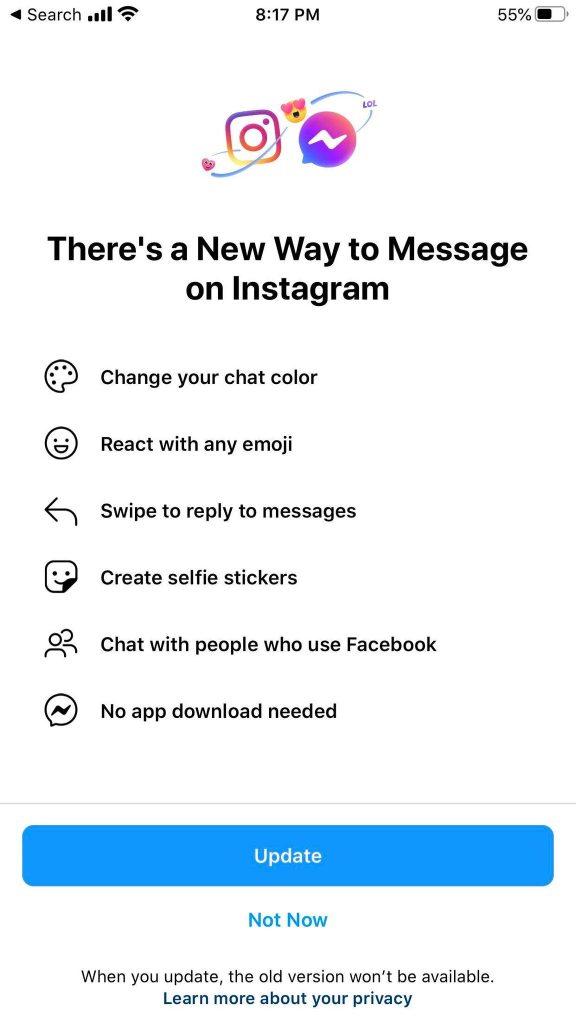
A lot of the time, this one thing ends up solving the issue – especially if you had emoji reactions available in the past.
We know that Instagram updates their app frequently. However, for some strange reason, certain messaging related features had to be updated separately. And if you haven’t yet done so, this may be the reason why emoji reactions aren’t available to you yet.
So, to find the ‘update messaging’ button and regain emoji reactions, follow these steps:
- Open the Instagram app and visit your profile.
- In the top-right corner of your screen, tap on the icon with three horizontal lines.
- Tap on ‘Settings.’
- Tap on ‘Update Messaging.’
- Tap on ‘Update.’
If the option doesn’t appear, force close the app by double tapping your home button, and swiping the Instagram app away.
Then, reopen it and follow the steps above.
If you did in fact need to update messaging, this will solve the issue the majority of the time – at least when it comes to reacting with emojis in Instagram DMs.
So, head on over to your DMs and try it out!
2. Temporarily Disable Your Instagram Account – Then Reactivate It
We’ve heard of some people’s reaction emojis reappearing if they temporary disable their Instagram account, and then immediately reactivate it.
This sort of ‘resets’ things in a way, and can cause features like emoji reactions to reappear.
Although it sounds scary, this really isn’t that big of a deal. All of your data should still be protected, and you won’t lose your followers, nor will you have to refollow accounts that you’re already following now.
To temporarily deactivate your Instagram account on iPhone, follow these steps:
- Open the Instagram app and visit your profile.
- In the top-right corner of your screen, tap on the icon with three horizontal lines.
- Tap on ‘Settings.’
- Tap on ‘Account.’
- Tap on ‘Delete Account.’
- Tap ‘Deactivate Account’, and select a reason.
- Enter your password when prompted.
- Tap on ‘Temporarily Deactivate Account.’
If the above steps don’t work or you’re on Android, follow these steps instead:
- Open up a mobile browser, and visit Instagram.com.
- Log in.
- Visit your profile, then tap on ‘Edit Profile.’
- Tap on ‘Temporarily deactivate my account’ and select a reason.
- Enter your password when prompted.
- Tap ‘Temporarily Deactivate Account.’
- Tap ‘Yes.’
Once your account is deactivated, you can reactivate it by logging back in at any time.
3. Download The Facebook Messenger App And Open It
Facebook and Instagram are both owned by the same company, Meta.
In recent years, some of the features between the two apps have begun to cross over. For example, Facebook Reels are actually on Instagram, but appear on both platforms regardless.
Because the messaging system is also quite similar, some people have found success downloading the Facebook Messenger app onto their phone, and then opening it.
For some strange reason, once they’ve done this, the ability to react to messages with emojis suddenly appears on Instagram as well!
So, this is worth trying out, even if you don’t intend to actually message anybody using Facebook Messenger.
Once you’ve got emoji reactions working on Instagram again, you should be able to delete the Messenger app without any problems.
4. Try Common App Troubleshooting Fixes
If nothing so far has worked, we recommend trying out some of the most common technical fixes, as these will sort out most Instagram issues.
Some examples include:
- Deleting and reinstalling the app.
- Signing out and back in.
- Clearing the app’s cache, if on Android. Instructions for this can be found here. This article is for Facebook, so just replace it with Instagram instead.
- Force closing the app, then reopening it.
- Fully restarting your phone.
- Switching from Wi-Fi to mobile data, or vice versa.
- Disabling your VPN if you’re using one.
- Trying a different account or device.
- Checking for any issues with Instagram using a website like Downdetector.
Generally speaking, at least one of these fixes should solve the problem, if the other ones haven’t already.
If it still isn’t solved and you’re using a modern smartphone that can support the latest version of the Instagram app, there is only one solution left.
5. Wait – You May Be In A Test Group
If none of the solutions have worked (and you don’t have emoji reactions when using a different device either), you are likely in a test group.
Instagram runs a large number of tests to see how different features are used by different accounts. They then measure how these changes affect people’s usage of Instagram, with the goal of improving their service.
Unfortunately, this means that they may take features away at times in order to measure how it affects usage of the app, your level of engagement with other people, etc.
These tests seem to last for weeks or months before they are either reversed, or rolled out to more people.
Note however that even if your account doesn’t have emoji reactions on different devices, these tests are typically done at an account level, rather than a device level.
So, if you start a second Instagram account, you may not end up being part of the test group, and should be able to react with emojis without any problems.
Conclusion
It can be very frustrating when Instagram doesn’t work like it should. Considering how commonly emojis are used these days, this is a pretty important feature to be missing.
Thankfully, one of the solutions above should allow you to react to messages and comments and emojis without any future problems.
I hope that you’ve found this article helpful. If you have any other questions about Instagram, please ask them using the comment form below.
Wishing you the best,
– James McAllister

After trying step 1, I didn’t want to deactivate my account (bc yes it def sounds scary). So I downloaded fb messenger (on a new phone) things got back to normal for me!
Dale(Quote)
I have several accounts and my primary business one won’t allow me to edit my emojis. All my other accounts will. Hoping if I am in a test group that they let me out soon.
Kelsey(Quote)
You can also go to Downhound to check if Instagram is down. Since they’re an aggregator, they track everything that DownDetector does, and a lot more.
Al Sargent(Quote)
Apparently this feature is not available in Europe. If, however, you downloaded the app in the US and captured that update before moving abroad, even when your account is moved into the Europe bucket, you will keep the feature. How do I know? Both my hubs and I moved abroad two years ago. Our Meta accounts were moved by Meta to the EU bucket just a few months ago. I use the app more and so I have the feature. He rarely opened the app and never updated his messenger before the switch over. Meta refuses to offer this feature to EU users because its Zuck's way of protesting having to comply with GDPR (is my guess).
Rachel(Quote)