Are you looking to receive notifications when your favorite creators post on TikTok?
While post notifications are a common feature on other social media platforms, TikTok doesn’t exactly make it easy to figure out how to turn them on.
In this article, we’ll show you step-by-step how you can start receive post notifications from TikTok. We’ll also go over how to receive notifications only for specific creators, so you never miss a video that they publish.
Let’s get to it!
How To Enable Post Notifications On TikTok
First, let’s look over how you can turn post notifications overall.
Even if you only want to see post notifications from a specific person, you must first follow these steps before notifications will even send out in the first place.
Thankfully, these steps only take a few moments to carry out!
Step One: Allow TikTok To Send Notifications From Your Phone’s Settings
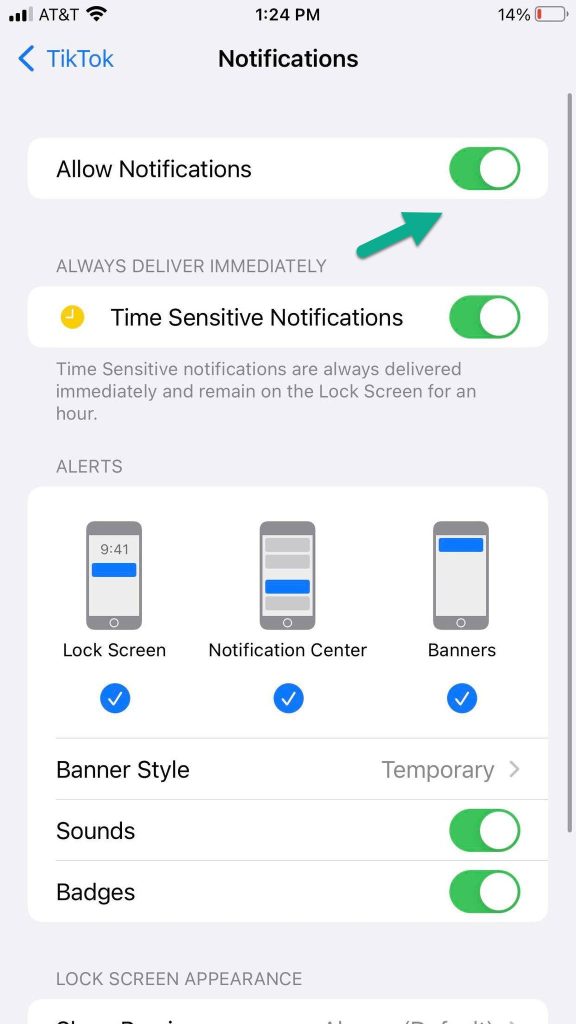
The first thing you’ll need to do is allow TikTok to send you notifications on the first place!
If you already receive TikTok notifications at all or you’re sure you’ve allowed notifications when you first downloaded the app, you can skip this step.
If not, you will need to enable them now in your phone’s settings.
To enable notifications from TikTok on iPhone / iPad, follow these steps:
- Open your iPhone or iPad’s Settings app.
- Scroll down until you reach TikTok, or type ‘TikTok’ into the search bar.
- Tap on ‘Notifications.’
- Make sure ‘Allow Notifications’ is toggled on.
To enable notifications from TikTok on Android phones or tablets, follow these steps:
- Open your settings.
- Tap on ‘Notifications.’
- Scroll until you reach TikTok.
- Tap on TikTok, and then tap on ‘Allow Notifications.’
Once you’ve ensured that TikTok is permitted to send you notifications, you can exit your phone or tablet’s settings.
The rest of the steps will take place inside of the TikTok app itself!
Step Two: Visit Your TikTok Profile, And Open Your Settings
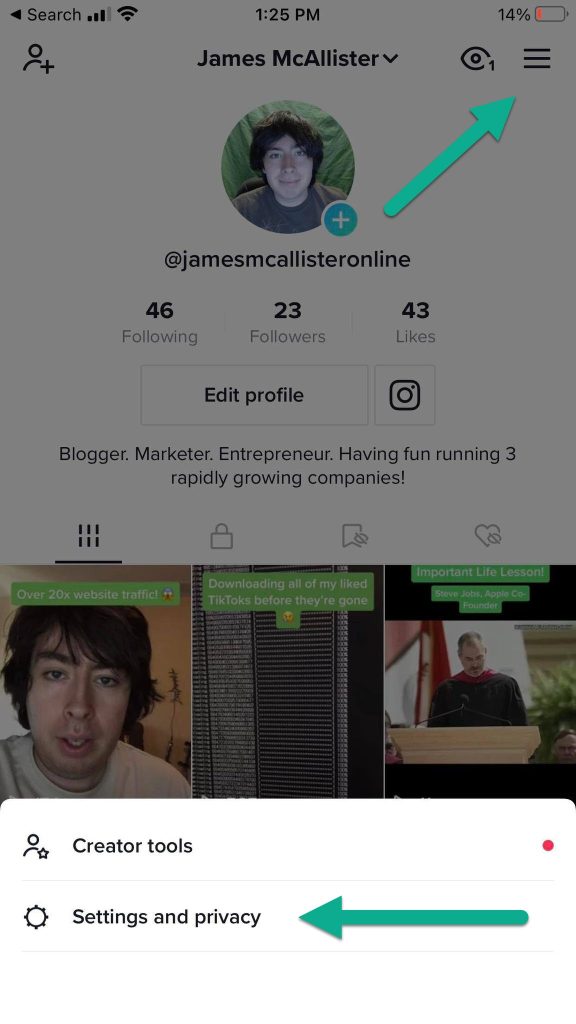
Next, we need to enable post notifications within TikTok settings itself.
To do this, you will first need to visit your profile, by tapping on the profile icon in the bottom-right corner once the app is opened.
From there, tap on the icon with three-horizontal lines in the top-right corner.
This will open up a new box with additional options. Once the box is opened, tap on ‘Settings and privacy’ to pull up TikTok’s settings.
Step Three: Tap On ‘Push Notifications’
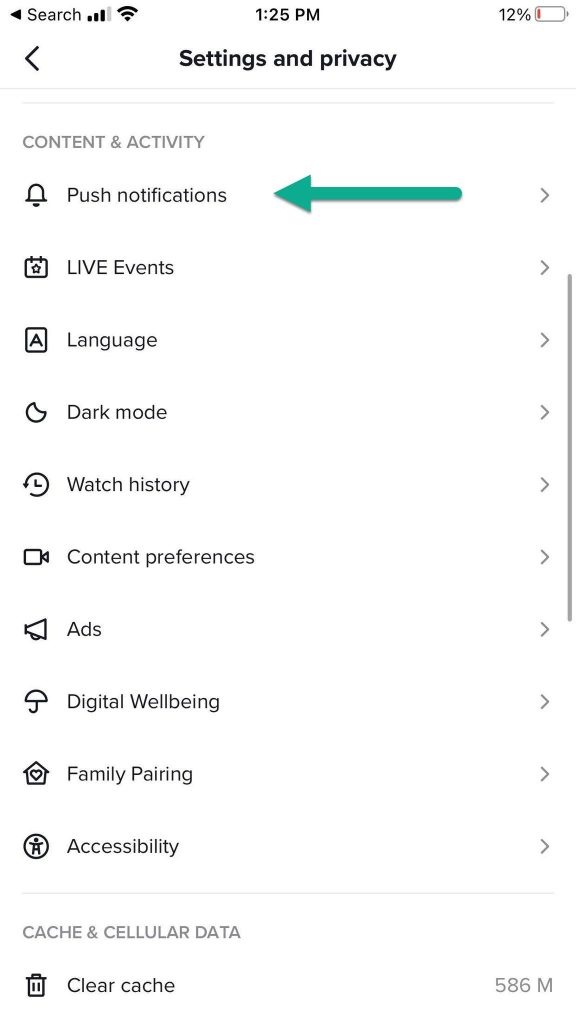
Once you’ve opened up TikTok’s settings, you will be greeted with a lot of options!
This can feel a bit overwhelming at first, but TikTok neatly categorized all of the various settings to make finding things as easy as possible.
To receive push notifications when videos are posted however, the section you are looking for is called ‘Push notifications’, and it will be located under the ‘Content & Activity’ section.
You can recognize it, because it will have an icon of a notification bell next to it.
Once you’ve located the push notifications button, tap on it to open up TikTok’s push notification settings.
Step Four: Toggle ‘Videos From Accounts You Follow’ To On
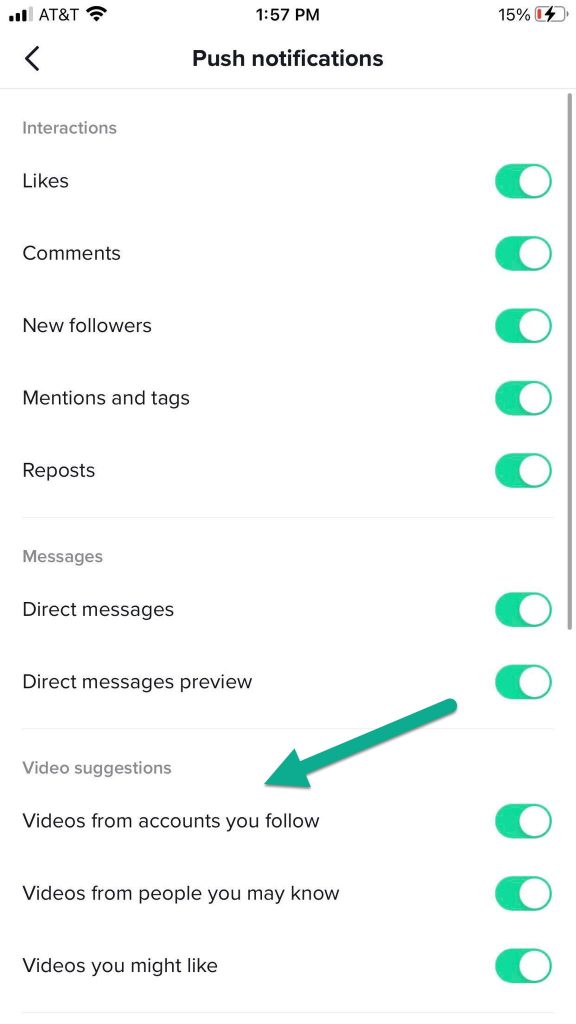
Once you’ve pulled up the push notification settings, you’ll see a list of all sorts of notifications that you’re able to receive.
As you can see, TikTok gives you a lot of options, and really allows you to tailor your notifications quite a bit!
In order to receive post notifications however, you’ll want to scroll down to the ‘Video suggestions’ section.
Once you’re there, make sure ‘Videos from accounts you follow’ is turned on. Once it is, you’ll begin receiving post notifications when the creators you follow publish a TikTok.
In order to maximize the number of these that you receive, I recommend turning off ‘Videos from people you may know’ and ‘Videos you might like.’
TikTok will only send out a limited number of notifications. By preventing them from sending certain types, you’ll get more of the post notifications that you actually care about.
(Optional) Step Five: Turn On Notifications For Live Videos
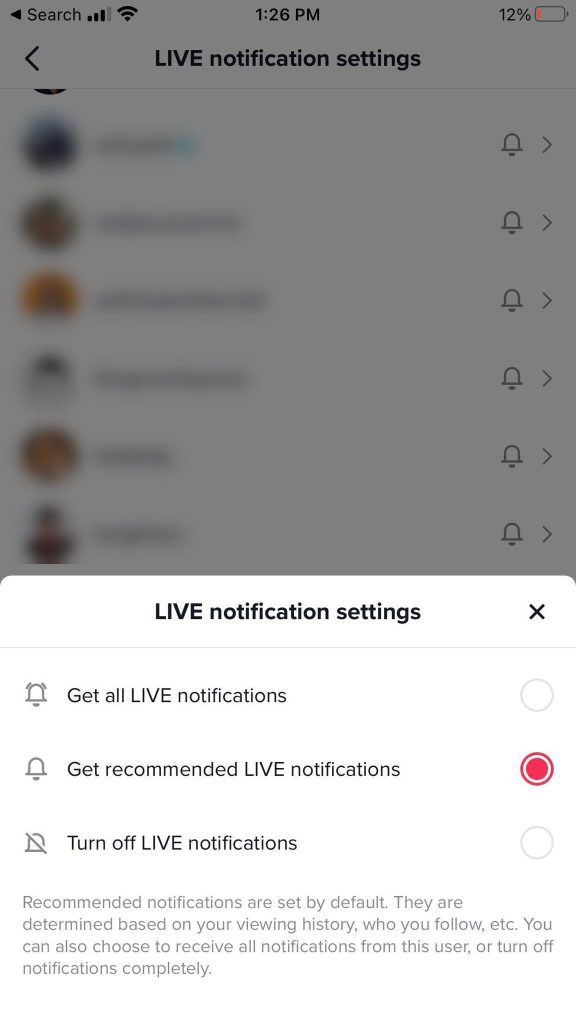
Did you know that TikTok treats live videos separately?
Therefore, if you want to receive notifications when your favorite TikTok accounts go live, you’ll need to enable this as well.
To do this, scroll down to the ‘LIVE’ section, and make sure ‘Recommended LIVE videos’ is toggled on.
Additionally, tap on ‘LIVE notification settings’ to bring up another menu.
Once there, you will be shown a list of accounts you follow. Make sure ‘Get LIVE notifications from accounts you follow’ is toggled on, and then scroll down to the specific accounts you want to receive notifications from.
Tap on their username, and then select your desired option.
If you want to receive notifications for ALL of their live videos, select, ‘Get all LIVE notifications.’
If you only want to receive notifications for certain live videos that TikTok thinks you’ll be interested in, select ‘Get recommended LIVE notifications’ instead.
Once you’ve chosen your desired settings, feel free to click the back arrow until you’re completely out of TikTok settings.
At this point, congratulations – you will start receiving post notifications on TikTok!
If you want even more control over your notifications however, I encourage you to keep reading for more information.
Can You Turn On Notifications For Individual Profiles?
If you follow the steps listed out above, you will now begin receiving notifications when videos are posted by accounts you follow.
However, this setting will turn on notifications from ALL accounts that you’re currently following on TikTok.
But is there any way to only turn post notifications on for specific creators?
Yes and no.
Unfortunately, TikTok does not let you specifically select who you want to receive post notifications from, and who you do not.
However, TikTok’s algorithm for post notification is weighted. This means that it will show notifications from certain accounts more frequently than others.
TikTok’s goal with post notifications is to get you to open TikTok again, show you interesting videos, and keep you scrolling.
This means they have a direct incentive to show you notifications from your favorite accounts, and not send notifications for accounts you only kind of like.
So, how does this benefit you?
It turns out, the more you engage with a specific creator, the more frequently TikTok will send post notifications out.
So, simply by watching a certain person’s videos longer, liking and commenting on them more frequently, and opening the notifications that are sent out for them, TikTok will show those people more – and other creators less.
Can You Get Notifications For ALL Posts That Someone Makes?
By now, we have a pretty good understanding of how to receive post notifications from specific creators, for the new TikTok videos they publish on their page.
But is there any way to receive a guaranteed notification each and every time they post a new video?
Unfortunately, the answer is no.
Unlike on Instagram for example (where you’ll get a notification for EVERY post as soon as its published), TikTok does not yet have this functionality.
This is a bit surprising, considering how hard TikTok tries to get people coming back to the app – and how long people typically browse for whenever they open it up.
Thankfully, the post notification algorithm seems to work in a pretty simple manner – the more you engage with a creator, the more frequently you’ll receive notifications when they post.
You can train the algorithm further by regularly opening up the notification whenever its sent to you – showing TikTok’s system that the notifications are successful in getting you to come back.
This is TikTok’s goal with post notifications, after all!
Still, it’s frustrating they don’t let you get notifications for each video. While we predict this is done to prevent spam or notification overload, we only hope it’s something that TikTok will add in the future.
Note: The one exception to this for live videos. As noted earlier, it is possible to receive notifications for all TikTok Lives that a creator starts – just not their regular videos or TikTok stories.
A Warning If You Use Multiple Accounts!
If you have more than one TikTok account, you’ll want to pay attention to this because it’s very important!
TikTok allows up to 3 accounts on one device. However, if you have post notifications turned on, they will not send out notifications for all of your accounts at the same time.
Instead, TikTok will only send out notifications for the account that you’re currently logged into.
So, if you switch accounts and close the app, you will only receive notifications from that account – even if you would’ve normally received notifications on the other ones.
Therefore, if you’re looking to receive post notifications from a specific person, you should either log back into your main account before closing the app, or follow the creator on both accounts.
This way, you won’t miss any important notifications you’re hoping to receive.
At this time, the only way to receive notifications from several of your accounts is to remain signed in to each account on a separate device.
Conclusion
Once you know the steps to take, turning on post notifications from your favorite TikTok creators is easy.
While there isn’t any way to get notifications for every single video that they post (like you could on Instagram for example), you can get pretty close if you engage frequently with their content.
I hope that you’ve found this article helpful. If you have any other questions about post notifications on TikTok, please ask them using the comment form below.
Wishing you the best,
– James McAllister
