Are you trying to post a video to your Instagram Story, but the video is not autoplaying when you go to view it?
This can be very frustrating, especially if you see other accounts uploading videos that don’t have any problems.
Typically speaking, most videos should play automatically when you share them to your Story. So, if it’s not working for you, keep reading.
In this article, we’ll show you how to play videos on your Instagram Story quickly and easily!
1. Try Sharing A Different Type Of Video (IGTV / Reels / Normal Post)
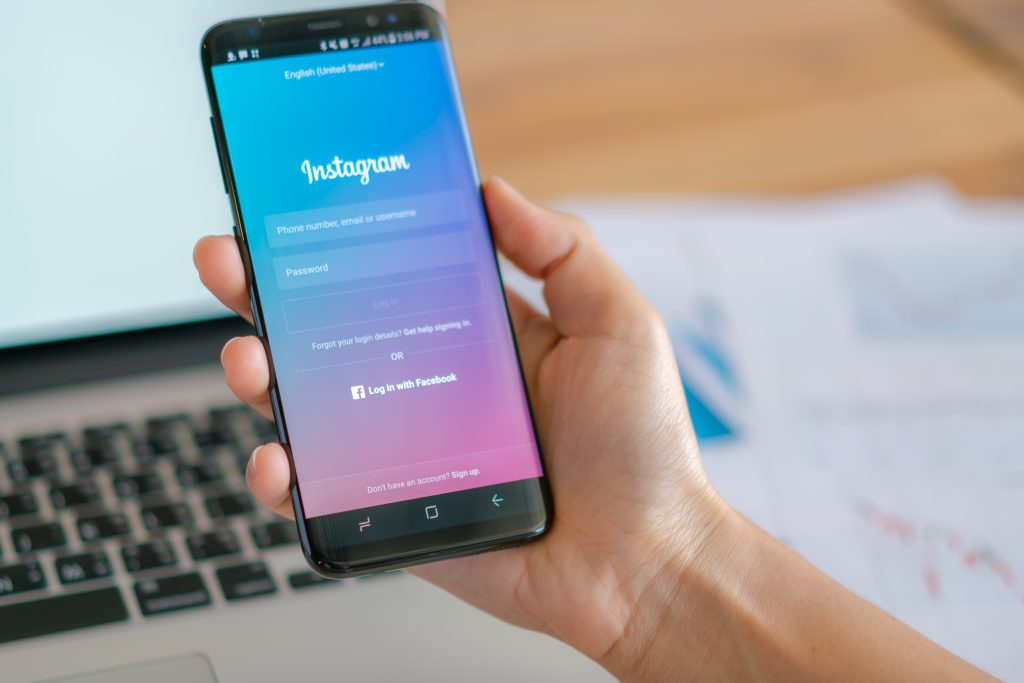
The first thing you should is try sharing the video in a different format – at least if it’s your video you’re trying to post to your Story.
Reels are currently the only format that should work every time, without fail. Unfortunately, other people have reported that they’ve experienced issues when trying to reshare IGTV videos or normal uploaded videos to their Story, even when Reels work correctly.
If you’re uploading your own videos to Instagram, Reels are usually the ideal way to post anyway.
This is because Instagram is giving Reels a lot more visibility as they attempt to compete with TikTok in order to become the dominant video platform.
So, try sharing a Reel to your story and checking whether or not it autoplays.
Then, keep reading to see if you can fix the problem for other video types as well!
2. Try Sharing A Shorter Video
Some Instagram users have reported that they only have problems haring longer videos to their Stories.
This may be due to the short-form nature of the Story format. Instagram does not want people watching videos that are several minutes long in Stories, especially since Stories are meant to be quick, informal, and rapidly-changing.
In any case, it’s worth a try.
Try finding a video that’s preferably, under 15 seconds. This is the maximum length for one segment of a normal video shot within the Instagram Story section, and is a good benchmark to try out.
Some other people specifically noted videos under 10 seconds, or even under 7 seconds (the length of time a photo normally appears), works fine for them.
At this stage, it’s better to focus on ruling out specific causes of this issue, rather than trying to fix it altogether.
Even if shorter videos play fine where longer ones do not, I still recommend reading over some of these other fixes. Other accounts are able to post videos to their Story that are longer than 15 seconds, so it’s still worth investigating further.
3. Try With A Different Account
If you have a second Instagram account, it would be a good idea to quickly try sharing a video to your Story on that account as well.
There’s two reasons for this.
First of all, it rules out any account-related issues. If there’s something about your account specifically that prevents videos from autoplaying, you’ll find out if your other account works fine.
Secondly, Instagram sometimes runs tests on individual accounts, which we’ll talk more about later.
These tests may only affect one account on your device – even if you have several. Unfortunately, this may be the main account you wish to post from!
Instagram allows you to log into up to 5 accounts per device at one time, so cycle through each one that you have to try it out!
4. Disable Data Saving In Instagram’s Settings
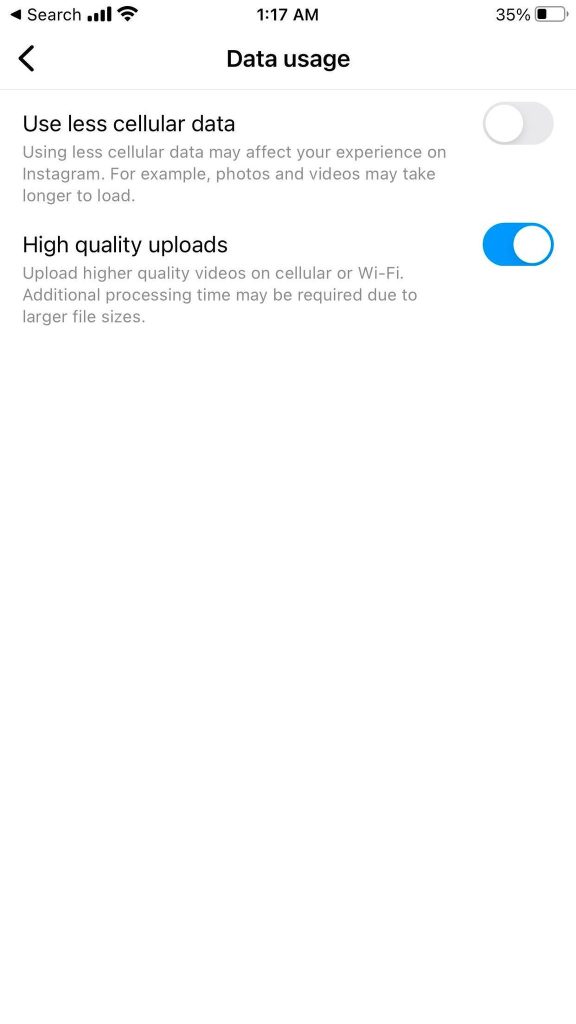
Some people have noted that videos began autoplaying again once they’ve disabled data saving options in Instagram’s settings.
Note that if these settings are enabled, they should affect the autoplay of all Story videos – not just your own. So, if other people’s Stories are autoplaying videos, this may not be the solution that will solve the problem for you.
Still, it’s worth checking just to be sure.
To disable Instagram’s data saving features, follow these steps:
- Open the Instagram app and visit your profile.
- Tap on the button with three horizontal lines in the top-right corner.
- Tap on ‘Settings.’
- Tap on ‘Account.’
- Tap on ‘Data Usage.’
- Make sure ‘Use less cellular data’ is off.
Once you’ve verified that the toggle is turned off, try reloading another video that has been posted to an Instagram Story to see whether or not it autoplays.
5. Try These Quick, Common Tech Fixes
Next, let’s check some of the quick technical fixes that have been known to fix other Instagram bugs in the past.
Generally speaking, it’s good to try these out whenever you run into any sort of technical issue with Instagram.
These quick fixes include:
- Checking to see if an update is available for the Instagram app.
- Seeing if other people are reporting this problem using Downdetector.
- Trying out a different Instagram account. Since Instagram allows multiple accounts, it’s good to have a backup. If it works on another account, you may be part of a test group.
- Force closing the app, and reopening it.
- Completely restarting your phone.
- Switching from Wi-Fi to mobile data, or vice-versa.
- Disabling your VPN if you’re using one.
- Completely uninstalling and reinstalling the app.
- Updating your messaging to the newest version in Instagram’s settings. Instructions for how to do this can be found within this article.
- Clearing the app’s cache (Android only.) Instructions on how to do this can be found within this article.
- Trying a different device.
- Updating your phone’s OS to the latest version.
6. Wait – You May Be Part Of A Test Group
If you’ve tried everything listed so far and nothing else has worked, unfortunately all you can do is wait to see if Instagram grants you access to the feature.
Many people don’t know this, but Instagram is constantly running tests on their platform. They like to add new features or remove existing features from groups of people at a time, and then monitor how it affects the usage of their platform.
This can be really frustrating, especially if you had a feature that you used taken away.
After tests have concluded, Instagram expands it out to a larger set of users, or reverses their decision.
Thankfully, we have heard that some people that once had the ability to play videos in their Instagram Story but later lost it, had the feature return several months later.
While it’s annoying to wait, unfortunately there isn’t really anything you can do about it.
Conclusion
Most of the time, one of the above fixes will allow you to begin posting autoplay videos in your Instagram Story.
If you’re part of a test group however, there’s unfortunately nothing that can be done to give you access to the future. In these instances, I recommend utilizing a different account if possible – Instagram rolls out (or takes away) features on an account level, not a device level.
So, it’s possible that one account may be able to post videos that play automatically, where others do not.
I hope that this article has helped you. If you have any other questions about Instagram, please ask them using the comment form below.
Wishing you the best,
– James McAllister
