Are you looking to use Pinterest in landscape mode on your phone?
For some photos, they can simply be too small to see and appreciate if the app is stuck in portrait mode. This is particularly true if the image has a lot of text on it.
Thankfully, there are some things you can do to make it easier!
Does Pinterest Support Landscape Mode?

Unfortunately, the Pinterest mobile app does not support landscape mode when browsing on a smartphone. This is true for both the iPhone, and the Android versions of the Pinterest app.
However, don’t worry – there are still some workarounds that we’ll discuss in a moment.
Personally, I feel like this is a real shame, as some pictures are clearly designed to be viewed with your phone in a horizontal position. To make matters worse, Pinterest stretches things in a way that can make certain pictures incredibly hard to see and read – while also cluttering up the screen with buttons that take away valuable screen real estate.
I understand that Pinterest’s feed is designed for vertical scrolling – but not all of the pictures are!
It would be nice if they at least gave us the option – people who didn’t want to use landscape could always utilize their phone’s portrait lock feature, or disable landscape in settings.
Unfortunately, Pinterest doesn’t give us the choice!
How To Rotate Pictures For Better Viewability
Although Pinterest doesn’t allow you to rotate the screen on its own, there are still a number of workarounds that can be used.
At the very least, this will allow you to view specific photos horizontally in landscape mode, which can make the Pinterest experience a little bit nicer.
Let’s look over each one of them now!
1. Download The Photo, Then View It In Your Photos App
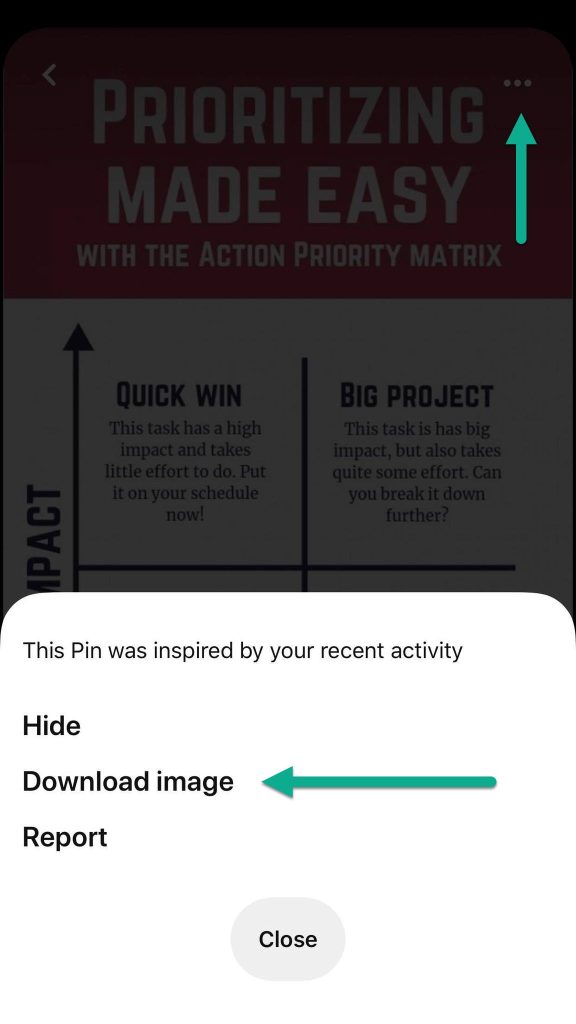
The first, and easiest way to view a Pinterest Pin in landscape mode is to download the photo to your device, then open it in your photos app.
The entire process for this is actually quite simple!
Once you’ve got the picture opened, tap on the icon with 3 dots that should be located in the top-right corner of the screen.
This will pull up a menu allowing you to hide, report, or download the image. Tap on the ‘Download image’ button to save it to your device’s photos or gallery app.
Note that if you haven’t yet given Pinterest permissions to store photos, a prompt may appear asking you to allow gallery access.
Anyhow, once the image has been downloaded, simply head on over to your photos app and open it up. Your downloaded image will be there, and you’ll be able to open it up in its full resolution – then rotate your phone sideways to view it in landscape mode!
From there, you can also utilize any other features of your photos app, such as the ability to zoom or edit the picture.
2. Utilize The iPhone’s Zoom Accessibility Feature (iPhone Only)
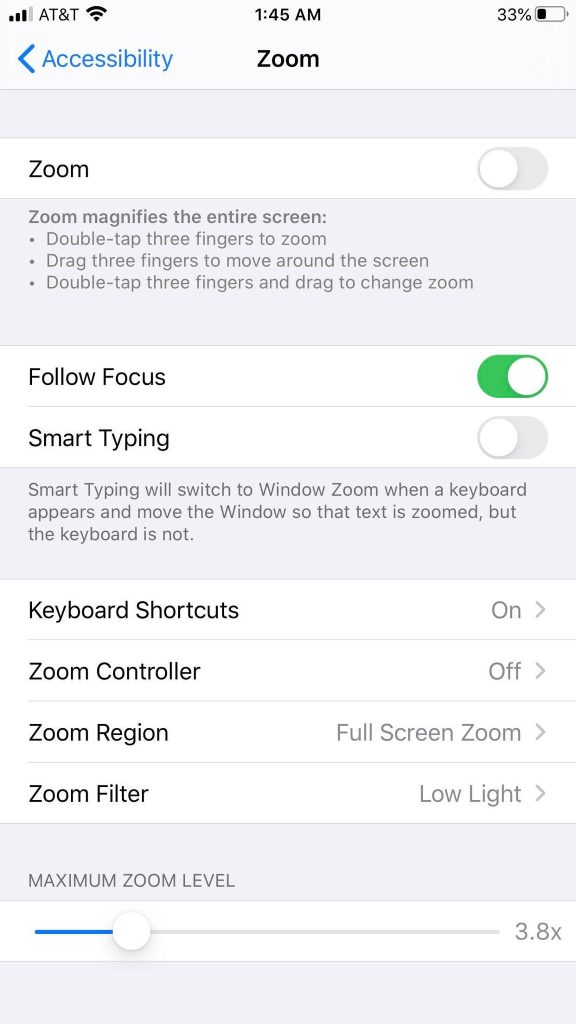
Did you know that iPhone has a built-in zoom functionality that works for any app?
It’s true! While this is primarily made for people with vision impairment, there is a simple gesture you can enable that allows you to zoom in up to 15x on any app – including Pinterest.
This can make it much easier to view tiny Pins!
To enable the zoom feature on iPhone, follow these steps:
- Open up your Settings app.
- Scroll down and tap on ‘Accessibility.’
- Tap on ‘Zoom.’
- Tap the ‘Zoom’ toggle to turn it on.
- Adjust the maximum zoom level at the bottom of the screen.
Once zoom is enabled on your iPhone, you can tap 3 fingers to zoom in – and then repeat the gesture to zoom back out.
The gesture doesn’t get in the way nor will it often be triggered accidentally, so feel free to enable it when you come across text that’s too small to see!
3. Click Through To The Website
If for whatever reason you can’t download the image using Pinterest’s built-in download tool, you can always download it another way!
Most Pins on Pinterest are linked to a website that the image was originally found on.
So, you can click-through to that website in order to pull up Pinterest’s mobile internet browser.
Once the page has loaded, locate the image on the page.
Then, you can hold down on the image to pull up the option of saving it – just like you would any other image on the web! This is an easy way to download Pinterest photos onto your device.
Once it’s downloaded, open up your photos app and rotate your screen to view it in landscape mode.
4. Browse On A Tablet Or Computer
If you’re willing to do so, you can also browse Pinterest on a tablet or computer instead.
Not only will you have a much larger screen to view Pins on, but you’ll also have much more options in terms of viewability as well.
Personally, my favorite way to browse Pinterest is on my iPad – but that’s just me!
If you’ve only got your smartphone right now, don’t worry. One idea worth considering is to create an extra Pinterest board as a sort of ‘view later’ list.
Any images that are too small to view on your phone can be saved to your view later board, and then you can look at them (and repin them to other boards) when you have a tablet or computer available.
Try it out!
Conclusion
Unfortunately, Pinterest does not allow you to rotate the app into landscape mode.
However, there are still a number of things you can do to rotate the pictures for better viewability, which can make it easier to read small text and notice little details.
I hope that you’ve found this article helpful. If you have any other questions about Pinterest, please ask them using the comment form below.
Wishing you the best,
– James McAllister
