Are you having problems sending photos from your iPhone, to someone else’s Android phone?
This can be particularly frustrating, especially if you are able to send photos to other iPhones just fine!
Thankfully, this issue is surprisingly common – so we know a lot about how to fix it. In this article, I’ll cover nearly a dozen different fixes. I’ll also share some tips to help you determine whether or not the problem lies with your iPhone, or the other person’s Android phone.
Without any further ado, let’s get started!
1. Ensure MMS Messaging Is On
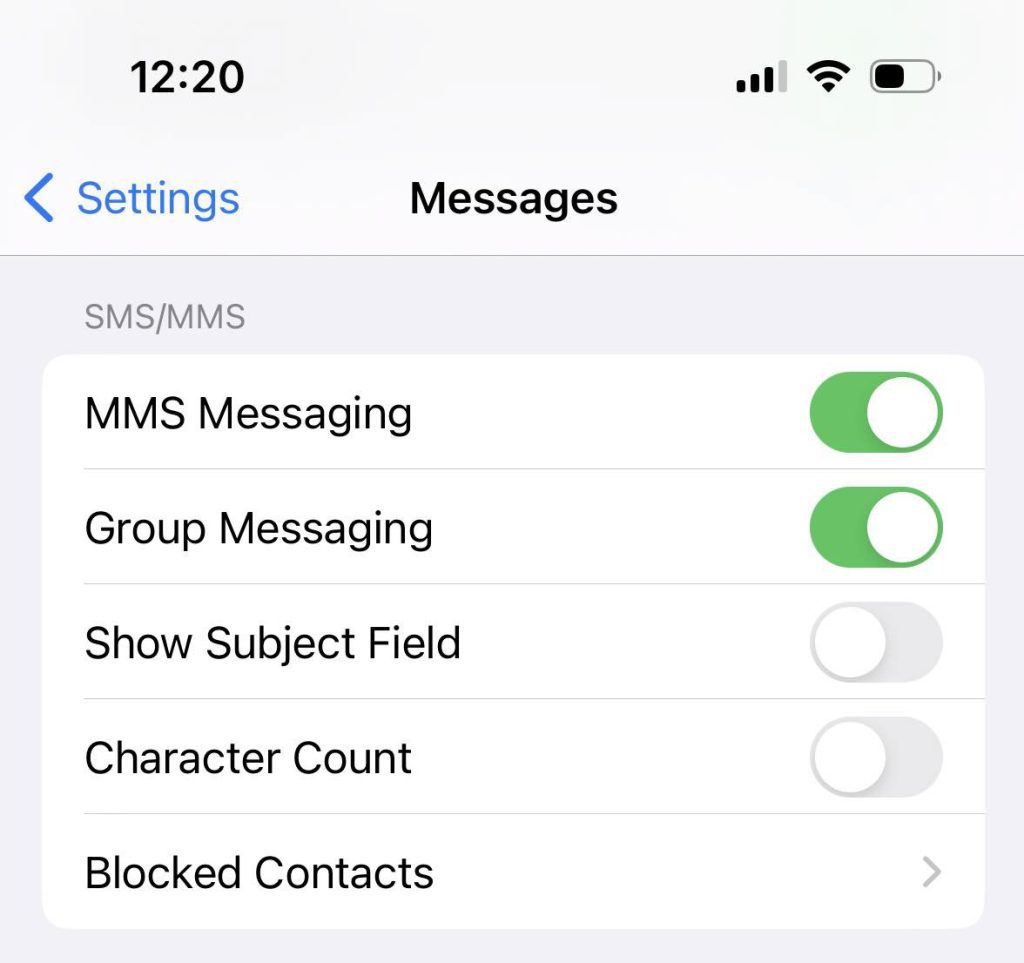
First things first, make sure that you actually have MMS (multimedia messaging service) messages enabled for your iPhone!
Unlike text messages which operate over SMS, photo and video messages use something called MMS.
If you’ve only ever sent photos to other iPhones before, you may have avoided ever using MMS entirely. This is because messages to other iPhones operate over iMessage, which goes over the internet, rather than through your carrier. It’s handled entirely differently than messages or photos sent to Android phones.
So, how do you make sure that MMS messaging is turned on? It’s thankfully quite easy!
- Open the ‘Settings’ app.
- Tap on ‘Messages.’
- Scroll down to the ‘SMS/MMS’ section.
- Make sure that ‘MMS Messaging’ is toggled on.
If it was already turned on, move onto to one of the other fixes!
2. Screenshot The Photo, Then Resend It
Next, try taking a screenshot of the photo, and then resending that screenshot, rather than the original photo.
This is because you may be having issues due to the size of the image file. With iPhone cameras becoming more powerful than ever, the size of the files has also increased significantly.
Screenshots are a much lower resolution than the original photos you take with your iPhone’s camera, resulting in a much smaller file size as well.
This means that the screenshot may be small enough to go through, where the original picture wouldn’t.
Note that the exact file size limits for picture messages varies by carrier. With Verizon for example, photos must be 1.2 megabytes or under. With T-Mobile, the limit is only 1 megabyte.
Most screenshots should be well under the limit. So, if the screenshot goes through, chances are it was the picture’s file size that was the problem.
3. Consider Using A Third-Party Service
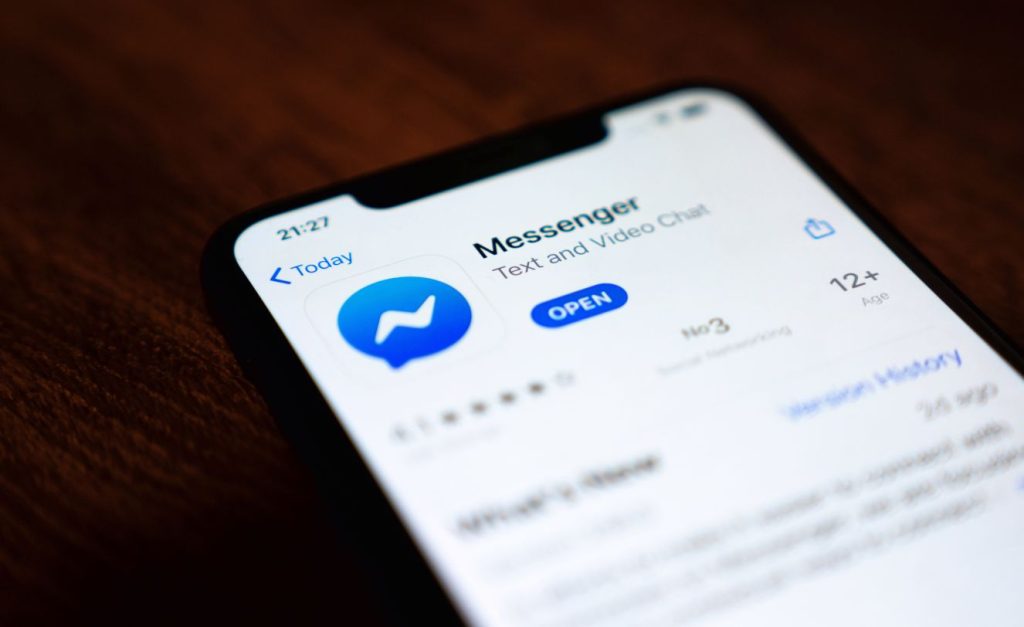
Although file size limits are a problem with MMS messages, they aren’t typically an issue with third-party services!
Besides, this will bypass both of your carriers entirely, and should almost always work unless the particular service is having issues.
What I mean is, try sending the photo via something like WhatsApp, Facebook Messenger, Discord, or even Instagram!
These services operate over the internet, rather than relying on your cellular carrier. The files are uploaded to the service’s servers, which makes it far more reliable for sending large files like photos and videos.
That being said, some services (like Facebook) compress photos, meaning that the overall quality might be slightly lower than if it was transferred directly.
Uploading to a cloud service can preserve the original quality, and I’ll talk more about this strategy a little bit later.
Still, for simple photos where quality doesn’t matter as much, using a third-party messaging app can be a great solution!
4. Ensure The Other Person’s Device Is Able To Receive MMS Messages
Next, make sure that the other person’s device is actually able to receive MMS messages at the moment!
You could be doing everything right, but if the other person’s Android phone can’t receive picture messages right now, then it won’t matter.
Typically, if you’re able to have a normal conversation with them via text, then they should be able to receive pictures.
However, it’s also possible that their phone is currently disconnected from the cellular network – making receiving photos or videos impossible at the moment.
For example, they could have their phone in airplane mode, or even turned off entirely. Or, they could be in a location without any cell phone service.
Try texting them before resending the photo. If you get a response, you’ll know that they have service at the moment!
5. Upload The Photos To A Cloud Platform
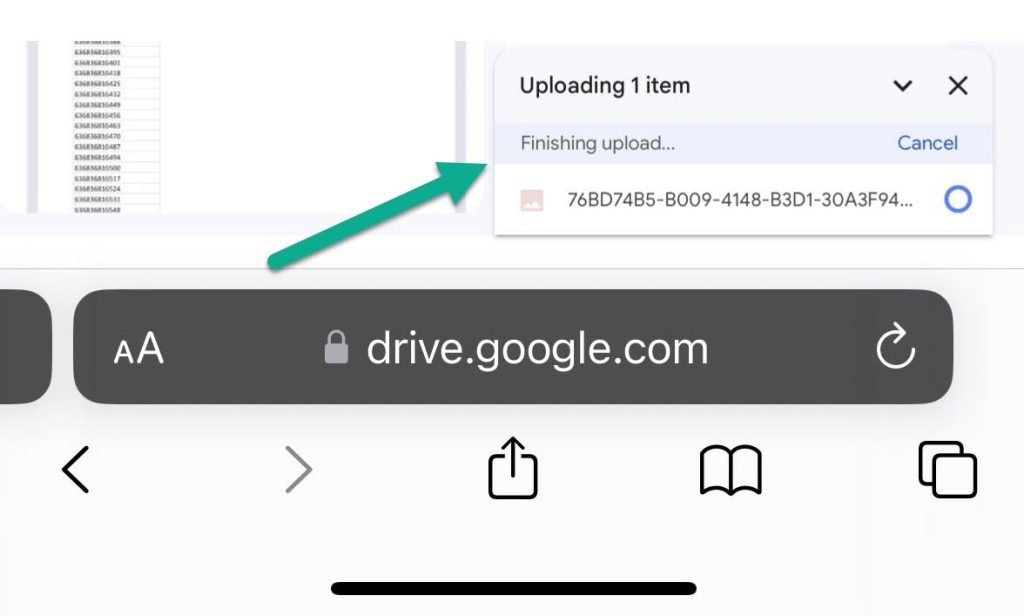
If you’re unable to send photos to someone’s Android phone and you want to preserve the original picture quality, your best option is to upload them to a cloud service like Dropbox or Google Drive.
This is because cloud services typically store original copies of the file, without adding any compression to try and reduce the file size.
Then, once you have the photo uploaded, you will be able to provide a shareable link to the other person. They can visit this link to view or download the photo to their phone manually.
Although it’s a bit of a hassle, it’s guaranteed to work!
Personally, I recommend Google Drive for easy file sharing. Uploading photos and videos is a breeze, and you can control exactly who is allowed to see the files.
While there is a dedicated Google Drive app available on the App Store, you can also click here to learn how to upload files to Google Drive without the app!
6. Try These Quick Technical Fixes
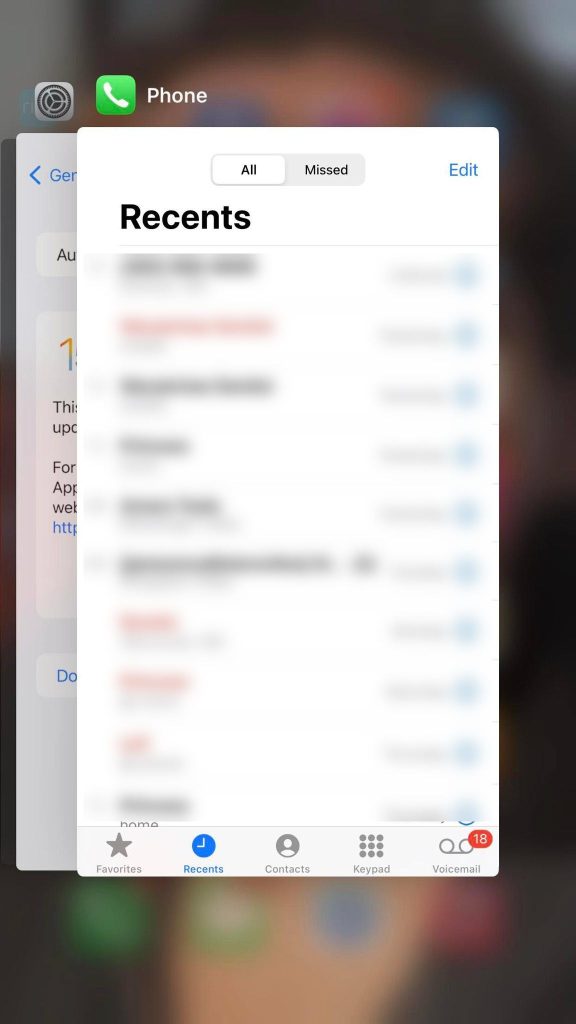
Finally, before giving up, try these quick technical fixes that have been known to fix common problems with the Messages app.
Although these are quick and simple, they are often enough to fix the problem when nothing else has worked:
- Force close the Messages app by pulling open your list of apps, and swiping it away. Then, reopen it.
- Fully restart your iPhone.
- Switch from Wi-Fi to cellular data. MMS / picture messages have to go over through your cellular network when sending them to an Android phone, unlike iMessage that can operate over Wi-Fi. Therefore, this can verify that your cellular network is working.
- Ensure that you have adequate cell phone service – 2 bars or higher is a good benchmark.
- Make sure iOS is up-to-date in the Settings app.
- Wait a little while and try again – either your or their network may be having problems.
If possible, it may be a good idea to have the other person try these technical fixes as well.
After all, the problem may not be with your iPhone at all – it may be an issue with their phone instead!
How To Determine Which Phone Is Causing The Problem
This problem can be particularly frustrating to solve, because it’s not always clear whose phone is causing the problem.
Thankfully, there are simple tests that can be done to figure it out!
Are you able to send the same photo to someone else’s Android phone? If so, the problem lies with their phone, and not with yours.
Is the other person able to receive photos without issue from other iPhone users? If so, the problem likely lies with you – or with the specific photo you’re trying to send.
Are you able to send a different photo to the same person without issue? If that’s the case, it’s probably the photo itself that’s causing the problem.
The best way to determine which phone is causing the issue is to try these tests with / from other phones, and take note of the results!
Conclusion
It’s always frustrating when our phones aren’t working correctly, especially when trying to do something as basic as sharing a picture.
That being said, there’s usually an underlying cause that needs to be addressed – such as the size of the file, or a technical glitch. By trying out the above fixes, you should be able to get the photo over to them without any further problems.
I hope that you’ve found this article helpful, and you’re now able to send photos to Android phones without any issues.
If you are still having trouble, let me know via the comment form below and I’ll see what I can do to help.
Wishing you the best,
– James McAllister
