Are you trying to upload a post or Story on Instagram, but the app keeps crashing when you go to do so?
This can be frustrating, especially when you have something that you’re ready to share.
For better or worse, this issue is quite common, which means we’ve learned a lot about how to solve it. Whether the app is crashing when posting a photo, video, Reel or Story, in this article, we’ll go over several different methods on how to fix it.
Let’s get to it!
How To Fix Crashing Issues When Posting On Instagram
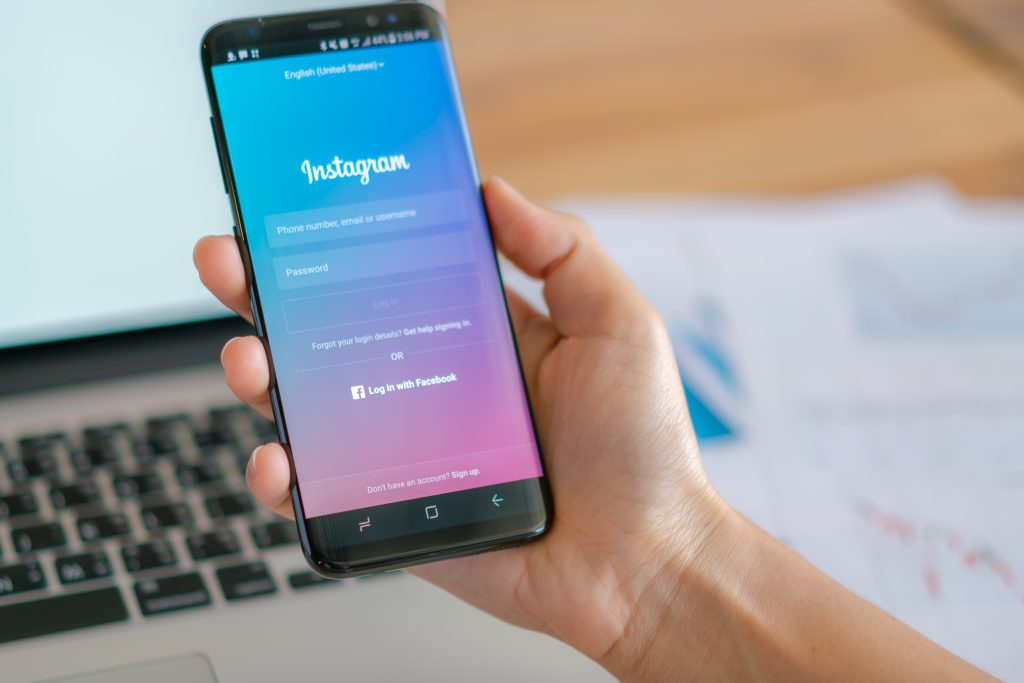
It can be a bit challenging to figure out what exactly is causing your Instagram app to crash.
However, there are quite a few different solutions available that target different things that may be going wrong. Most of these solutions are quick to implement, so try each one out until Instagram’s crashing problem is fixed!
1. Screenshot Your Photo, Then Repost
This is a neat little trick, that I haven’t seen discussed much online.
If you’re uploading a normal Instagram photo and the app keeps crashing when you go to post it, try screenshotting the photo first.
This will create a new file, that is technically different than the first one.
So, if the file itself is causing issues, this can help fix it.
If you’re trying to upload a video or Reel, try trimming a fraction of a second off and saving it as a new file as well. This can help fix the problem for videos too!
2. Edit Reels In An External Editor
This tip applies specifically to Instagram Reels.
While usually not a cause of crashing, sometimes Instagram can have issues for Reels that are uploaded from your device’s camera roll.
This is particularly prevalent if you’re reuploading your video from another platform such as TikTok or Youtube Shorts, which is something that Instagram is trying to crack down on.
Instead, try to film your Reels in Instagram’s app directly if you can.
If this isn’t feasible, edit your videos in an external editor like Adobe Premiere Pro or iMovie instead.
As a bonus, you will be able to upload the same video to Instagram Reels, YouTube Shorts and TikTok without having to do any additional editing! These platforms do not suppress videos that are produced in external editors the same way they do when reuploading from other platforms, so this is a great idea if you truly want to maximize your video’s exposure.
It can also help prevent the infamous 0 views glitch that is so prevalent on TikTok.
3. Make Sure Your App Is Up-To-Date
This one may seem obvious, but it’s really important!
If you’re experiencing issues with crashing, chances are you’re not the only one. As soon as Instagram becomes aware of bugs that can cause the app to crash, they are usually pretty quick to push out an update to solve the issue.
This means that newer versions of the app likely have numerous bug fixes, and updating alone is likely to solve the problem.
So, head on over to your device’s app store, and type “Instagram” into the search bar. If an update is available, you will be able to do it directly for the store page.
Additionally, both Google Play and Apple’s App Store have a section where you can update all of your apps at once. Even if you have automatic updates turn on, these don’t always work perfectly.
So, manually check to see if an update is available, and update your app if a new version can be downloaded.
4. Uninstall And Reinstall The Instagram App
If an update isn’t available or you’d like to improve your chances even more, consider uninstalling the app. Then, redownloading it from your phone or tablet’s app store.
Keep in mind however that you will need to sign back into your account if you uninstall the app, so be sure that you still remember your password! Since some people remain signed into Instagram for years at a time, it’s possible to forget your password if you haven’t used it in a long time.
Uninstalling and reinstalling the Instagram app has two benefits.
First, you’ll be certain that you’re always get the most recent, up-to-date version of the app that your phone supports.
Secondly, it will also clear out any cache and additional app files that are being stored on your phone. All files for the app will be completely redownloaded, which can help if any of them have become corrupted.
5. Change From Wi-Fi To Data, Or Vice Versa
When you have trouble uploading something to Instagram (or any other social network for that matter), it’s a good idea to try switching your internet connection.
For example, switching to cellular data if you’re currently on Wi-Fi, or connecting to Wi-Fi if you’re currently using cellular data.
Because these are separate networks, you can rule out your network as the cause of the issue if Instagram still crashes when uploading.
Thankfully, this test only takes a second to try out, so give it a try!
6. Disable Your VPN, If Using One
If you’re using a VPN to access the internet on your phone, you may need to disable it before attempting to post to Instagram.
This is because VPNs can cause conflicts with a lot of social media apps, due to the potential for abuse.
VPNs pool your IP with everyone else using that VPN server. So, if somebody else using the VPN server has been banned from posting for example, it may cause your account to fail security checks when attempting to post as well.
Usually, this alone will not cause the app to actually crash. Usually, the photo, video Story or reel will simply fail to post, without the app crashing.
Still, turning your VPN off for a moment is a great way to rule it out as a potential cause of this issue.
7. Use The Official Version Of The App
If you’re having trouble posting anything, another thing you’ll want to do is make sure that you’re using the official version of the Instagram app – not any third-party apps.
Although some third-party apps can add additional features (or make certain features easier to access), it can also introduce extra bugs and issues that can lead to crashing.
Therefore, in order to have the smoothest experience, it is best to use the official app offered by Instagram, and make sure that you’re downloading it from your device’s native app store (such as Google Play on Android, or the official App Store for iPhone.) Sideloading old versions from alternate sources may cause issues, such as crashing during the upload of photos and videos.
Note that you should also try to do all of your uploading within the Instagram itself, rather than using a social media scheduling tool. These can also introduce bugs that you may not experience when doing the entire upload process through the app itself.
8. Clear Instagram’s Cache
One tip that may be able to help is to clear Instagram’s cache.
Most people haven’t ever done this even once, and while you normally don’t need to, it can sometimes fix issues that cause Instagram to crash.
To clear your Instagram app cache on Android, follow these steps:
- Open your Settings app, and navigate to your Apps list.
- Tap on the Instagram app.
- Tap on the ‘Storage and cache’ tab.
- Tap on ‘Clear cache.’ If you’d like, you can also click on ‘Clear storage’ as well, but this may not be necessary.
- Reopen the Instagram app.
To clear your cache on iPhone, unfortunately you will need to delete and reinstall the app.
9. Check For Instagram Outages Online
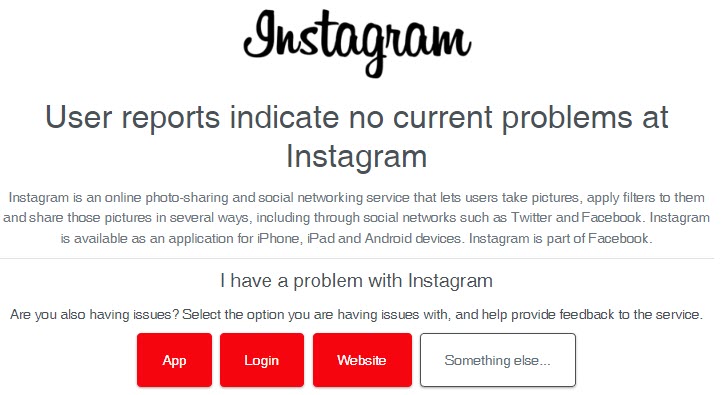
The last thing to do is to check for Instagram outages online, using a service such as DownDetector.
Admittedly, widespread issues with Instagram are extremely rare.
Typically, when there’s an issue going on, it won’t cause your app to crash, either. Instead, it will usually result in disruptions in service – such as pictures failing to upload, or your timeline refusing to load.
Crashing issues are using not internet-related, therefore will not usually appear on DownDetector.
Still, it is a good place to check to see if other people are currently having issues. At the bottom of each DownDetector page, you’ll be able to read comments from other users.
Usually, when something goes on a bunch of people will flood the comments at once. This can reassure you that the issue is affecting other people, and should be fixed shortly.
Conclusion
It can be very frustrating when your Instagram app crashes, especially when you are going to post something that you want to share.
Thankfully, one of these 8 fixes will almost always solve the problem – regardless of whether you’re posting videos, Instagram Reels, Instagram Stories, or just normal photos.
I hope that you’ve found this article helpful. If you have any questions or you are still experiencing issues, please post a comment below so we can investigate further.
Thanks, and wishing you the best!
– James McAllister
