Are you attempting to send an iMessage or text to someone, only to find out that you’re experiencing issues with this one specific person?
It’s possible that iMessages are working fine for everyone else, but you run into issues when messaging only one contact.
But what causes this, and how can it be fixed?
In this article, we’ll cover everything you need to know. Note that it could be any one of these issues causing it, so we recommend reading over and considering each one carefully. We’ll also provide some fixes you can try out that only take a few moments.
1. The Recipient Has Airplane Mode Turned On
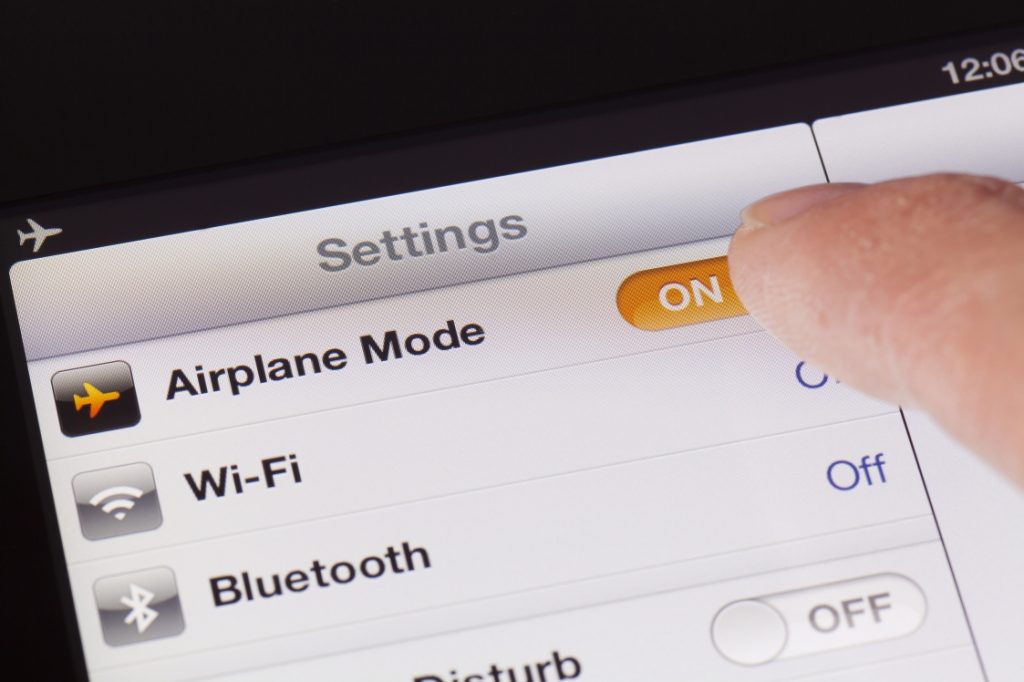
The first, and perhaps one of the most common reasons is that the person you’re attempting to send a message to has airplane mode enabled on their device.
Airplane mode prevents all incoming and outgoing connections, with the exception of Wi-Fi.
While iMessages can still be delivered as long as Wi-Fi is enabled on the receiving iPhone or iPad, airplane mode turns it off by default. This means it has to be specifically enabled in the vast majority of cases.
If you attempt to send an iMessage to someone that has airplane mode turned on, your message will still be sent. However, it won’t actually be delivered until the person regains an internet connection.
Therefore, while the message may be displayed as ‘sent’ on your phone, it will not update to ‘delivered’ until it’s actually been received by the recipient.
To learn more about what happens when you text someone with airplane mode on, click here.
2. The Recipient’s Phone Is Off
Similar to the last point, the message will be unable to be delivered to the receiver if their phone is turned off.
Because the receiver’s device is powered off, it is unable to check for any incoming text messages, including iMessages. It will also be unable to notify you as the sender that the message was received.
Therefore, it’s possible that the person you’re trying to message simply has their phone turned off.
This could be because they’re sleeping, or the battery has died.
In either case, the message should successfully deliver as soon as their phone is turned back on.
3. Someone Was Blocked
Although this is one that isn’t pleasant to think about, it’s possible that the other person has chosen to block you.
This could have been intentional, or it could have been completely accidental. Either way, you won’t be able to contact them through iMessage any longer – any messages you attempt to send will be automatically rejected, and thus undeliverable.
If you believe this was a mistake, it would be best to contact them using an alternate method to ask them to check. It is certainly possible this was done by mistake – and it would explain why your iMessage isn’t working for only this person.
However, you should also check to see if you weren’t the one that accidentally blocked them!
To check your blocked list on iPhone, iPad or iPod Touch, follow these instructions:
- Open your Settings app.
- Tap on ‘Messages.’
- Under the ‘SMS/MMS’ section, tap on ‘Blocked Contacts.’
- Review and remove any blocked contacts that shouldn’t be there.
Note that your phone and your messages share the same block list. So, if a person is blocked from messaging, they will be blocked from calling as well.
4. Your Phone Is Experiencing A Connection Issue
We already know that if the other person doesn’t have a connection to the internet (through airplane mode or their phone being off), your iMessages will be unable to be delivered.
But did you know this can go both ways?
It’s possible you may be experiencing internet issues, even if your phone claims that it’s connected to Wi-Fi or cellular data. Therefore, it’s a good idea to quickly troubleshoot this yourself.
Here are a few things you can try.
First, switch between cellular data and Wi-Fi if a Wi-Fi hotspot is available. This will immediately cause your phone to change networks, preventing any problems that may be associated with the network you were on previously.
Secondly, you could try turning airplane mode on, waiting a moment, and then turning it back off. Airplane mode disables any connections to your phone, so when it’s turned back off it will force your phone to reconnect to the network.
Finally, you may try turning your phone all the way off, and all the way back on again. Once it’s back on, try opening Safari and connecting to a new web page to confirm you’re connected to the internet.
Often times, this is enough to fix the problem.
5. iMessage Is Disabled In Settings
It’s possible that iMessage may have been turned on in your device’s settings. While it’s possible you’ve turned this off accidentally, we’ve heard some cases where other people have turned it off as a prank.
Therefore, it’s worth a quick check to make sure that iMessage is still turned on.
Ideally, this should be done on both your device, as well as the recipient’s device. Although iMessage is enabled by default when you get a new iPhone, both parties will need to have it turned on in order for it to actually work.
To turn iMessage on or off, follow these steps:
- Open your Settings app.
- Tap on ‘Messages.’
- Make sure ‘iMessage’ is toggled to ‘On.’ This can be indicated by the slider being green.
If the slider was to the left and was shown as gray instead of green, this means that iMessage was previously off.
In other words, try sending a message again! Turning iMessage back on may have solved your issue.
6. Your Message Was Sent Via SMS
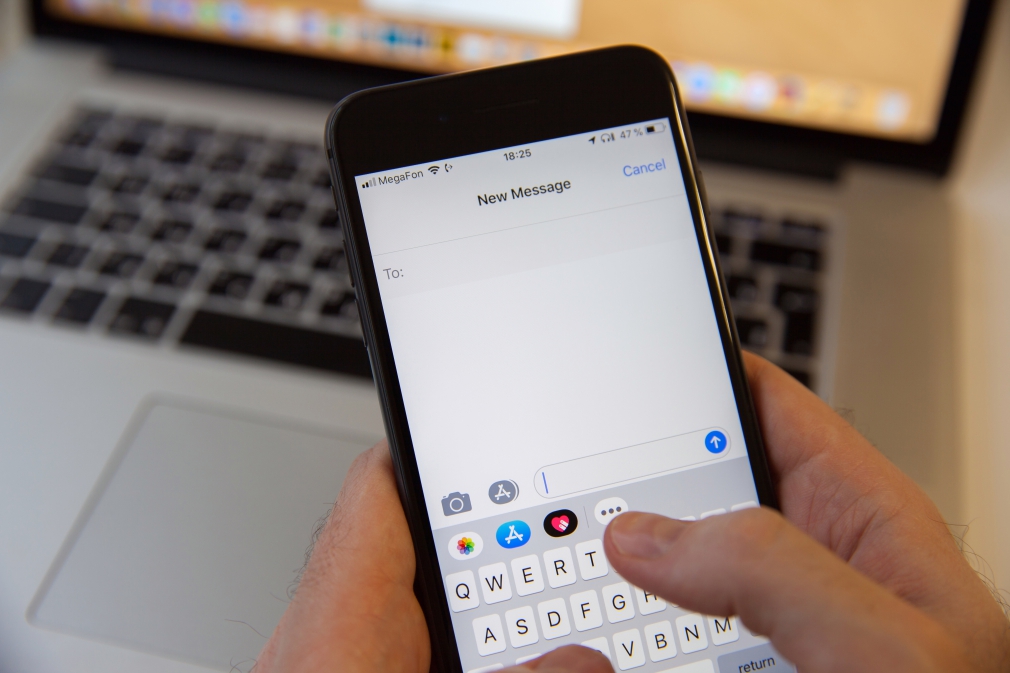
Even if you have iMessage enabled, this doesn’t necessarily mean that you’ll send messages via iMessage every single time.
For example, have you ever noticed that some messages you send are green, and others are blue?
Texts sent using iMessage will show up as blue, and those that are sent via regular SMS will be shown as green.
For example, anybody that is using an Android phone will have to receive messages as SMS, meaning iMessage can’t be used for them. This is because iMessage only works for iOS devices, such as iPhone, iPad, and iPod Touch.
However, it’s possible for messages to be sent without iMessage even if it’s going to another iOS device.
If you attempt to send an iMessage and delivery fails, your phone may ask if you want to resend the message as a text to help it go through.
If messages are sent as text, you will not be able to view any status messages such as ‘Sent’ or ‘Delivered.’ Instead, there will simply be no message shown.
When iMessage stops working only for one contact, it usually means that there is a problem with iMessage on their end, rather than yours.
7. You’re Not Signed In With Your Apple ID
In order for iMessage to work properly, you need to be fully signed in with your Apple ID.
Although you’re supposed to have this set up when you set up your iPhone for the first time, there are times where you may be signed out.
For example, if you needed to change your password, Apple forces you to relogin. Alternatively, you may have signed out to avoid any accidental purchases when letting a child play with your phone.
Regardless of the case, you’ll want to make sure you’re still signed in, and sign back in if you aren’t already.
To sign in with your Apple ID, follow these steps:
- Open your Settings app.
- Right at the top, you should see a section regarding your Apple ID. Tap on it to pull up more settings.
- Follow the on-screen instructions to sign in.
Note that if you are already signed in, information regarding your Apple ID will already be present on the screen. Additionally, scrolling down to the bottom of this page will show a button that says ‘Sign Out’.
After researching other people that have experienced this issue, others recommend signing out of your Apple ID regardless, just to fully reset everything.
Once you’ve signed back in, try to send another iMessage to the person that is causing you trouble. If it works, you can consider this problem solved.
8. You Need To Set Up An Alternate Option In Settings
Did you know that it’s possible not only to send iMessages from your phone number, but from your Apple ID email as well?
This neat little feature is tucked away within your iPhone’s settings, and sometimes switching between one and the other can solve your problem.
If iMessage isn’t delivering to one specific person, it may be worth trying this out. To change this setting, follow these steps:
- Open your Settings app.
- Tap on ‘Messages.’ Note that you may have to scroll down to see it.
- Tap on ‘Send & Receive.’
- Tap on the other option displayed. Note that if you haven’t set up your Apple ID for iMessage already, you will need to tap on the button that says, ‘Use your Apple ID for iMessage.’
After this has been done, open your message app again and attempt to send that person another iMessage. If it doesn’t work, you can always change it back to the original setting.
Note: Some people have claimed they only had success after deleting the original message thread with the person that you’re having issues with. However, this should be considered a last resort, as the messages may be permanently lost.
Why Are My iMessages Sending Green To Only One Person?
If messages are green only when texting one specific person, this means that this person doesn’t have iMessage for their phone number.
This could be either temporary, or permanent.
For example, it’s possible that they’ve disabled iMessage for a brief period of time, and are only able to receive SMS / MMS text messages.
Alternatively, it’s possible that they switched to a new phone that isn’t part of Apple’s Ecosystem, such as Android.
It’s also possible that you sent an SMS message to them – for example, if the iMessage originally failed to deliver.
In any case, a green bubble indicates that the message was sent via SMS, and not through iMessage.
Conclusion
If your iMessage isn’t delivering to just one person, it could be caused by a wide variety of problems.
Most of the time however, it is simply because that person is currently unable to receive messages.
In this article, we have covered many different causes and solutions for this message, that should help you get your iMessage working properly once again – for everyone.
Of course, if you have any questions about iMessage, please ask them using the comment form below.
Wishing you the best!
– James McAllister

I have texted with a friend for ages and suddenly I get his texts but he doesn't see my replies. We both have iPhones and both iMessage just fine with lots of other people. He did not block me. All my other conversations work just fine. What could it be? All my attempts to text him are green and he doesn't get them.
Jill Boniske(Quote)