Are you trying to use the search bar on Instagram, but it keeps suggesting past things you’ve searched for?
This can be problematic, especially if you don’t want those suggestions to appear, or somebody else ends up using your device.
So, how do you delete these suggestions permanently, so they do not appear anymore?
In this article, I’ll be showing you the two best methods – one for clearing individual searches, and one for clearing all of them at once. That way, you can choose whichever is more convenient for you!
Method One: Tap The X Next To The Suggested Search
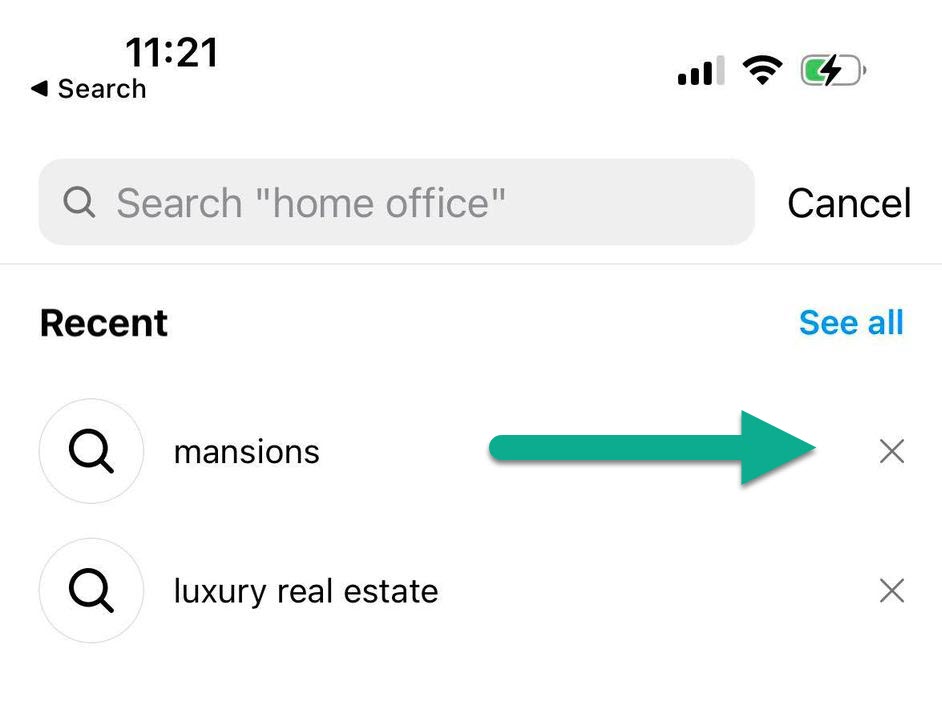
The first, and perhaps the easiest method is to simply tap on the ‘X’ button next to the suggested search, when it pops up.
If you tap on the X on the right-hand side of the screen, the suggestion will immediately disappear – and will remain disappeared unless you make that same search again.
Of course, this only removes one suggested search at a time.
So, if you have a lot of searches that you want to clear at once, it’s not an ideal option.
Additionally, Instagram may not show you all of the saved searches in your account at once. So, if there’s a search you want to remove, you may not even be able to find it right now – and it may pop up later, when you don’t want it to.
Therefore, it may be a good idea to clear your entire search history anyway, just to be safe.
Thankfully, it’s pretty easy as well, and it’s what I’ll cover next!
Method Two: Clear Your Instagram Search History All At Once
Next, let’s cover how you can immediately clear ALL of your Instagram searches entirely, without having to manually tap X on each one.
Although this process requires a few more steps than the first method, it is ultimately much faster if you have a lot of searches that you need to get rid of.
So, delete your entire search history on Instagram by following these steps!
1. Step One – Visit Your Profile, And Tap On The Hamburger Button
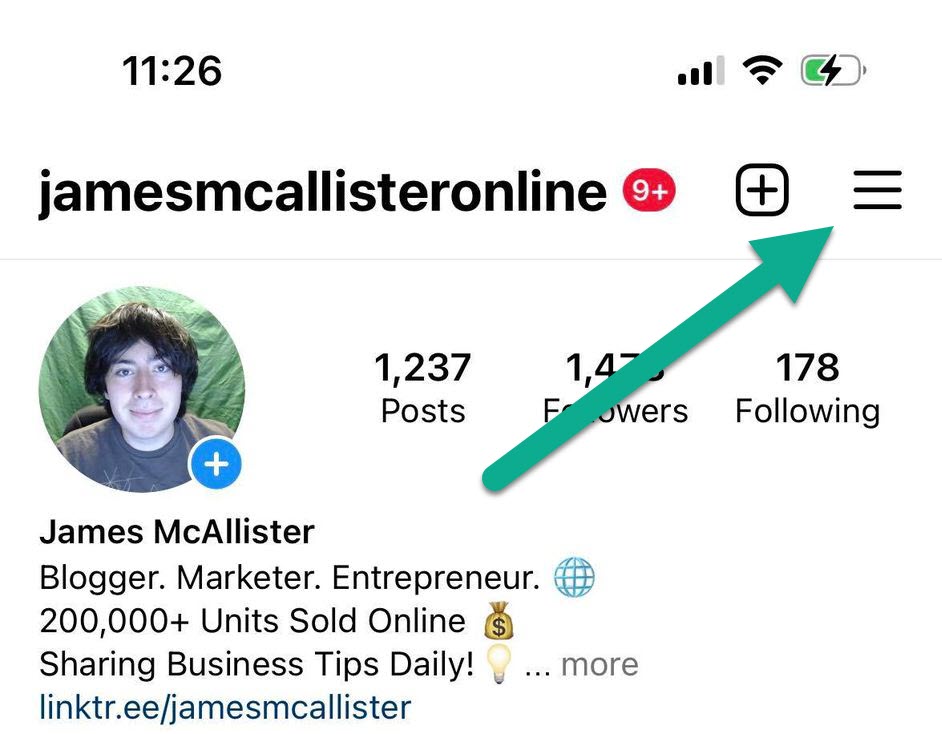
First things first, you’ll need to visit your Instagram profile, which you can do by tapping on your profile picture in the bottom-right corner of the Instagram app.
Once your profile loads, tap on the icon in the top-right corner of the screen with three horizontal lines.
This is commonly called the ‘hamburger button’, due to its resemblance with a burger.
Once you tap on it, it should pull up a menu with additional options.
2. Tap On ‘Your Activity’
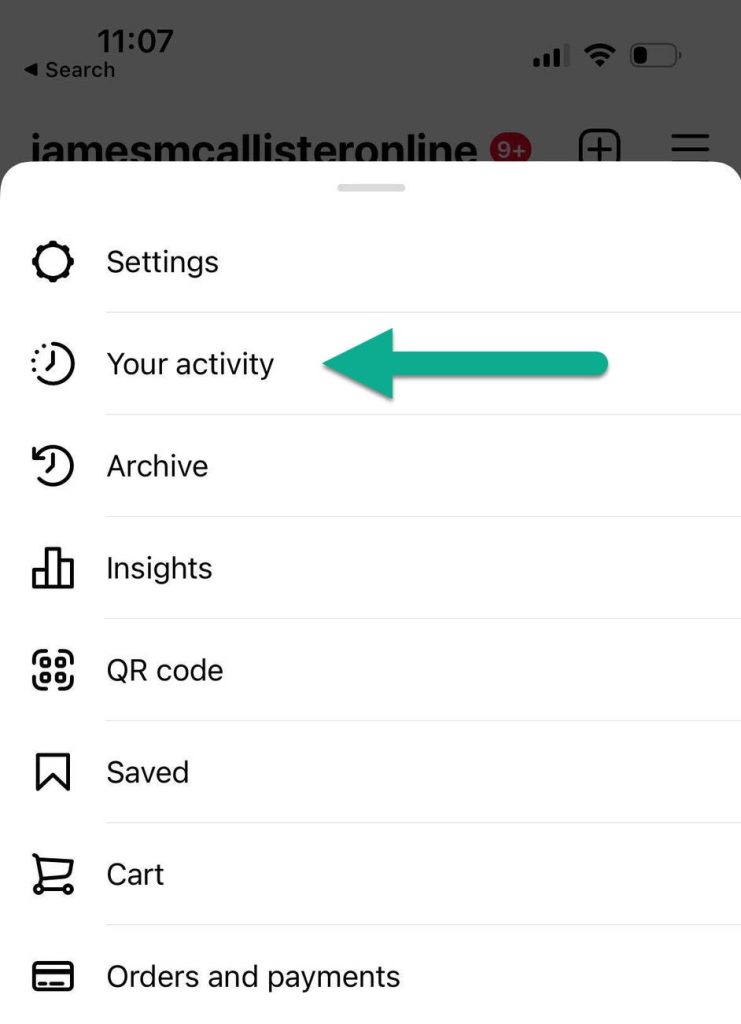
On the new menu that pops up, you’ll want to tap on the button that says ‘Your activity’, which has an icon of a clock next to it.
Many people commonly think that the option to clear your search history will be found in Instagram’s settings, but that isn’t the case!
Instead, the ‘Your activity’ section will take you where you want to go.
So, tap on it and move onto the next step!
3. Tap On ‘Recent Searches’
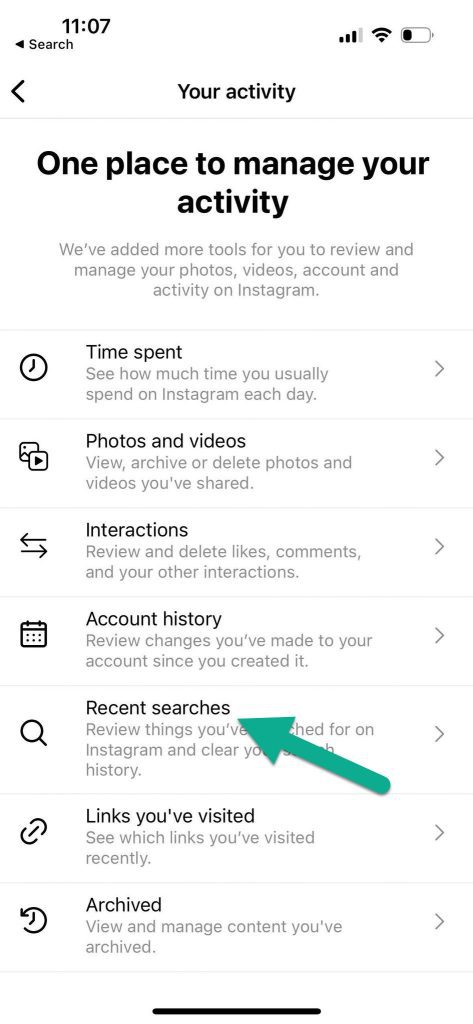
On the ‘Your activity’ page, you’ll see various options, categorized based on the type of activities you’ve done on your Instagram account.
This page is actually really insightful, as it lets you browse a lot of the data you’ve given Instagram, and what you’ve actually done on your account.
Thankfully, Instagram has a section specifically for the searches you’ve made on their platform.
To reach it, tap on the section that says ‘Recent searches’, and continue onto the final step.
4. Tap On The ‘Clear All’ Button
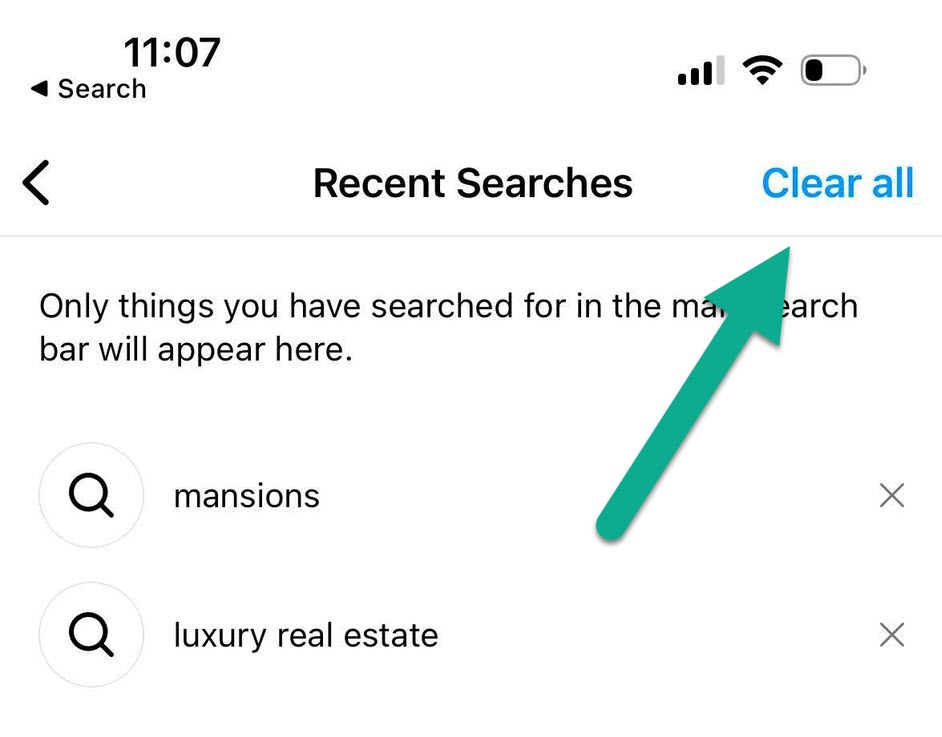
Finally, you’ll be brought to a page that contains all of the searches you’ve made on your Instagram account, that haven’t yet been cleared.
To remove them all at once, tap on the button in the top-right corner that says ‘Clear all.’
Alternatively, you can also tap on the X button on the right-hand side of each search. All searches will be present on this page, so it is a reliable way to find and get rid of all searches you’ve made on your account.
If you tap the clear all button, a small confirmation window will pop up telling you that you can’t undo this decision.
Proceed to clear the searches, and they’ll be permanently gone!
Remember, your search history will start rebuilding as soon as you start making more searches. So, you will need to periodically clear it if you don’t want your history building up again.
Will Your Search History Be Visible On Other Devices?
After clearing your Instagram history, you may be wondering – are the search suggestions deleted on just your device, or will they be deleted on other devices?
Currently, your search history is tied to your Instagram account, rather than your specific device.
This means that your history syncs across devices. If you were to log into your account on another device before you cleared your history, you’d be able to see your searches there.
However, once you clear your history, it clears those searches across all devices.
So, even if your account is being used on another device, you will no longer see your search suggestions once you clear them.
Note however that Instagram takes your past activity into account when suggesting posts to accounts to you, and this also syncs across devices. So, if you searched a lot of things related to one topic, Instagram may continue suggesting similar posts or accounts to you, even after your search history has been cleared.
Conclusion
As you can see, clearing your search history on Instagram is pretty straightforward.
Once you clear it, these search suggestions will no longer appear while you’re typing into the search bar on Instagram.
I hope that you’ve found this article helpful, and that you’ve managed to get all of the suggestions cleared.
If you run into any issues or there’s anything else I can help with, please let me know via the comment form below!
Wishing you the best,
– James McAllister
