Have you looked up near the clock on your iPhone, and noticed a little arrow next to the time?
This arrow can be several different colors, and the truth is that each one means a different thing.
So what does this arrow mean, what causes it to appear, and how can you make it go away?
In this article, I’ll be answering all of these questions and more!
What Is The Arrow Icon Next To The Clock On iPhone?
![]()
If you see an arrow on the top of your iPhone’s screen, this means that one or more apps on your phone are currently using your location.
In today’s day and age, more apps than ever track their user’s locations, even when it isn’t strictly necessary. For example, Safari may track your location when you make a Google search about something that could be considered local, or Facebook may track your location for advertising purposes.
Thankfully, discovering which apps are using your location is easy, and I’ll share how to do that in just a moment.
Keep in mind however that different colored arrows can mean different things.
For example, a solid black or white arrow means that your location is currently being shared.
If the arrow is blue and white, this means that an app just requested your location at that moment.
Finally, a hollow or outlined arrow means that an app is using geofencing. For example, if you asked Siri to remind you to do something when you reached a certain place, a hollow arrow will be present until that action is completed.
So, use this information to determine when your location is being shared, and turn location services off if you no longer want to share this information!
Note: Most apps only request your location periodically. If the arrow remains present or permanently visible however, chances are there is an app running in the background that requires it. For example, Apple Maps or Google Maps would need to constantly know your location if you were using their GPS navigation features.
How Can I Find Out Which App Is Using My Location?
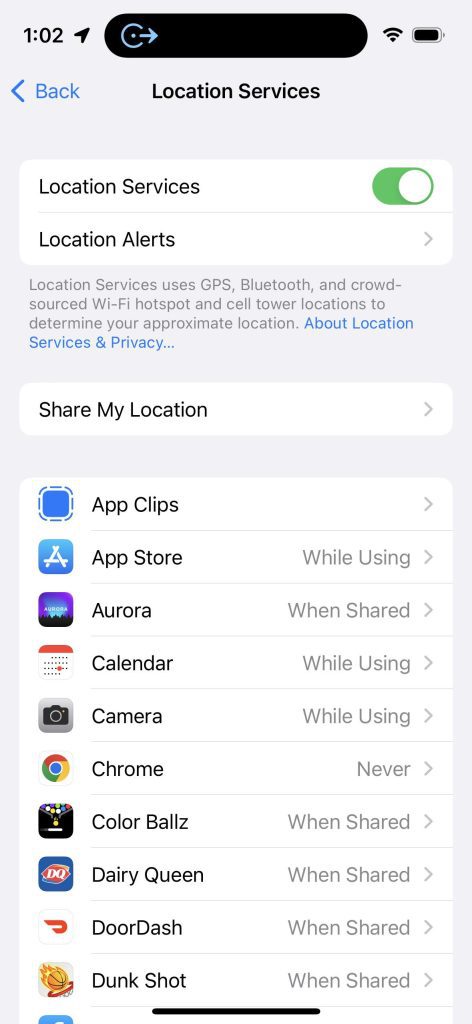
Thankfully, finding out which apps are using your location is very simple.
To access the list of apps, follow these steps:
- Open the ‘Settings’ app.
- Tap on ‘Privacy & Security.’
- Tap on ‘Location Services.’
- Scroll through the list of apps that appears.
You’ll find that there are several key pieces of information here.
The first is your permissions for each app. If an app has ‘Never’ listed next to it, than your iPhone will never share your location with that app, even if the app requests it.
If it says ‘While Using’, this allows the app to freely request your location whenever you have the app open.
If it says ‘When Shared’, this means you will need to approve the request before your location will actually be shared with the app.
Finally, ‘Always’ allows the app to request your location whenever it likes, even if you don’t have the app open.
On this page, you may also see the location services arrow next to certain apps. If the arrow appears purple, this means that an app has recently used your location, or may be using it right now. If the arrow is gray however, it is requested your location at least once in the last 24 hours.
If the arrow appears hollow, the app may be able to access your location if certain conditions are met (such as when you arrive at a certain location.)
How To Disable Location Services
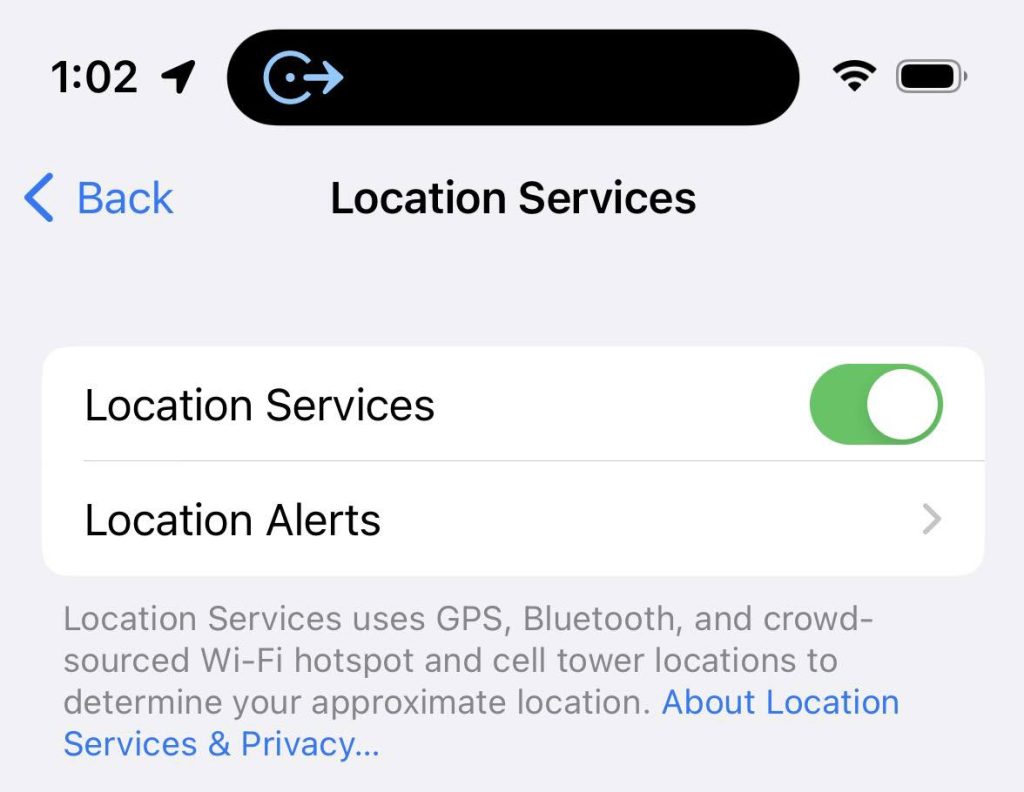
In order to protect your privacy, it is a good idea to be as restrictive with your location permissions as possible, and only use location services when it’s absolutely needed.
While on the list above, you can disable location access for individual apps by tapping on the app name, then selecting ‘Never’ from the list of options. This is a good idea for apps in which there’s no good reason for location to be shared, such as most social media apps.
However, if you’d like, you can also disable location services entirely.
To do this, scroll back up to the top of the page, and toggle ‘Location Services’ to off.
This will immediately stop sharing your location with any apps that are actively using it, and prevent apps from knowing your location until you turn location services back on.
The only exception to this is if you try to find your iPhone’s location using ‘Find My iPhone’ – which if you think about it, makes a lot of sense.
How To Disable The Arrow Only
![]()
Let’s say that you don’t want to turn location services off entirely, but you are simply sick of seeing the arrow next to your iPhone’s clock. Is there any way to turn it off?
Thankfully, there is – kind of.
On the list of apps referenced above, scroll all the way to the bottom, and tap on ‘System Services.’
Then, scroll all the way to the bottom of the page that appears.
There will be an option called ‘Status Bar Icon.’ Turn it off, and you should see the arrow significantly less frequently!
Conclusion
Once you know what the arrow next to your iPhone’s clock means, it can simply be ignored.
However, it is a good idea to be mindful of the apps that are accessing your location. Many apps request it when it’s not really needed, so take advantage of your iPhone’s privacy settings to prevent this from happening.
I hope that you’ve found this article helpful, and it’s cleared up any misconceptions. If you have any other questions about iPhones, please ask them below!
Wishing you the best,
– James McAllister
