If you’re trying to use your Fire Stick or stream on Amazon Prime Video, you may occasionally experience Amazon’s famous 9912 error.
This is one of the most common error messages that affects viewers, but thankfully it’s also one of the easiest to fix.
So what causes error code 9912, and how can it be solved?
In this article, we’ll cover everything that you need to know!
Amazon Error Code 9912 – Meaning
Amazon’s 9912 error code indicates that there is a temporary service issue on Amazon’s end. This usually means that it’s not something that’s even your fault, and it’s likely affecting a large number of other users as well.
So, usually all you have to do is wait a few minutes for the problem to be solved, as Amazon likely already has people working on it.
Unfortunately though, reports online have suggested that Amazon may also use error code 9912 as sort of a ‘miscellaneous issue’ error code, even if the problem is actually due to your own hardware or internet connection.
Therefore, if the error persists we recommend trying out some of the quick fixes below.
How To Fix Amazon Error Code 9912
As previously mentioned, experiencing Amazon error code 9912 while watching Amazon Prime Video usually indicates a problem on Amazon’s end.
However, there are still some things you can try to help solve the issue more quickly. If the problem is indeed caused by your own hardware or internet connection, these quick fixes below should solve the problem in just a few moments.
1. Check For A Service Outage
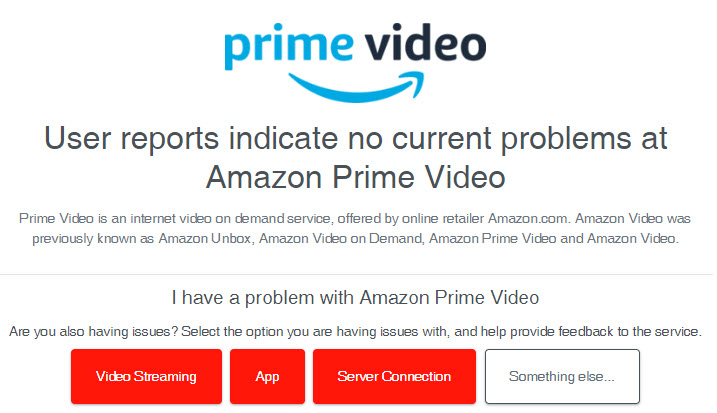
The first thing you should do is check for a service outage, using a platform like DownDetector.
If there is currently a widespread problem, DownDetector will usually update to show what’s going on – which can verify that you’re not alone with experiencing this issue.
Additionally, the comments section at the bottom of the page will let you hear from other people who are currently experiencing error code 9912.
If many other people are also having the same issue, you can be almost certain something is going on on Amazon’s end, and there’s not a problem with your device specifically.
2. Restart Your App / Device
The next thing you should is restarting your app (if using the Amazon Prime Video app on your phone or tablet), or restarting your device (if using a Smart TV, Roku, or Amazon Fire TV Stick.)
If using a Fire Stick, you should also ensure it’s receiving enough power and is plugged into the wall. Fire Sticks that aren’t plugged into an outlet experience a wide variety of issues, including random errors that can pop up at any time.
Anyhow, like many tech errors Amazon error 9912 is often fixed simply by turning your device off and back on again.
This ‘resets’ the device, and can cause anything that’s stuck to get cleared up (but don’t worry, your data is safe!)
We recommend leaving the device powered off for at least 30 seconds before turning it back on. This is because on some devices, it may still be drawing power even after the screen has turned black.
3. Restart Your Internet
Error code 9912 may be caused by a poor internet connection, which causes your device to have trouble reaching Amazon’s servers.
Therefore, it may be a good idea to fully power down your router and modem, wait 30 seconds, then plug them back in again.
This will restart your internet, and your device will reestablish its connection to Amazon Prime Video. Like turning it off and back on, this can sometimes clear up any issues.
Of course, it’s not a guaranteed fix. If your internet connection is unstable (for example, if using satellite internet during unstable weather), you may continue to experience this error until your connection stabalizes.
4. Ensure Any External Devices Are Properly Plugged In
Sometimes, errors happen simply because there isn’t a good connection between the hardware you’re using, and your television.
If you’re using a third-party streaming device that isn’t built into your TV, gently unplug it and firmly plug it back into your television’s HDMI or USB port. Some examples of these devices include Amazon Fire TV Stick, Roku, Apple TV, and Google Chromecast.
You should also ensure that any AC adapters are properly plugged into an outlet, and are connected to the device as well.
Alternatively, try using a different HDMI port on your television to see if the problem lies with the port. While this isn’t usually the cause of error code 9912, it is still a good thing to rule out.
5. Disable Your VPN
VPNs (or virtual private networks) operate as a sort of middleman between your home network, and Amazon’s servers.
The only problem is, since VPN servers are shared by potentially thousands of people, it can cause all sorts of problems when watching Amazon Prime Video.
Therefore, if you have a VPN running on your device (or at the router level), we recommend disabling it to see if it fixes the problem.
6. Wait A Few Minutes
As mentioned earlier, Amazon error code 9921 is caused by a temporary, intermittent service error. This means that Amazon is saying that it’s their fault, and it’s affecting the service as a whole.
Usually, nothing needs to be done. Even if you try the things above, it won’t fix things if the problem is on Amazon’s side.
Thankfully, Amazon understands how important it is to have stable service. They are usually able to fix errors like these in a matter of minutes.
So, the best thing you can do is to be patient – you could even use this time to think of what you’d want to watch next!
Conclusion
Thankfully, Amazon’s 9912 error code tends to resolve itself within a few minutes, and isn’t caused by anything you’ve done.
While it is frustrating to have to wait, it does seem that this error is becoming less common over time, as Amazon continues to improve their service.
Still, trying some of these things out can fix the problem if it happens to lie on your end.
I hope that you’ve found this article helpful. If you have any other questions about Amazon Prime Video or Amazon’s Fire TV Stick, please ask them using the comment form below.
Wishing you the best,
– James McAllister
