Are you uploading 4K video to YouTube, and are wondering how long you can expect for it to finish processing?
While 4K video certainly is a great way to futureproof your videos (and win the love of us 4K monitor owners), the truth is that 4K videos are much larger than the 1080p standard we’ve been accustomed to for so many years.
So, how long will processing take, what determines the length, and is there any way to speed it up?
In this article, I’ll cover everything that you need to know!
How Long Does It Take YouTube To Process 4K Video?
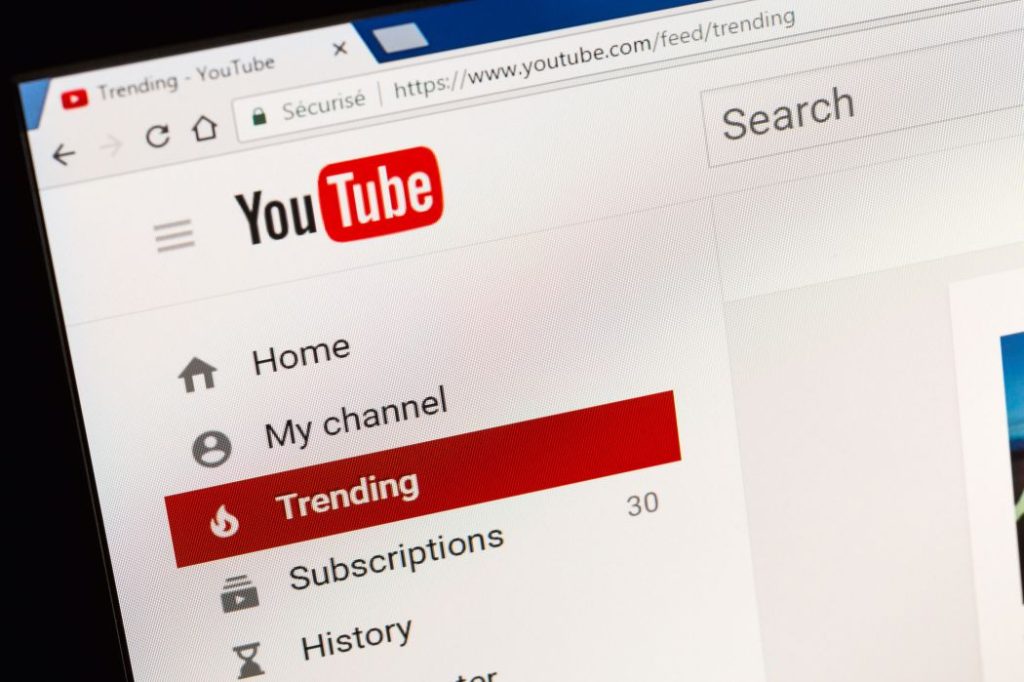
Google has stated that a general guideline to go by is 4 minutes of processing, for every 1 minute of 4K video. Therefore, a 4K video that is 10 minutes long will take roughly 40 minutes to process.
However, it’s important to keep in mind that there are numerous factors that determine the exact processing time, which I’ll be covering later. Therefore, it can actually vary quite a bit!
While 4 minutes of processing to every one minute of 4K video is a good benchmark to go by, it can be as quick as 1 to 1, or even longer than 8 minutes of processing to 1 minute of video, depending on the video file that you upload.
Thankfully, once the video has moved onto the processing stage, you no longer need to sit there and wait for it to finish.
You are free to move onto something else, or even shut your computer down entirely – the video has already been uploaded to YouTube’s servers, and will continue processing in the background without you needing to monitor it.
Of course, if you believe that processing will take a long time, it may be a good idea to plan future uploads around this, and ensure that they’re uploaded in advance to avoid it being published late!
Does Internet Speed Affect Processing Time?
One common belief is that slow processing time is caused by a slow internet connection. But is this actually true?
Not at all!
When it comes to getting a video on YouTube, uploading the video and processing the video are two different, well, processes.
Your internet speed only affects the time it takes for your video to upload. This is because it’s using your internet connection to transfer your data from your computer or device, to YouTube’s servers.
Once it’s fully uploaded, YouTube begins processing that upload, reencoding it so it can playback on YouTube optimally, at all of the different resolutions that YouTube will support for that video (4K, 1080p, 720p, 480p, 360p, etc.)
At this point, it doesn’t matter if you had no internet at all! YouTube is in full possession of the video file, so your internet connection isn’t needed anymore.
Therefore, faster internet may make the uploading process quicker, but it will not lead to faster processing. That being said, if your processing seems to be stuck, click here to learn how to fix it.
Just wanted to clear that up!
Factors That Affect Processing Time On YouTube
As mentioned earlier, processing time can be as low as about 1 to 1 (meaning 1 minute of processing for every minute of video length), to longer than 8 to 1.
This ratio is determined by how your video was made, and a lot of it is something that you actually have control over as the uploader!
So, let’s look over the different factors that determine how long it takes a video to process on YouTube, so you can plan around it!
1. File Size
This is the big one.
It goes without saying, but the bigger the file, the longer it will take to process.
Not only will uploading take longer as the file size increases, but larger video files mean that there is more data that YouTube’s servers have to actually work with.
You’ll find that many of the factors I share in just a moment are so significant because they affect the file size of the final video.
So, when uploading multiple videos at once, use the video’s file size to offer a benchmark on how long processing will take, relative to others!
Note: It is possible for videos that have been uploaded after another video, to finish processing first. If you intend to publish videos in a certain order, it may be a good idea to schedule them out, or wait to publish until all of them have been fully uploaded.
2. Video Length
As mentioned earlier, this is another one of the largest factors, that directly affects the processing time.
A video that is 10 minutes long will take roughly twice as long to process as a video that’s five minutes long, assuming everything else is the same.
So, if you publish longer videos, you will need to take processing time into account to ensure that videos are still published on schedule.
3. Frames Per Second (FPS)
If you think about it, all videos are a collection of pictures, or frames, playing back one after another, really fast.
There’s an important aspect of video production called frames per second (fps), which is essentially the amount of pictures in each second of video.
On YouTube, the most common choices are 24fps, 30fps, and 60fps.
As the number of frames per second increases, so does the file size and the processing time.
Generally speaking, 24 or 30fps are both fine for most YouTube videos. Personally, I prefer 24fps, as this is what is used in films and movies. I find this gives off a more cinematic feel, giving a higher perceived quality to the videos.
The smaller file size and shorter processing times are just a bonus!
4. Resolution
The resolution of a video is part of what determines its overall quality.
The higher resolution a video file, the more pixels are used in the video without the need of upscaling.
Since this article is about 4K video, 4K would be the resolution. 4K uses 4 times the amount of pixels as 1080p, but is obviously higher quality to anybody that has a 4K monitor to view it on.
5. Bit Rate
Many people believe that resolution is what determines a video’s picture quality, but the truth is there’s a bit more to it.
Videos can be uploaded at the same resolution, but different bit rates. Your video’s bit rate is essentially the amount of data per second that it’s made up of. Even when resolution is the same, higher bit rate typically equates to higher quality – but since more data is needed, larger file sizes as well.
According to Google’s documentation, they recommend a bitrate of 44-56 Mbps for videos rendered at 30fps or less, and 66-85 Mbps for videos with a frame rate between 48 and 60.
For more information on what bit rate is and how it affects your video’s quality, watch this video!
6. File Format
Finally, we have the actual format of the video file that you’re uploading your video at.
Although YouTube accepts over a dozen different file formats, some of them are better to render your video at than others. Personally, I recommend using MP4 when possible, as this will result in a high quality video, despite being compressed.
If you use larger formats like .AVI, not only will it take larger to upload due to the larger file size, it may also take longer to process.
It’s important to keep in mind that YouTube will re-encode your video for playback on their website anyway, so you may not see significant quality improvements going for larger file formats anyway.
Note: Although using the H.265 codec can result in smaller file sizes, YouTube still recommends uploading with H.264. If you aren’t sure what this means, don’t worry – the upload settings you already use are likely fine!
Conclusion
Typically speaking, you can expect a 4K video to process between 1 and 8 minutes for every minute of video length, with 4 being about the average.
However, this can vary wildly depending on factors like your video’s frame rate, bitrate, and file size.
I hope that this article has answered all of your questions. If you have any other questions about uploading videos to YouTube, please ask them below and I’ll be happy to help.
Wishing you the best,
– James McAllister
