Are you looking to block TikTok on an iPhone, and want to ensure the restriction can not be bypassed?
Thankfully, Apple has made it easy to block certain apps on your iPhone, including TikTok. There are also ways you can block it on a network level as well, so TikTok cannot be accessed on any device you or your child may have.
In this article, we’ll cover several different ways of blocking TikTok on an iPhone. This way, you can determine which is best for you and your family. We’ll also share some reasons why blocking TikTok may be a good idea.
Let’s get into it!
How To Block TikTok On An iPhone
Currently, there are multiple ways to block TikTok on iPhone.
Note that these methods work on all iPhones that are running iOS 11 or later. Because iOS 11 was released in 2017, most modern iPhones are already running a new version.
If you’d like to check however, you can view your current iPhone’s iOS version by opening the Settings app, then tapping on General. Then, tap on ‘About’ and look at the number next to ‘Software Version.’
Anyhow, let’s look over some ways to block TikTok on an iPhone!
1. Set Screen Time Limits
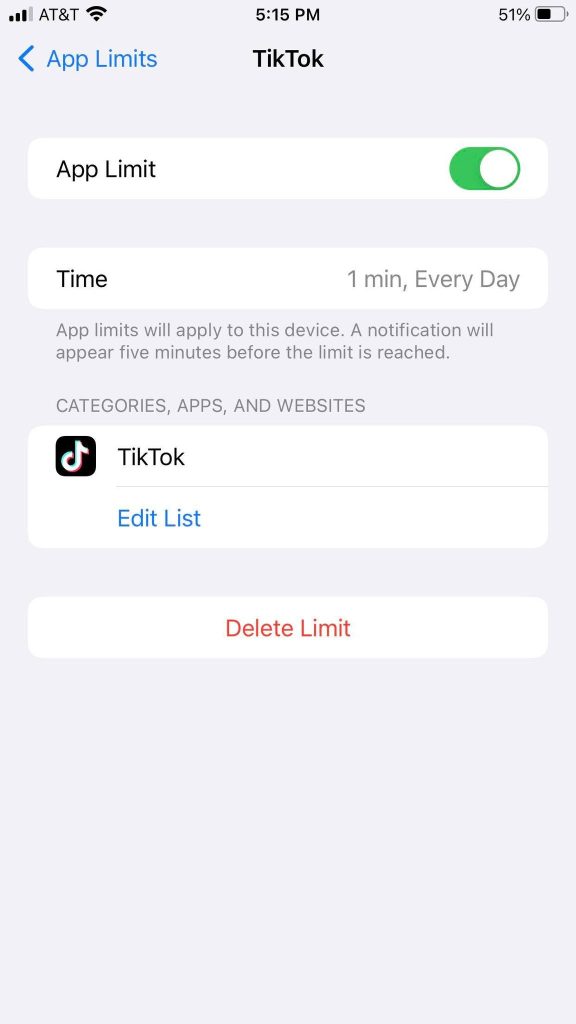
If you do not necessarily want to block TikTok entirely and rather restrict the amount of time that it can be used, one way to do this is to set screen time restrictions through the iPhone’s settings.
Keep in mind this can effectively be used to block TikTok entirely as well, as you can set the screen time limits to be something ridiculously low (like 1 minute.)
This will only allow TikTok to be used for a certain amount of time each day, before usage will be blocked. However, the limit will reset each day at midnight.
If this is your first time setting a screen time limit for an app, there are a few steps involved in the process. Thankfully, the entire thing is pretty quick.
To block TikTok by using your iPhone’s built-in screen time limits, follow these steps:
- Open the ‘Settings’ app on your iPhone.
- Scroll down, and tap on ‘Screen Time.’
- Scroll down, and tap on ‘Use Screen Time Passcode.’ This will make it so a passcode is required to bypass screen time limits. If blocking your child from accessing TikTok, I recommend using a separate passcode so it cannot be easily guessed.
- Type in the passcode you wish to use for screen time restrictions.
- Go back to the screen time page, and tap on ‘App Limits.’
- Toggle ‘App Limits’ to ‘On’ if a toggle is available.
- Tap on ‘Add Limit.’
- Tap on ‘Social.’
- Tap on ‘TikTok.’
- Tap on ‘Next’ in the top-right corner.
- Select the amount of time you’ll allow TikTok to be used each day, before requiring the passcode you set earlier. To block it almost entirely, select ‘1 min.’
- Tap on ‘Add’ in the top-right corner.
Once this is set up, it will effectively block the usage of TikTok on that iPhone.
In order to make any changes or continue using TikTok beyond the screen time limits, the passcode you chose earlier will be needed.
If you want to further restrict TikTok however, continue reading for additional methods!
2. Delete TikTok, And Require A Password For Downloading
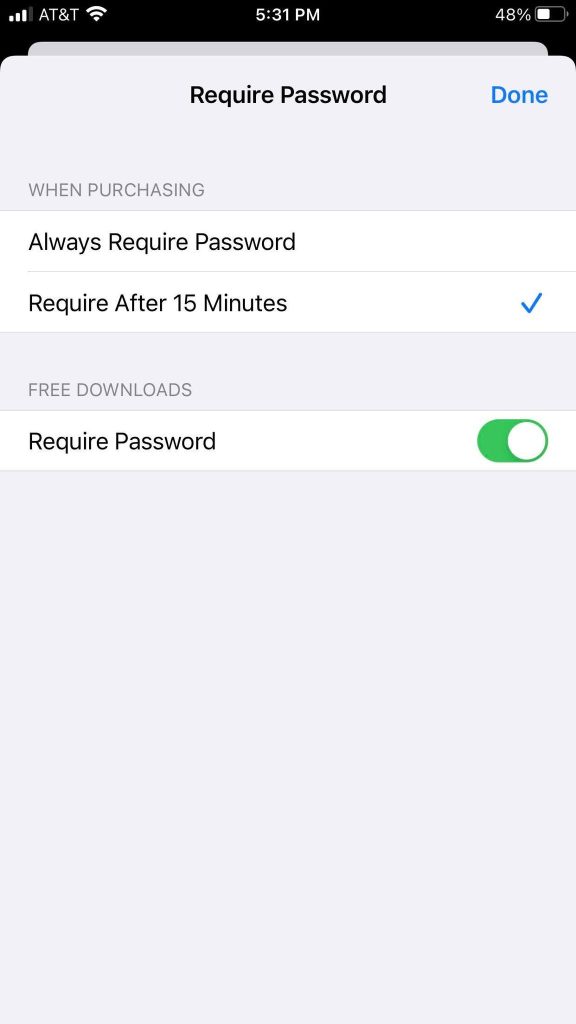
Another option if you don’t want anyone to be able to access TikTok at all – even for a single minute, is to delete it from the device.
Then, set the iPhone up to require a password to be entered in – even for free apps to be downloaded.
Unless the user of the iPhone knows the password to your Apple ID, they will not be able to redownload TikTok even though the app is free.
To require a password even for free apps, follow these steps:
- Open the ‘Settings’ app on your iPhone.
- Tap on your name.
- Tap on ‘Media & Purchases.’
- Tap on ‘Password Settings.’
- Under the ‘Free Downloads’ section, toggle ‘Require Password’ on.
- Tap on the ‘Done’ button in the top-right corner of the screen.
While this setting is activated, you will be prompted for a password each time you wish to download an app on the App Store – even if that app is free.
Note that there is one downside of this method, however.
Although you will be prompted to enter a password in before reverting this change, it can be bypassed by signing out of your Apple ID, and signing back in with a different Apple ID.
Therefore, if your child has their own Apple ID or is aware they can bypass this restriction by making one, it may still allow them to download TikTok regardless.
Additionally, you cannot set the screen time limit mentioned previously if the app isn’t yet installed on your phone.
So, it may be a good idea to keep this in mind, and periodically check your child’s phone if you are trying to prevent them from using TikTok.
3. Block TikTok At The Router Level
One final option is to block TikTok at the router level.
Although this will not stop them from accessing TikTok if using cellular data, it will prevent TikTok from working on your home network via Wi-Fi.
In fact, it will block TikTok across all devices on your network. So, it can work even if there are multiple devices TikTok can be accessed from.
To block TikTok on your home network, follow these steps:
- Locate your router’s IP address, or gateway. This can often be found on a sticker on your router, or you can click here to view a list of brands.
- Log in using the username and password for your router.
- Find the section that allows you to block specific websites or IP addresses.
- Enter in these websites: TikTok.com, TikTokV.com, tiktokcdn.com, muscdn.com, byteimg.com.
- Click the save button if one is available.
- Restart the router.
- Verify that TikTok is blocked by trying to visit TikTok.com yourself on any of your devices. Keep in mind they must be connected to your Wi-Fi network, however.
If you ever want to unblock TikTok, simply visit the same page and remove the websites just mentioned.
Why Blocking TikTok May Be A Good Idea
Now that we’ve covered several different ways to block TikTok on an iPhone, I’d like to share some potential reasons why you might want to do this in the first place.
The first as we know is that TikTok is extremely addictive – in fact, the average TikTok user spends around an hour a day on the app, but that also takes into account the people that rarely use it. Many teenagers, kids and young adults can easily lose hours of their day to TikTok, without even realizing how much time has passed!
Secondly, the rise of short-form video like TikTok has led to a decrease in people’s attention spans. This makes it harder to focus on anything, including important things such as school and work.
Finally, let’s be honest – TikTok creators are largely posting videos for attention. Most of them are not the greatest influence on young, impressionable minds.
Social media has led to this cycle of people doing outlandish things for attention, getting rewarded with positive social signals (such as comments, likes and fans) and then others feeling that’s who they need to be like in order to be loved.
It’s a dangerous cycle, and one that TikTok is largely responsible for.
So, don’t feel bad about blocking access to TikTok if you feel that it’s right for you or your family!
Conclusion
Fortunately, there are several different ways to block TikTok on an iPhone – preventing its usage, or even downloading it in the first place.
However, these restrictions can be bypassed if another device is available to be used. Therefore, you may consider blocking TikTok at the router level if you’re worried about it being accessed on another device.
I hope that you’ve found this article to be helpful. If you have any other questions about blocking access to TikTok, please ask them through the comment form below and I will try to get back to you as quickly as possible.
Thank you for reading,
– James McAllister
