Amazon Prime Video is one of the world’s most popular streaming services. Despite this however, some aspects of it aren’t exactly user-friendly.
One common issue that people experience is that they can’t figure out how to completely log out of their Amazon account within the TV app, and it can cause some confusion.
Regardless of whether you want to log out of your own TV or remotely log out of someone else’s, in this article we’ll cover everything that you need to know!
How To Log Out Of Amazon Prime Video Directly On Your Smart TV
If you want to sign out from your TV directly, doing so is easy.
The process is exactly the same regardless of whether you’re using your smart TV’s native app, or whether you’re using a device like Roku, Apple TV or Amazon’s Fire Stick.
To log out directly on your Smart TV, follow these steps.
1. Open The App, And Click On Settings
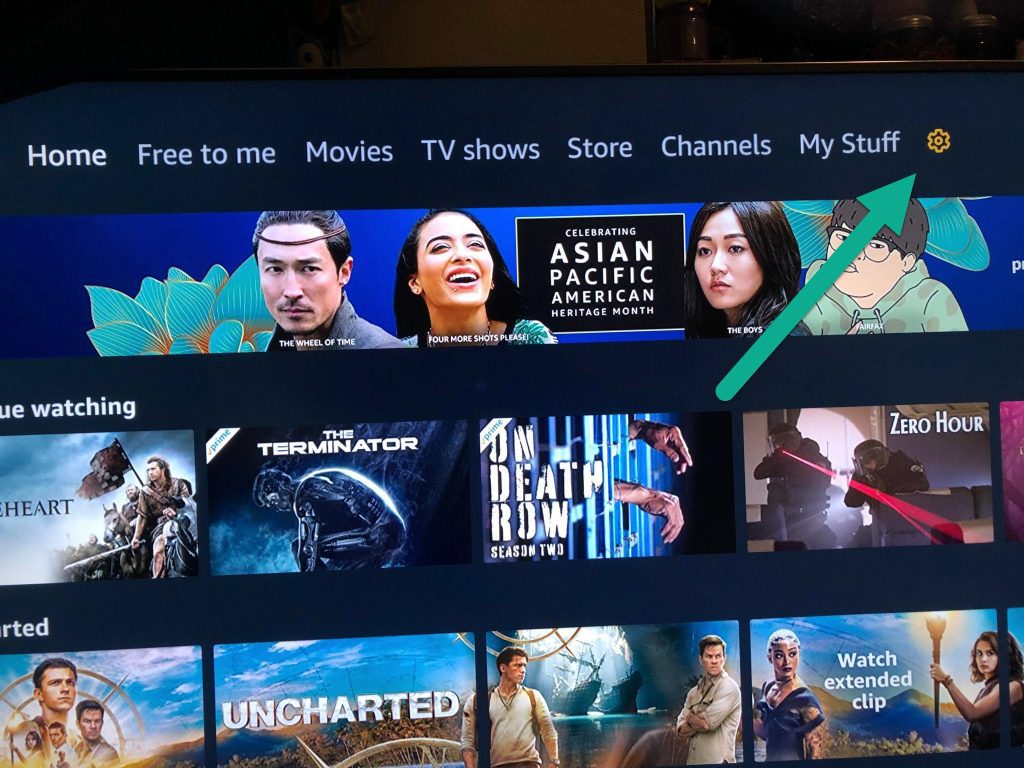
To start off, open the app on your smart TV and wait until it loads fully. Then, you’ll want to click on the settings button.
The settings icon is located in the top-right corner and looks like the picture of a gear. You’ll know you’ve selected it, because it will be highlighted orange.
2. Navigate To The Sign Out Button On The Left-Hand Side
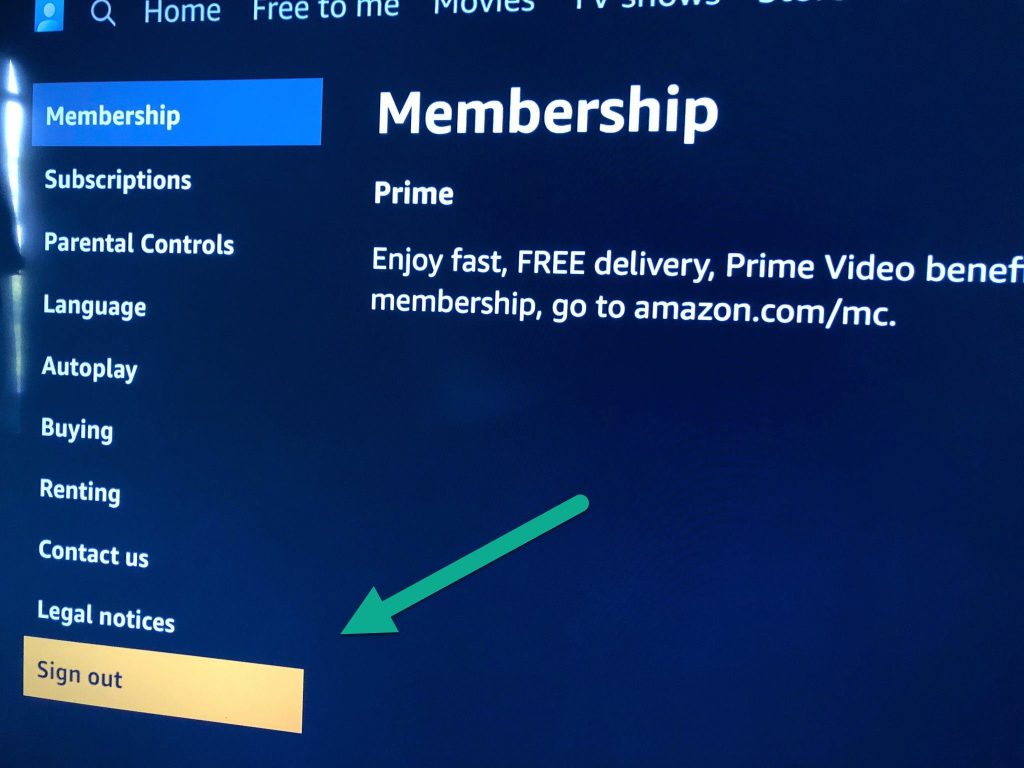
On the left side of the screen, you’ll see another menu letting you navigate through different Amazon Prime Video settings.
If you want to log out, you’ll need to scroll all the way down to the bottom, until you reach the ‘Sign out’ button. Once it’s highlighted orange, click on the ‘Select’ or ‘OK’ button on your television remote, which is usually located in the center.
3. Click ‘Sign Out’
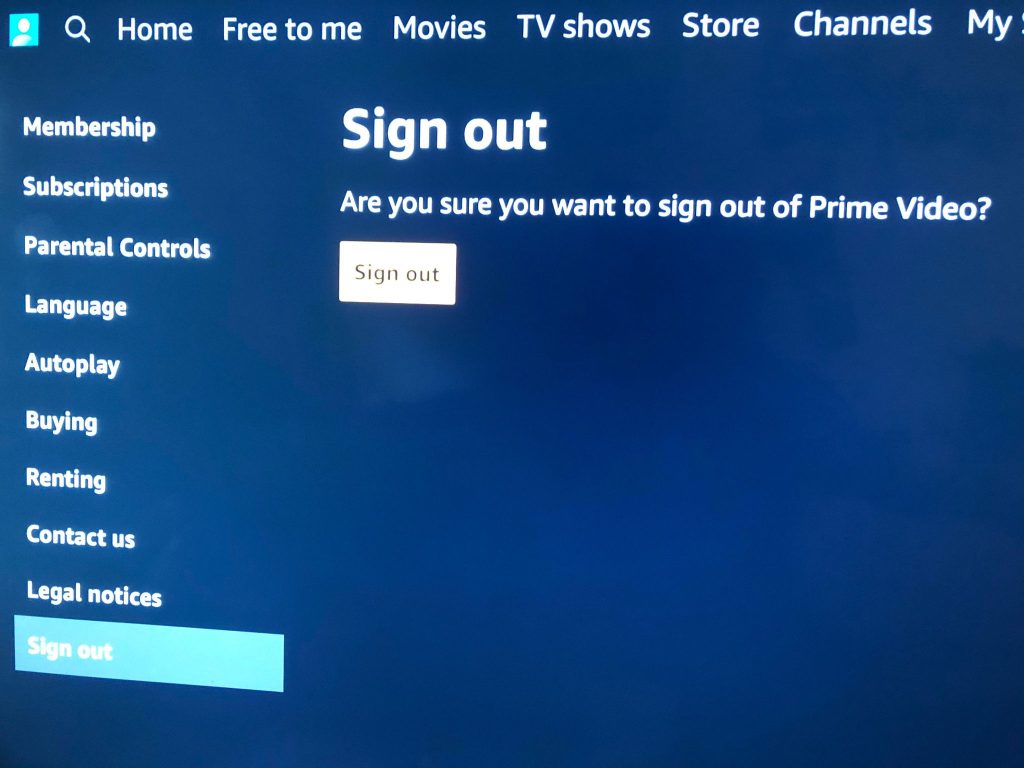
Finally, you’ll be presented with a message that says, ‘Are you sure you want to sign out of Prime Video?’
Click on the sign out button in the middle of your screen, and you will successfully sign out.
The next time you open the app, you will have to log back in, and register the device. So, if you’re selling your TV, you can be safely sure that the new owner will not be able to use your Amazon account.
How To Sign Out Of Amazon Prime Video On Your Smart TV Using Amazon’s Website
If you’re looking to sign out of your TV remotely, or you’ve simply let somebody else login to your Amazon account on their TV, you can still sign out using Amazon’s website.
In fact, using Amazon’s website, you can remotely sign out of any device that your Amazon account is currently signed into – including Smart TVs and devices like Roku or Amazon’s Fire Stick.
Like signing out on the TV directly, this can be done in just a few steps.
1. Open Your Account And List Options

First things first, visit Amazon’s website.
Then, click on the button that says ‘Account & Lists’. It will be located towards the top-right corner of your screen, near the shopping cart icon.
2. Click On ‘Prime Video Settings’
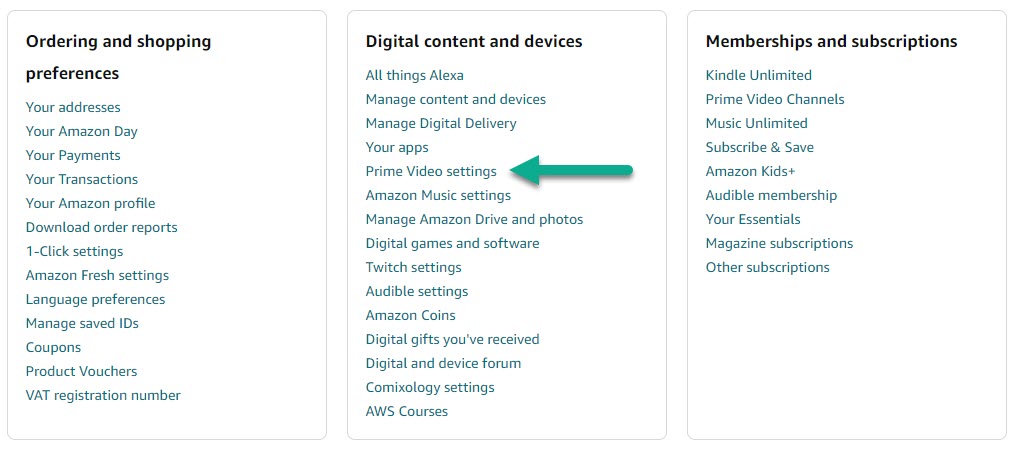
After clicking on the ‘Account & Lists’ button, you will be brought to a page with many different options.
Locate the box labeled ‘Digital content and devices.’ Then, within that box, search for the button that says ‘Prime Video settings’ and click on it.
3. Click On ‘Your Devices’, Then ‘Deregister’
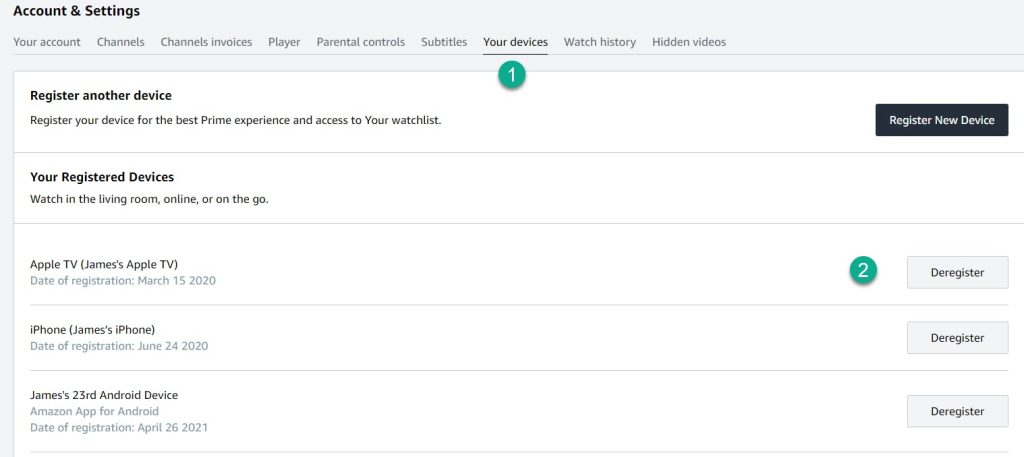
Finally, the last thing you’ll need to do is click on the ‘Your devices’ tab that’s running across the top of the screen. This will pull up a list of all of the various devices that are are logged into your Amazon Prime Video account.
Locate the Smart TV you want to log out of, then click on the ‘Deregister’ button on the right-hand side.
The button will change to ask you if you’re sure you want to deregister it – click it again, and the device will be successfully deregistered.
Now, if somebody tries to open the Amazon Prime Video app on that TV, they will be prompted to sign back in, and will need to reregister the television.
What Smart TVs / Devices Is Amazon Prime Video Available On?
If you’re logging out of your current smart TV because you’re planning on replacing it with a new one, you may find yourself wondering which Smart TVs (and other devices) Amazon Prime Video is available on.
Here is a list of TV brands and manufacturers that support Amazon Prime Video. Note that some of these may require external devices, such as a Roku or a Fire Stick:
- Asus
- Benq
- DirecTV
- Dish
- Epson
- JVC
- LG
- Logitech
- Motorola
- Nokia
- OnePlus
- Panasonic
- Philips
- RCA
- Samsung
- Skyworth
- Sony
- TCL
- TiVo
- Toshiba
- Trident
- Vizio
Some of the Smart TV devices you may consider purchasing are as follows. These can give regular, non-smart TVs the same functionality as smart TVs, often at a cheaper price.
- Amazon Fire Stick
- Apple TV
- Chromecast
- Now TV Smart Stick
- Nvidia Shield
- onn TV
- Roku
- TiVo Stream
- WeChip TV
- Xbox
- Xfinity Flex
Conclusion
As you can see, logging out of Amazon Prime Video can be done in only a few steps, and only takes a moment when you know how to do it.
It’s possible to log out both directly on your smart TV, as well as remotely through Amazon’s website.
I hope that you’ve found this article helpful. For further reading, I highly recommend checking out these articles on Amazon Prime Video:
Can You Watch A Rented Amazon Movie More Than Once? (2022 Update)
How To Rate Movies And TV Shows On Amazon Prime Video
Wishing you the best,
– James McAllister
