Amazon’s rating system allows viewers to determine which movies and shows they may want to watch, and which are best avoided.
Considering Amazon has tens of thousands of movies within their catalog, the rating system has become a critical way to weed out the worthwhile movies from the junk.
Although ratings are visible on every movie, you may find yourself wondering – how do you rate the movie yourself? Where do you go to leave a review, and how can you share your thoughts about the film?
Thankfully, leaving a rating only takes a few seconds. In this article, we’ll cover everything that you need to know.
1. On Amazon’s Website
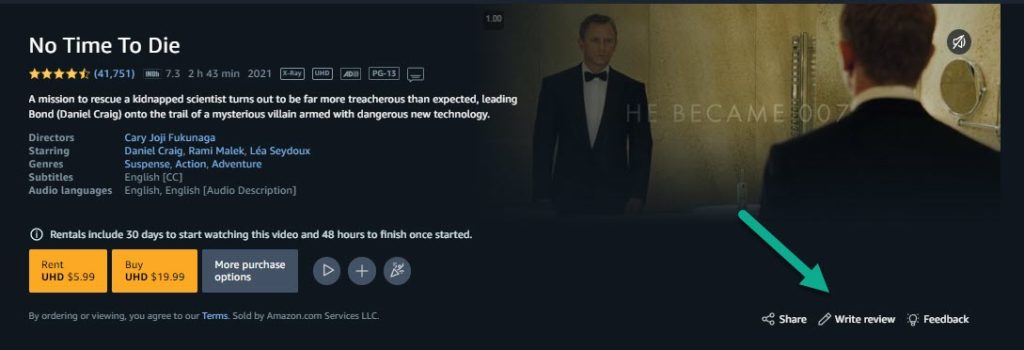
The first and most straightforward thing to try, is to leave a review directly through Amazon’s website.
For unknown reasons, Amazon has made it impossible to leave reviews directly through a smart TV, or even the Amazon Prime Video app. Therefore, you must visit the website directly in order to leave a star rating.
Once you are on the website however, doing so is easy. To leave a review for a movie or television show within the Prime catalog, follow these steps:
- Open the Amazon website and sign in.
- Visit the title you want to rate, by typing it into the search bar and clicking on the page. Make sure to click on the Amazon Prime Video page, not on the DVD or Blu-Ray version of the film if one exists.
- Click on the button that says ‘Write review.’
Here, you’ll be able to leave a rating and review for the movie, just like you would any other product on Amazon.
This will contribute to the overall star rating for the movie, which is visible in the top-left corner on the picture above. Viewers on eligible devices will also be able to read your full details of the review, should you choose to leave any. Note that including details with your review is optional – it’s possible to leave a movie rating without expanding upon it further.
Note that for the best experience, you should attempt to leave a review with the same Amazon account you watched it on, otherwise Amazon may display a message saying ‘Review after watching.’
2. Through The Recommendations Algorithm
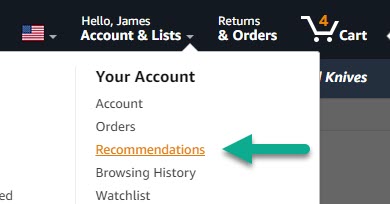
Did you know that you can take control over the movies and television shows that Amazon suggests to you?
Amazon’s recommendation algorithm is tailored from a wide variety of factors. Of course, it will show you movies and shows similar to ones that you’ve enjoyed in the past. What most people don’t realize however, is that you can actually specifically tell Amazon which content you like, and which you didn’t.
While these ratings won’t be public for other people to view, they will help Amazon show you more content they think you’ll love – and less that you probably won’t be interested in.
To reach the recommendations section of Amazon, follow these steps:
- Open the Amazon website and sign in.
- Hover over the section that says ‘Accounts & Lists.’
- Click on ‘Recommendations.’
- On the menu going across the top of the screen, click on ‘Improve Your Recommendations.’
- Click on ‘Videos I’ve Watched.’
This will pull up a list of all of the content you’ve watched on Amazon Prime Video.
From here, you can tailor your recommendations further. Additionally, this section can also provide quick links to all of the movies and shows you’ve watched, if you want to leave more detailed reviews as well.
3. Through IMDB
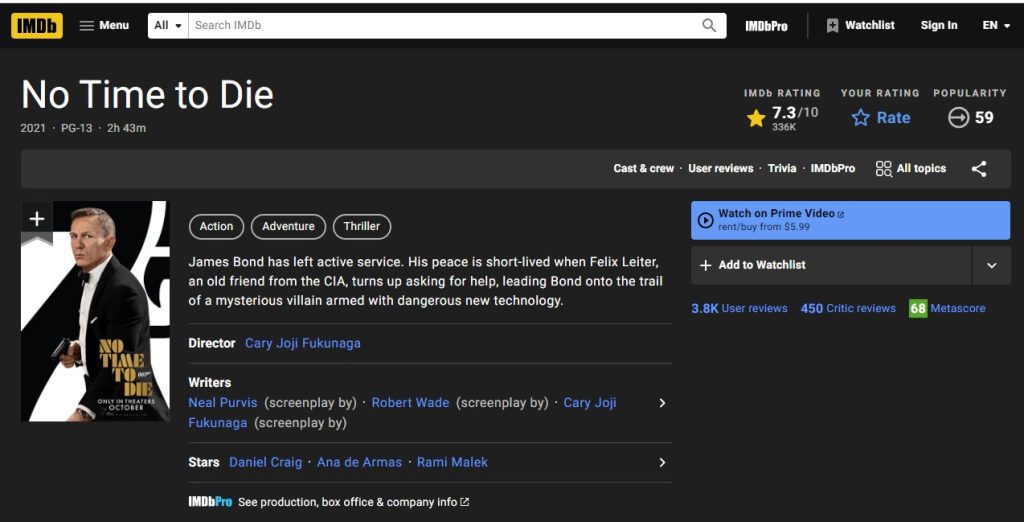
Lastly, you have the option to review and rate the movie through IMDB, which is a company that is also owned by Amazon.
You may have noticed that most movies on Amazon Prime Video also have the IMDB rating displayed up below the title, next to the star rating.
These two ratings are independent from each other, but both appear on the listing page for content on Amazon Prime Video.
Therefore, you may wish to leave a rating here as well.
To leave a rating on IMDB, visit their website at IMDB.com
Then, in the top-right corner, click on ‘Sign In’. You’ll be presented to sign in using your Amazon account, which means that you don’t have to register.
Then, all you have to do is click on your name and select ‘Your Activity.’ The movies you’ve recently watched on Amazon Prime Video will automatically be displayed, and you can simply click on them to rate them.
IMDB also has a mobile app, if you’d prefer to rate movies on your mobile phone or tablet instead.
Can You Rate Movies Directly Through Your Smart TV?
Unfortunately, Amazon Prime Video does not allow you to leave reviews directly through your smart TV.
This is a shame, as there really is no reason why you shouldn’t be able to. For reasons unknown to us, they have simply chosen not to make this functionality possible.
To be fair, it is much easier and quicker to type out reviews on a desktop keyboard than it is using your television’s remote. However, it would have still been nice for Amazon to at least include the ability to leave a star rating.
Unfortunately, it isn’t possible at this time.
Why Can’t I Rate Movies On The Amazon Prime App?
Unfortunately, there is no way to rate movies within the Amazon Prime Video app at this time.
This is true both on iOS devices (such as iPhones and iPads) as well as on Android.
However, if you are on a mobile device, you can still visit Amazon’s desktop website through your device’s mobile browser, such as Safari or Google Chrome.
Although the website may attempt to automatically redirect you to the app, if you stay on the website you should be able to sign in the same way you would on a computer.
Then, you can simply follow the instructions above to rate and review movies, despite the fact that you’re on a phone or tablet.
How Do Movies And Tv Shows Have Star Ratings, If You Can’t Rate Them?
Movies still have star ratings, because they can be rated. It’s just possible that you may not be able to rate them on the device you’re currently using.
Movies and television shows can be reviewed and rated on the desktop version of Amazon’s website.
However, these reviews are also used for the Amazon Prime catalog across all devices. For example, the review you leave on your computer can also show up to people on phones, tablets and smart TVs.
Therefore, the ratings you see have been left by other people, who reviewed the media using one of the methods mentioned above.
Why Can’t I See My Review On Amazon?
If you can’t see your review on Amazon, it’s likely that it hasn’t been approved for public display yet.
There may be some delay in the time in which you post a review, and when it actually appears on the website. This review period may be longer if your account has a history of review fraud, or you use certain keywords within your review that may be flagged.
Just because your review isn’t showing up right away doesn’t mean anything is wrong, however. It is possible your review for the TV show or movie that you rated will appear shortly.
Check back in a few days, and remember to sort reviews by ‘Most recent’ – otherwise, it may default to showing the reviews with the most ‘helpful’ votes first.
Conclusion
Although Amazon doesn’t allow you to leave reviews directly on your smart TV or within the mobile app, it’s certainly still possible.
We’ve looked over several different ways to leave reviews and ratings for media on Amazon Prime Video. Consider which option is best for you – they only take a few moments once you know what to do!
I hope that you’ve found this article helpful. If you have any other questions about Amazon Prime Video, please ask them using the comment form below.
Thanks for reading,
– James McAllister

Is there a way to rate a tv show, not necessarily each season? For example, I'd like to rate Silent Witness, but it has 25 seasons!
Bernadette(Quote)