Did you upload a video to YouTube, only to have it get stuck at the processing stage?
Most commonly, YouTube processing gets stuck at 0%, 95%, and 99%, and each of these are incredibly frustrating.
Thankfully, this doesn’t mean that there’s anything wrong with your video – usually one of the quick fixes mentioned below will solve the problem, often without needing to reupload.
Let’s look into them now!
1. Edit The Video Details In Another Tab
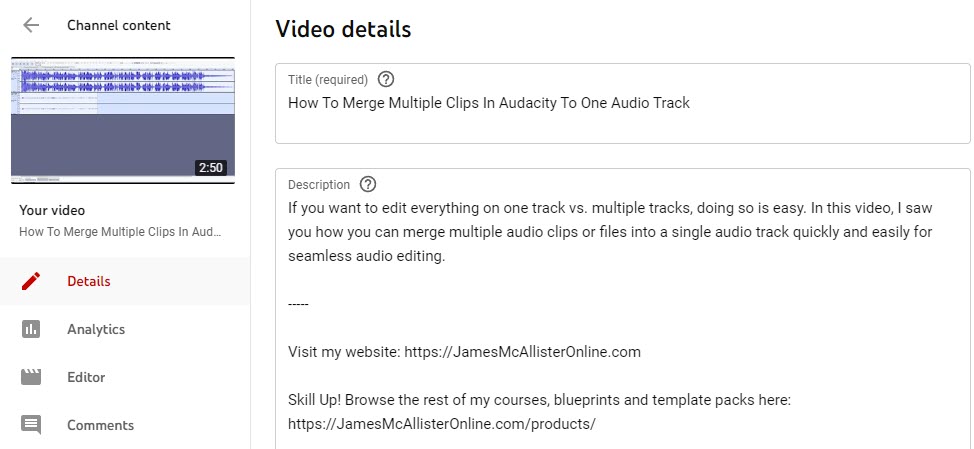
Usually, when YouTube gets stuck at the processing stage rather than the uploading stage, this means that the issue lies with YouTube itself.
This is because processing doesn’t begin until the video has been fully uploaded to YouTube’s servers.
So, one of the first things you’ll want to try is sending a sort of ‘pause and unpause’ signal to YouTube, which can be done by editing the video details in a new tab. This can sort of trick YouTube into continuing the processing process, and allow the processing percentage to increase again.
To do this, follow these steps:
- Open up YouTube in a new tab and go to your Creator Studio page. DO NOT close the tab that the video is being uploaded on, or you may end up having to reupload it. This is especially true if your video is stuck at 0% processing.
- Locate the video that processing is stuck for, and click the button to edit the video details.
- Edit any of the video details, such as the title, description, or tags.
- Save the changes. Note that you can always reverse whatever you changed later.
Wait a few minutes, and refresh your Creator Studio page. You should see that the video has continued processing, even if the original tab that you uploaded it on does not update.
If this fixed the problem, congratulations! You do not need to read any further.
If this didn’t work however, we recommend trying out another one of the suggestions listed below.
2. Make Sure Your Internet Is Working Correctly
Sometimes, if your internet connection isn’t stable it can appear like the processing is stuck.
This is particularly common if you are uploading from mobile, using satellite internet, or a WISP.
Without a stable and reliable internet connection, uploads may not complete correctly. This can lead to the videos getting stuck in the processing stage, and ultimately failing.
Generally speaking, once a video is fully uploaded and begins processing, your own personal internet connection shouldn’t matter as much – everything remaining will be done on YouTube’s end.
Still, having a poor internet connection increases the likelihood of problems.
So, try to use the most reliable internet connection you have for uploading. If you’re on mobile, try to upload using Wi-Fi with possible. Likewise, if you live in a house with two internet service providers, try using the more reliable service – even if the upload speed is slower.
3. Delete And Reupload The Video
Sometimes, the best way to solve the problem is to do a full reset.
This means that you end up deleting the copy of the video that you uploaded, and then fully reuploading it from scratch.
This can be annoying, especially if the video took a long time to upload. Most of the time however, this alone will completely solve the problem.
It’s the equivalent of ‘turning it off and back on again’ that is so common with tech issues.
YouTube deals with 500 hours of content being uploaded every single minute. They are well equipped to handle most issues. On the rare occasion there is a glitch, simply starting over will fix it 99% of the time unless there’s something seriously wrong with your video file – in which case, another solution should help.
4. Compress The Video
This one is particularly important if the video you’re uploading is quite long, or has an extremely large file size.
Unfortunately, this is becoming more common as more and more people begin filming and rendering their videos in 4K – or even higher resolutions.
Needless to say, the larger the video, the more work has to be done for it to fully process. A 1080p video that is 2 minutes long should always upload and process more quickly than a 2-hour long video shot in 4K.
Unfortunately, the longer the processing time, the more of a chance YouTube has to screw something up.
By compressing the video using software like Handbrake, you can reduce the video’s file size without necessarily reducing its quality or fidelity.
So, this may be a good idea if you are consistently running into uploading issues.
5. Try Uploading the Video In A Different File Format
Sometimes, YouTube is more prone to issues with videos in certain file formats.
This is particularly common if you’re uploading videos in a format that’s rare, such as the video files created by a certain type of camera.
Generally speaking, it’s best to stick to common file formats unless you have a specific reason to use something else. A few examples of common video file formats would be .MP4, .WMV, .AVI, .FLV, .MKV, and .MOV.
.MP4 is the most common, and can give you excellent video quality while still keeping your video at a good file size.
So, when it comes to rendering your video, we recommend selecting MP4 as your file format. Many modern video editing programs (like Adobe Premiere Pro) even have a preset specifically designed for YouTube, so it’s certainly worth taking advantage of this!
6. Check For YouTube Outages
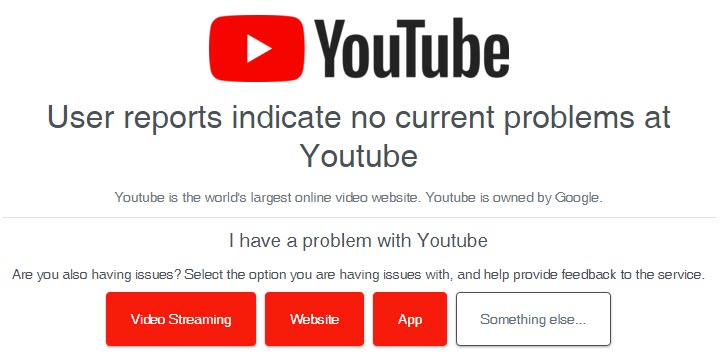
It’s possible that YouTube could currently be experiencing problems with video uploads, even if the rest of the site is working fine.
In fact, giant services like YouTube compartmentalize so many of their features – meaning that certain things can be completely broken, but the rest of the site appears to be working absolutely fine. Very rarely does the entire site ever go down completely.
So, how would you know if there’s a site-wide outage, or known bug causing issues? The easiest way is to use a service like Downdetector.
If issues are detected, Downdetector will automatically update to say so.
Additionally, by looking at the comment section towards the bottom of the page, you can see reports from other users. They will often mention specific things that are going wrong, such as the YouTube upload being stuck at 95% processing, the upload being stuck at 0% processing, etc.
If many other people are having the same issue, then you know the processing being stuck is not caused by anything you did.
Likely, YouTube is already aware of the problem and is taking steps to fix it.
7. Wait
Finally, it’s possible that the processing may not be stuck at all.
This is especially common if you’re uploading a lengthy or large video. As you might imagine, larger videos require a longer amount of time to process.
The thing is, the progress bar does not go up linearly, like it should. Instead, it may shoot up quickly to 50% for example, and then freeze for a considerable period of time before the progress bar continues further.
So, it can look like your YouTube video is stuck processing for several minutes or even several hours before it moves further. In reality, everything is working completely fine.
In order to make this problem less of an issue in the future, try uploading your videos in advance and then using YouTube’s built-in scheduling feature to have them go live at the exact date and time you desire.
Conclusion
Usually, videos being stuck processing does not mean that there’s anything wrong with your video itself. Usually, it’s a temporary issue that is quickly fixed.
By trying out each one of the fixes above, it shouldn’t be long for your video has been fully processed, and goes live for the world to see.
I hope that you’ve found this article helpful. If you have any other questions about YouTube, please ask them using the comment form below.
Wishing you the best,
– James McAllister
