Do you have a notification on Twitter that won’t go away, even if you go to check it?
This can happen when someone blocks you (or gets banned) after interacting with you, but it’s most commonly caused by a technical glitch.
Because this issue is quite common, we know a lot about how to fix it. So, in this article I’ll be going over 7 different ways to make the notification disappear.
Note that unless otherwise noted, these fixes will apply to all devices – including the Twitter website on your computer, as well as the Twitter app for iPhone, iPad, and Android.
1. Try Checking It From Another Device

One of the most common fixes is to try checking whatever is causing the notification from another device – such as your computer for example.
For whatever reason, your phone may have trouble registering that the notification has been read, and Twitter is failing to clear it.
If you log onto Twitter from your PC however and view the notification there, it is likely to clear successfully.
Then, that change will sync with your phone, making the notification disappear as it is no longer necessary!
2. Check Your Twitter DMs
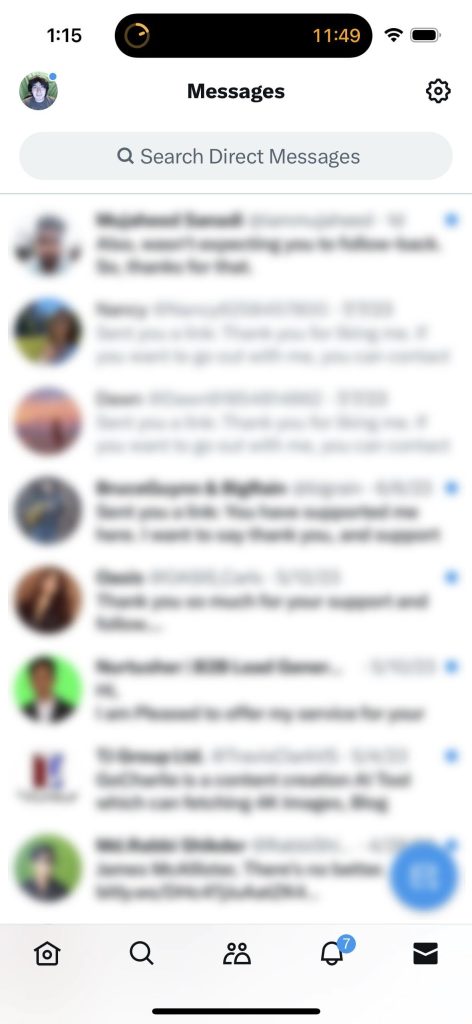
Next, try checking all of your direct messages on Twitter. These can be located by clicking the mail icon in the bottom-right corner of the Twitter app.
For some reason, the notification may persist even if you no longer see them once you actually open the Twitter app. Usually, this comes down to direct messages.
You may need to go into your DMs and actually open the most recent one you’ve received for the notification to go away.
Keep in mind however that Twitter sends read receipts, so the other person may know that you opened their message!
Note: Reports from other Twitter users suggest that this method is most effective when opening DMs on their computer.
3. Sign Out And Back In
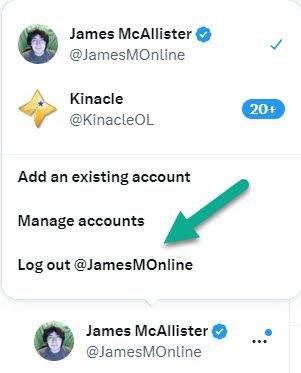
Logging out and back in is often enough to resolve the ghost notification issue!
It’s strange, but logging out and back in seems to do a full reset of Twitter’s internal notification system.
So, if there’s a glitch going on and the notification shouldn’t be there, it will disappear when it’s reloaded.
For best results, do this from the device that you’re getting the notification on.
4. Check Other Accounts You’re Signed Into
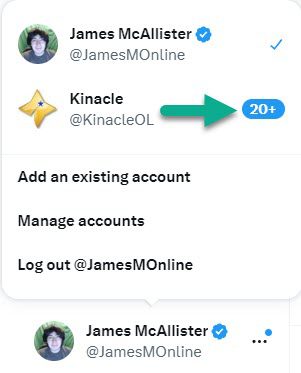
Next, make sure that you don’t have notifications from other Twitter accounts!
Of course, if you only have one account, this fix won’t apply to you.
However, you can see in the picture above that one of my other accounts has over 20 notifications!
This may cause Twitter to show a notification, even though it’s not from the account that I’m currently signed into.
You can see any other accounts you’re signed into by tapping on your profile picture in the Twitter mobile app. Alternatively, if you’re on the Twitter website on your computer, you can see your other accounts by clicking the icon with three dots next to your name in the bottom-left corner.
5. Delete And Reinstall The App
If logging out doesn’t work, your next step is to delete and reinstall the Twitter app entirely.
In addition to logging you out, this will also clear all the app’s cache, and force all files to be redownloaded.
It will also clear all notifications, and force them to be reloaded – so if there is truly a ghost notification that shouldn’t be there, this should get rid of it for good.
Keep in mind that you’ll be signed out of all Twitter accounts, so make sure that you know your login information before deleting the app!
6. Check Downdetector To See If This Is A Widespread Issue
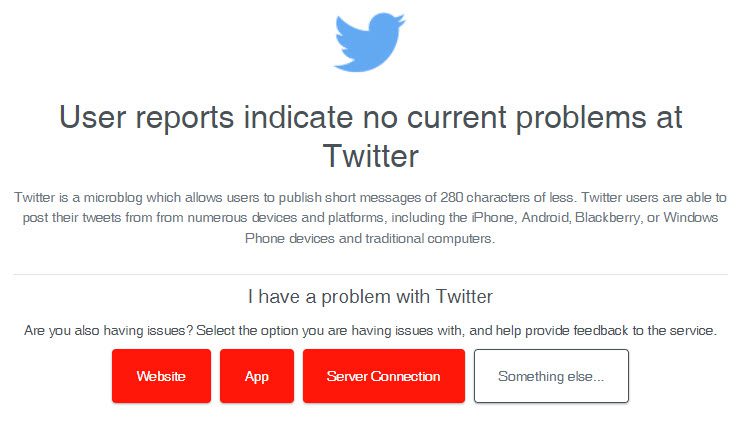
It’s possible that this notification glitch is happening for lots of people right now, not just you.
If that’s the case, Twitter is likely already aware of the problem, and is actively taking steps to fix it.
You can check whether or not other people are experiencing the same thing by using a website called Downdetector.
What’s neat about Downdetector is that there’s a comment section at the bottom of the page, where people can share the exact issue they’re experiencing.
So, if you see other people mentioning that Twitter’s notifications won’t go away, chances are it’s already being worked on.
At that point, all you have to do is wait, and the notification should disappear soon!
7. Consider Disabling Badge Notifications For Twitter (iPhone / iPad Only)
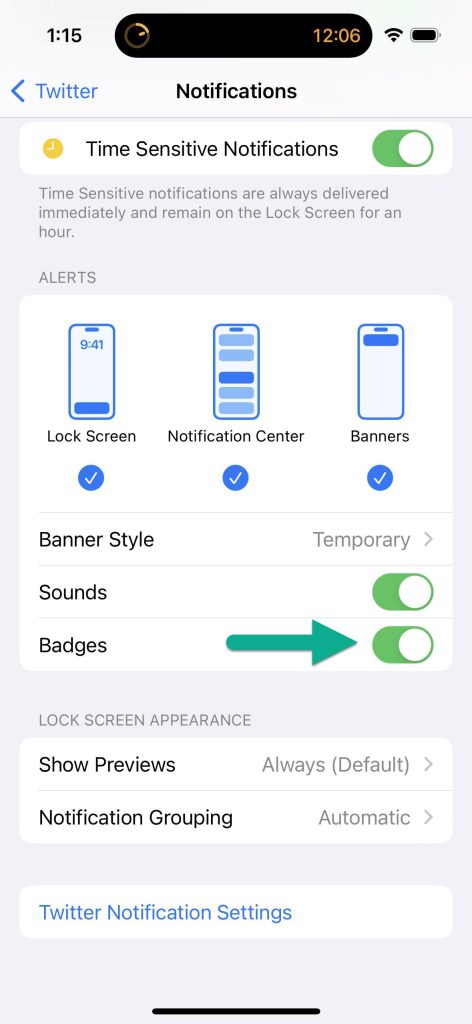
Finally, you may consider disabling badge notifications for the Twitter app, at least for right now.
This will prevent the number notification from appearing next to the Twitter app icon on your home screen. However, you will still receive normal push notifications from Twitter, which will provide more detailed information anyway.
To disable badge notifications for Twitter, follow these steps:
- Open the ‘Settings’ app on your iPhone or iPad.
- Scroll down, and tap on ‘Twitter.’
- Tap on ‘Notifications.’
- Toggle ‘Badges’ off.
This should help when the Twitter notification won’t go away on your iPhone!
Conclusion
Although it’s annoying when a Twitter notification won’t go away, there’s usually an easy fix for the issue.
Try out each one of the strategies mentioned above – at least one of them is almost certain to work!
Of course, if the notification is still bothering you and you can’t get it to go away, let me know via the comment form below – we may be able to explore additional options.
Thanks for reading, and wishing you the best!
– James McAllister
