Were you talking with somebody on Facebook Messenger (or another similar service), and realized that they deleted a message that they sent you?
It’s natural to become curious on what they actually sent, and why they bothered deleting it. Therefore, you may find yourself wondering – is there any way to recover the message? Can you see messages that they’ve unsent, and is there any way to get it back?
Fortunately, there are some things that you can try out. In this article, we’ll cover several different methods you can use to see unsent messages on Messenger.
How To See All Unsent Messages
Unfortunately, there is nothing you can do to retrieve the message on Facebook itself. Once it’s been unsent, it’ll be permanently removed unless the person sends it again.
Thankfully however, your phone downloads and saves messages in certain circumstances, meaning that they may still be possible to view.
Let’s look over some of these strategies now.
1. Review Your Notifications
The first and easiest thing you should try doing is reviewing your notifications.
When somebody sends you a message on Messenger and you aren’t available to see it, your phone will often send a push notification with the contents of the message in it.
While the notification can sometimes disappear if the message is unsent, this isn’t always the case. Therefore, when on your phone’s lock screen, you should review each notification carefully before it goes away.
However, even if your phone is open, it may still be possible to view your past notifications. On iPhone and many Android phones, you can pull up a list of all of your recent notifications to view any that you missed.
So, the first thing you should try is checking there. Even if the message is gone from Facebook Messenger (or whatever other messaging platform you’re using), it may still be available within your phone’s notifications itself.
2. Turn On Notification History
If you’re using an Android phone or tablet, you may have the ability to turn on a complete history of the notifications that you receive.
This will keep the notifications available within your phone, even if they’re removed, cleared, deleted or unsent.
It’s a nifty little feature that not many people know about, and makes it easy to view messages that have been unsent! This is true not only on Facebook Messenger, but also other messaging apps that send push notifications such as Kik, WhatsApp, Instagram and more!
To turn on notification history on Android, follow these steps:
- Go to your phone or tablet’s settings.
- Tap on ‘Notifications’, then tap on ‘Advanced Settings.’
- Go to the section that says ‘Notification History.’
- Change the slider from ‘Off’ to ‘On.’
Below, you’ll find a list of all of the applications that have sent you out push notifications. You can then tap on the ‘Messenger’ row to view all of the Facebook Messenger notifications that have been sent to your phone.
Simply scroll through until you find the message that was unsent, and you’ll be able to view it!
3. Use A Notification Saver App
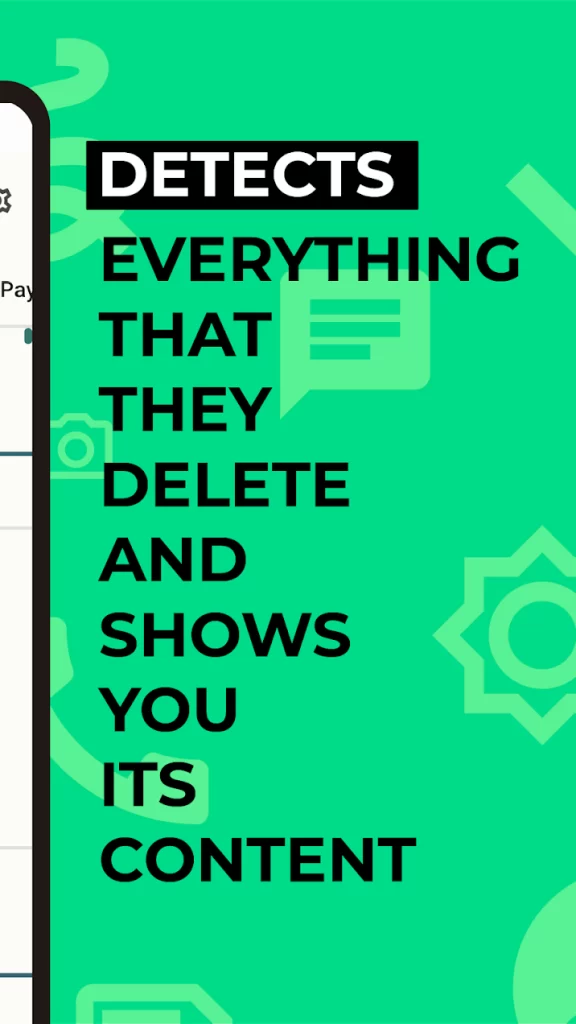
While this one won’t help you now, it’s a great idea to be able to see unsent messages in the future.
Notification saver apps do exactly what they sound like – they save copies of all of the notifications that come to your phone, even if they are removed, unsent or deleted – even if they only remain on your device for mere seconds!
Therefore, they can be a great way to view messages that were unsent.
A few examples of apps that have this functionality include WhatisRemoved+ and Notisave, which can be downloaded from the Google Play store.
Typically, these apps can be set up in only a few seconds. All you’ve got to do is download it, select which apps you want to save notifications from, and follow the simple on-screen instructions. In this case, you’ll want to ensure the app is set up to save notifications from Messenger.
You may be wondering, is WhatIsRemoved+ and Notisave available on iPhone? Unfortunately, the answer is no.
Due to the restrictive nature of iOS, it’s not possible for these companies to make versions of their software for iPhone.
However, if saving notifications is very important to you, you can always buy a cheap Android device for as little as $40, then set up the apps on there.
Because push notifications can be sent out to both your iPhone as well as your Android device, they will still be saved when you need them. So, this is one option worth considering!
4. Disconnect From The Internet Before Its Removed
The last thing you can try is to disconnect from the internet, before the message is removed.
This strategy is different from the others, and sadly only works if you know the message is about to be deleted. However, it’s still worth mentioning. Because it doesn’t rely on push notifications, it’s also the only method that works on PC or other computers.
When you receive and view a message, it is downloaded to your device. If you quickly disconnect from the internet, your device will not get the command from Facebook to delete or hide it.
However, as soon as you reconnect to the internet, the message will be unsent and no longer viewable.
So, you need to disconnect before the other person actually unsends it. If you do, you’ll be able to view it as long as you remain offline.
Will The Unsent Messages Be There If You Download Your Facebook Data?
If you’ve ever requested a copy of your data from Facebook, you may have noticed that it contains all of the messages that you’ve sent or you’ve received.
But will unsent messages be there?
Unfortunately, it doesn’t appear so. To test this, I had my wife send and unsend multiple messages inside our Facebook Messenger conversation, which I received and read.
When I requested my data from Facebook, the messages were not there when viewing the offline files.
So, it appears that unsent messages still won’t be retrievable, even if you request your data from Facebook.
This is likely for privacy purposes, for the person that unsent the message.
Conclusion
Thankfully, there are several things you can do to view unsent messages on Messenger.
However, none of the methods are guaranteed to work if you never received a push notification for the message.
I hope that you’ve found this article helpful. If you have any other questions about Messenger or other messaging apps, please ask them using the comment form below.
Wishing you the best,
– James McAllister
