Do you need to search for boards on Pinterest, and are having trouble figuring out how?
Pinterest has moved the button for doing so, or on some devices even removed it entirely – forcing us to use various workarounds to get the feature back. And because searching for boards is such a great way to find ideas and new accounts to follow, many people find this feature crucial!
Thankfully, searching for boards is still pretty easy once you know what to do. In this article, I’ll show different ways to search for boards on Pinterest – both on computer, as well as using the Pinterest mobile app.
How To Search For Pinterest Boards On Mobile

Let’s start out by covering how to search for boards using the Pinterest app, as this is the one that most people have trouble with.
Note that these methods will work on both iPhone and Android, as well as on tablets that use the Pinterest app.
1. Use The Built-In Filter (If Available)
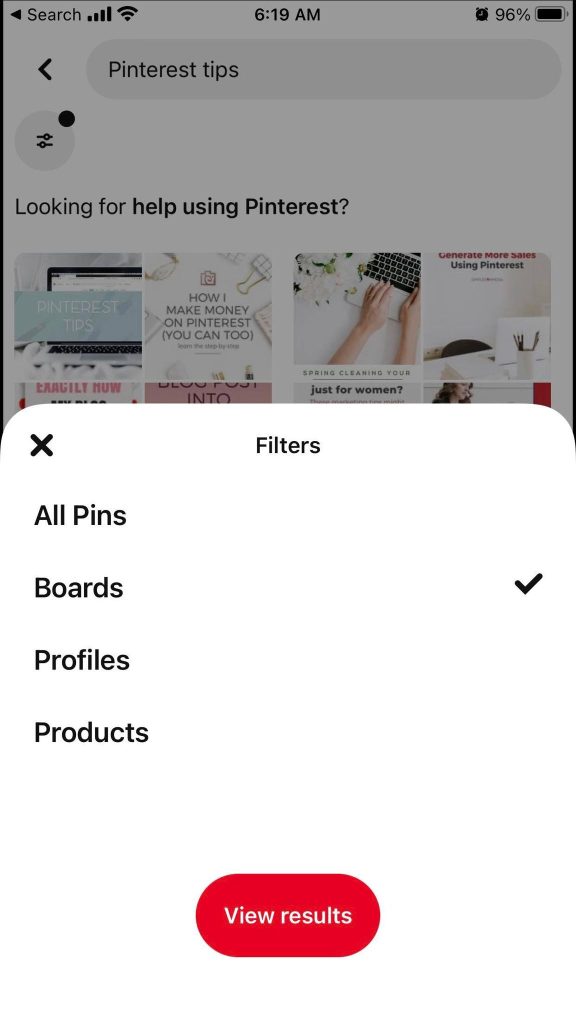
If it’s available to you, the easiest way to search for boards is to use Pinterest’s built-in ‘Boards’ filter.
The problem? It only seems to be available to some people!
Android users, as well as users located in Europe seem to be the ones that are most likely to be missing this feature, according to anecdotal reports from others online. However, Pinterest seems to be rolling it back out to more people, so it’s worth checking to see if you have it or not.
To use Pinterest’s board filter on the mobile app, follow these instructions:
- Open the Pinterest app and begin your search.
- Tap on the filters button directly below the search bar.
- Change the filter from ‘All Pins’ to ‘Boards.’
- Tap on ‘View Results.’
The page will automatically update to show Pinterest boards related to your search.
If the ‘Boards’ option was available to you when you tapped on the filters button, congratulations! You are one of the users able to use it.
If it was missing however, keep reading to find other ways to search for boards on Pinterest
2. Use This URL Format
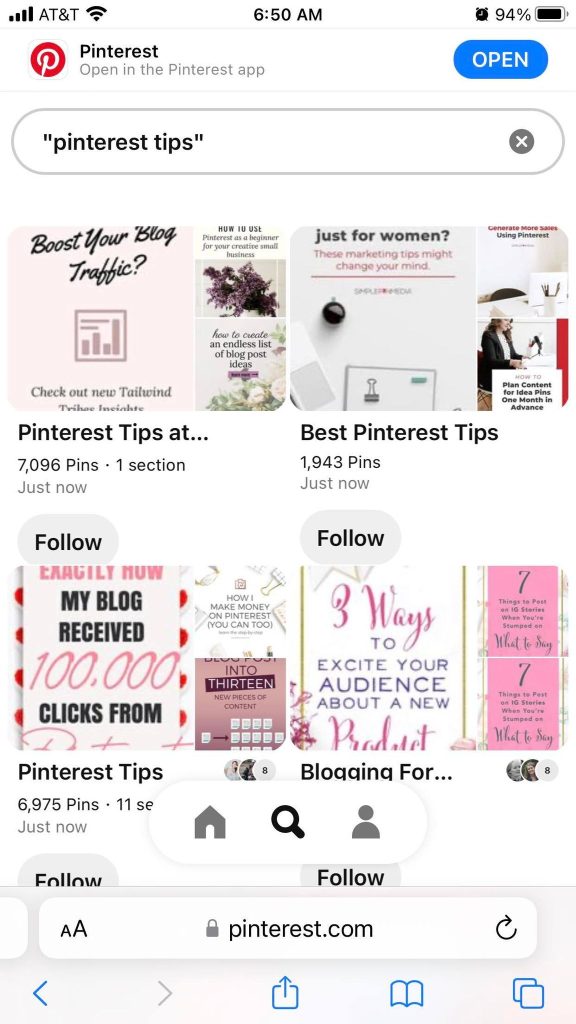
Technically, you can reach the board search using your phone’s mobile internet browser, as long as you know exactly what to type.
This is easier than trying to browse Pinterest’s website on your phone without the app, as the website will automatically try to redirect you to the app when browsing normally.
Anyhow, if you know the URL specifically for board searches, you can type this into your phone’s internet browser, and open up the board search directly!
Currently, the URL format is as follows:
https://www.pinterest.com/search/boards/?q=YOURSEARCHHERE
Just replace ‘YOUR SEARCH HERE’ with the desired thing that you want to search for!
If you want to search for multiple words, you will need to wrap it in quotes. Otherwise, it will send you to Pinterest’s homepage and ask you to log in. So, for example:
https://www.pinterest.com/search/boards/?q=”YOUR SEARCH HERE”
When you click on the ‘Open’ button to open the Pinterest app, it should automatically take you to the board search within the app as well. So, this is a great workaround if you don’t have the filter normally!
3. Use Pinterest Lite
Finally, the last workaround worth mentioning is to use the ‘Pinterest Lite’ app, which is only available for Android.
This is essentially a barebones version of Pinterest, but some people actually prefer it over the normal Pinterest app.
More important in our case, many people have reported that they were able to use the board filter option while using Pinterest Lite, even though it wasn’t available on the normal Pinterest app!
You can learn more and download Pinterest Lite from the Google Play store by clicking here.
How To Search For Pinterest Boards On Desktop
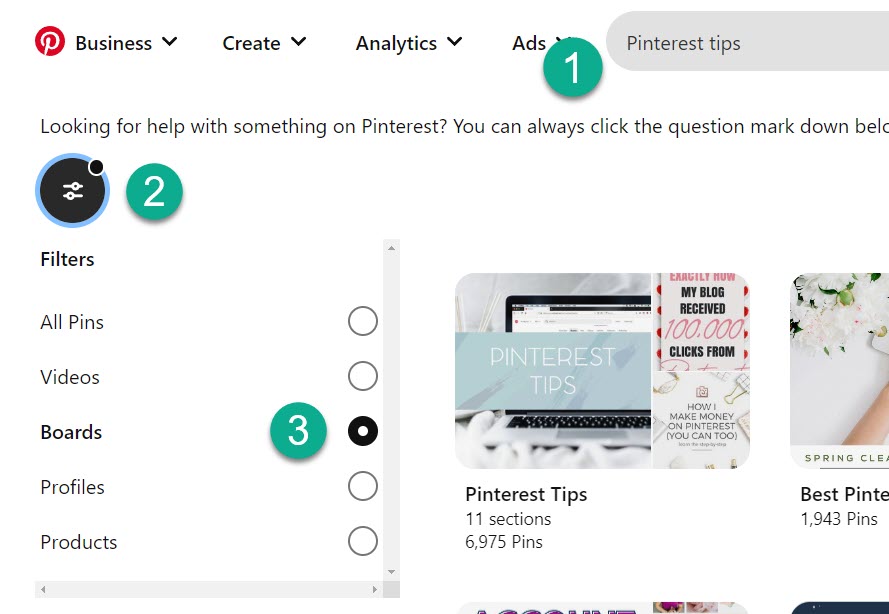
Searching for boards through Pinterest’s website is often much easier, as the experience is roughly the same regardless of which OS you’re using.
In fact, because Pinterest has a filter built directly into its search system for computers, searching for boards only takes a couple of clicks.
To start, type the boards you wish to search for in the search bar at the top of the screen.
Next, click on the filter button towards the left-hand side of the screen. It will be black, and have an icon with two lines and two circles on it (as pictured above.)
Finally, change the selection from ‘All Pins’ to just ‘Boards.’ The screen will automatically refresh, and update with Pinterest boards that match your search.
At that point, you are free to browse through them and explore the ones that look interesting to you!
Conclusion
Pinterest has made it easy to search specifically for boards across most devices. However, some devices do not have this feature built into them directly.
Therefore, you will need to download a third-party app, or type the URL into your browser manually instead. While this is certainly frustrating, these are the only two workarounds that currently work.
I hope that you’ve found this article helpful, and that you’ve managed to search for boards like you wanted to. If you run into any issues or you have any further questions about searching for boards on Pinterest, please let me know through the comment form below and I’ll be glad to help.
Wishing you the best,
– James McAllister
