Have you noticed that your Ring Video Doorbell camera is showing a solid white circle, that doesn’t seem to be going away?
Whether you’re just setting up your camera for the first time or this recently started happening, don’t worry. There is usually a simple reason behind this, and the fixes are relatively simple as well.
In this article, I’ll be going over 6 different reasons why your Ring Doorbell is showing a solid white color, and what to do to fix it. I’ll also cover a few other signals as well, such as if only part of the circle is lit up, or the lights are blinking.
What Does It Mean When My Ring Doorbell Is Solid White?

Currently, there are 6 different possible reasons why your Ring Doorbell may be showing a solid white color.
While some of these reasons are completely harmless, others can point to a serious problem you’ll want to address as soon as possible.
So, let’s look over each possible reason, so you can figure out which applies in your unique situation.
1. It’s Been Setup Correctly
It should be noted that if you’ve only recently setup your Ring Doorbell, a solid white light is completely normal.
This simply indicates that the Ring camera was able to be set up correctly, without running into any errors, issues or problems.
At this point, you should test to make sure that it’s working correctly by walking in front of it, or using the Live View feature within the Ring app.
If you are able to view the camera or it’s taking recordings, then you have nothing to worry about – everything is setup correctly, and your camera is ready to capture motion!
Note: While a solid white circle is fine, a spinning white circle indicates that the camera is still in setup mode. More on alternate signals like this later!
2. It’s Currently Recording
Your Ring Doorbell may also show a solid white light while it’s actively recording motion.
Note that there is sometimes a delay in the motion recording actually starting, and your phone receiving a notification about it. You can learn how to fix Ring’s notification delay by clicking here.
Of course, if the camera is setup correctly and you’re standing in front of it to look at the circle, then it may be actively recording when you do so.
Therefore, you should open up the Ring app to check, as it may simply be showing white because you’re standing in front of it!
Note that looking through the camera via the Ring app’s live view function also starts automatic recording, even if there is no motion going on in front of the camera.
3. Setup Didn’t Complete Successfully
It’s also possible that setup didn’t end up completely correctly. To test this, you should try walking in front of your Ring doorbell, and attempt to capture motion.
Note that most of the time when setup fails however, you won’t see a solid white light.
Instead, part of the circle (such as the left, right, or top side of it) will be blinking, rather than remaining solid.
Thankfully, each one of these can help you pinpoint exactly where the setup went wrong, so I’ll be sharing more about this particular issue later.
4. Your Ring Camera Doesn’t Have An Internet Connection
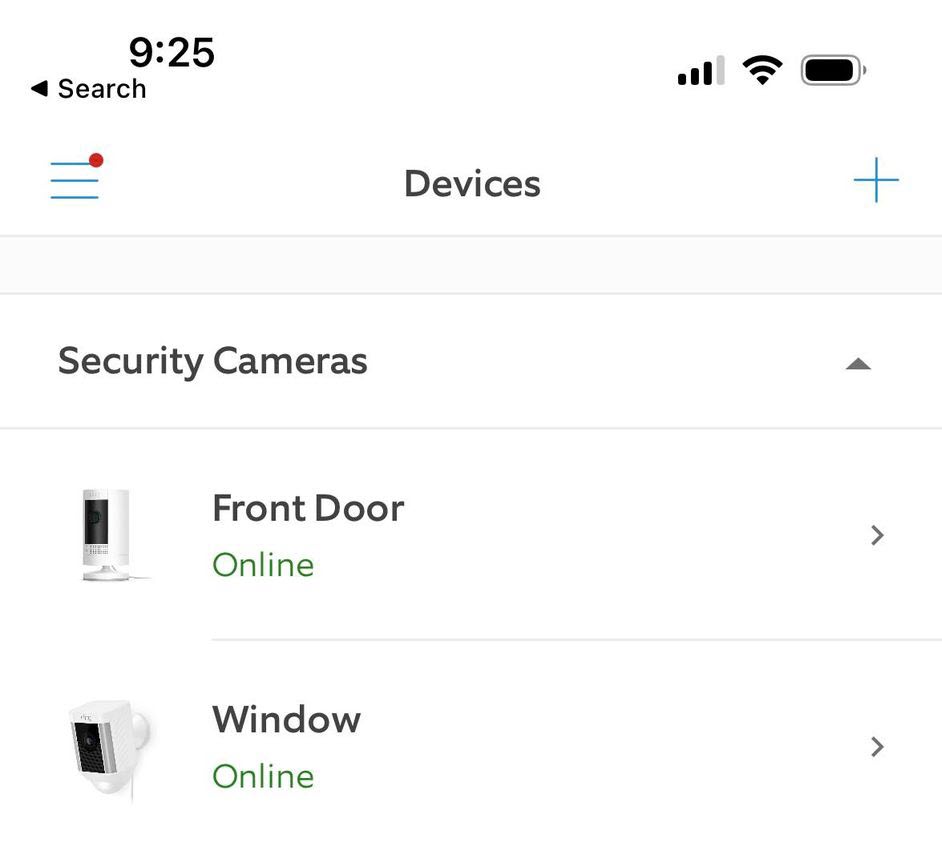
Next, it’s possible that your Ring Doorbell doesn’t have a connection to the internet.
This can happen even if you were previously connected to the internet successfully, and it was able to record in the past. Because your camera needs to be able to upload video to Ring’s servers, it does require a decent internet connection to be able to perform this task successfully.
The easiest way to diagnose this one is to open up the Ring app.
From there, open the menu by tapping on the button in the top-left corner, and then tap on ‘Devices.’
You should see a list of your Ring cameras, and a message underneath them that says either ‘Online’, or ‘Offline.’ If the camera is offline, then it is not connected to your network.
Additionally, even if it is online, you can tap on the camera, then tap on ‘Device Health’ to view its signal strength. Ring considers -40 or better to be optimal.
5. The Ring Doorbell Camera Is Idle
This is perhaps the most common reason that your Ring Doorbell will show a solid white light, and it’s completely harmless!
Put quite simply, it is normal for a Ring camera to show a solid white light when it is idle. Idle status means that it’s not currently recording anything, but it’s simply waiting for motion to occur so it can begin capturing it.
As long as it does start capturing motion when you walk in front of it, this is typically nothing to worry about – even if the white light remains on for extended periods of time.
Unfortunately, according to Ring support, there is no way to turn off the LED lights within the Ring app, even if you no longer wish to see them.
6. Your Ring Doorbell Is Defective
If you believe that you’ve set up your Ring camera correctly, it is not showing any of the error codes I’ll share below, and it is not capturing motion, it’s possible that your Ring device may be defective.
Unfortunately, the only thing that you can do at this point is to contact Ring support for further assistance.
Fortunately, Ring cameras tend to have excellent warranties, even if you don’t purchase a Ring Protect Plan. For all cameras, you’ll be covered for at least one year.
If you do have a Ring Protect Plan however, and you keep it activate, it’s possible that your warranty may be indefinite.
That being said, some people have stated that Ring Support only has granted them an extra 2 years, so it may be a good idea to get in touch as quickly as possible if you’ve owned the camera for a significant period of time.
What Do Other White Signals Mean?
Note that the above information is specifically if the entire circle is appearing a solid white – without any motion, blinking, or flashing.
Truthfully, if your Ring camera is recording motion correctly, there is typically nothing to worry about.
However, if the Ring Video Doorbell is showing a flashing or spinning circle – even if only part of it is lit up, this can point to a problem.
Let’s look over what each one of these alternate signals means!
The White Circle Is Spinning
If the entire circle appears to be spinning, or the lights are rotating across the entire circle, this means that your Ring camera is currently in setup mode.
This is completely normal behavior if you are in fact setting up your camera for the first time. If you have already set it up and it is still showing the setup signal, this may indicate that you need to set the camera back up again through the Ring app.
Note that this signal will timeout after 10 minutes.
The Right Side Is Flashing Right
If only the right side of your Ring Doorbell camera is flashing white, this means that setup failed, because the camera is not connected to your home Wi-Fi network.
When you setup your Ring camera, it will create a temporary network for you to connect to, so your Ring camera can communicate with the Ring app.
However, when it is over, your Ring camera will need to connect to your actual home network, using the signal that your router is sending out.
The Top Side Is Flashing White
If the top side is flashing white, this also means that setup failed. However, the reason is a little different before!
In this instance, setup failed because you typed your Wi-Fi password wrong within the Ring app, when setting up your Ring camera.
So, you will need to try reconnecting again, and ensure that you type your password correctly. Note that network passwords are case-sensitive, so you’ll want to make sure that you are using the proper case for the letters you’re typing.
The Left Side Is Flashing White
When the left side is flashing white, this indicates that setup failed, but it was not due to an incorrect password.
Since Ring doesn’t give us any more information than that, this one can be difficult to diagnose. However, I recommend:
- Restarting setup over from the very beginning.
- Making sure you have an adequate Wi-Fi signal.
- Unplugging the Ring camera, and plugging it back in.
- Resetting the Ring camera by removing it from its bracket, and holding the reset button down for 10 seconds. The exact steps can vary depending on your camera’s model, so reference this article from Ring for further instructions.
- Making sure that the Ring app on your phone is up-to-date.
The Entire Circle Is Flashing White
Finally, what does it mean if the entire circle is flashing white?
Fortunately, nothing is wrong in this instance. The entire circle on your Ring Video Doorbell will flash white if it’s currently updating its firmware.
This shouldn’t take more than a few minutes to complete, and there is nothing you need to do. In fact, you should make sure that you don’t disconnect the power while it’s updating.
Conclusion
Fortunately, it is completely normal for your Ring Doorbell to have a solid white circle around the camera lens.
So, if it’s recording motion just fine, you have nothing to worry about.
If it doesn’t appear to be working correctly however, reference the above fixes to see if you can get it working properly. Additionally, you may consider checking out these following related articles that can help:
Of course, if you are still experiencing issues or you have any further questions, leave a comment below and I’ll see if I can help.
Wishing you the best,
– James McAllister
