Are you the owner of a Ring camera, and rely on its motion alerts to let you know when someone is there?
Although this feature is one of the best perks of owning a Ring camera, it becomes quite useless if the notifications become delayed. And unfortunately, this is quite a common problem.
Thankfully, the causes of this are pretty well known, and minimizing the delay is a pretty straightforward process.
In this article, I’ll be covering what exactly causes the delay, and five things you can do to fix it, so the notifications come almost instantly!
What Causes Delays With Ring Cameras?

In order to understand how to fix notification delays, it helps to know how the notifications actually arrive to your phone in the first place.
Really, there are a few steps in the process.
First of all, your Ring camera has to actually detect the motion, and begin the recording process. This starts before the actual process of sending you a notification even begins.
When the device begins recording, it uses your Wi-Fi to upload this information to Amazon’s servers. Then, Amazon sends out a push notification to your phone via the Ring app.
Many people believe that the camera communicates directly with their phone. However, this isn’t the case, and a delay in any step in this process – from the moment the camera begins recording, to Amazon sending out a push notification, can affect the length of the delay.
So, as camera owners, there are things we can do to optimize each of these areas.
How To Fix Ring Doorbell / Camera Notification Delays
Generally speaking, there are five things we can do to reduce the notification delay of our Ring cameras.
Note that most of these work across all Ring cameras, including Doorbell cameras, Spotlight cams, Stick Up cams, Floodlight cams, and more.
So, regardless of which model you use, try out these suggestions so you can start receiving the notifications more quickly!
1. Ensure Everything Has A Good Internet Connection
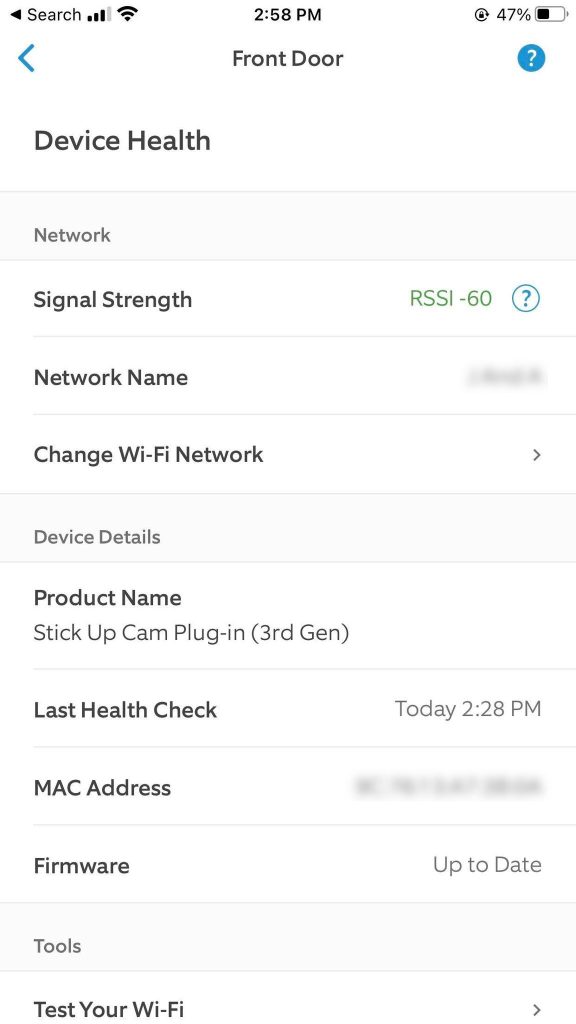
This one is the most obvious, but it’s also possibly the most important.
After all, your internet speed is almost always going to have the biggest effect on how quickly you receive any sort of online notification. And because both your camera as well as your phone need to communicate with the internet in order to receive the notification, a slowdown in either one of these can increase the delay.
So, what can be done?
First of all, consider upgrading your internet package if you believe that it may be a bottleneck. Satellite and DSL lines in particular tend to have slow speeds, and users with these types of internet are more prone to notification delays while using Ring cameras.
Additionally, you should ensure that your router is placed in a good location within your home, and that your Wi-Fi is adequately able to reach the cameras. According to Ring’s troubleshooting page, the ideal distance is less than 20 feet.
You can check how well your cameras are receiving signal within the Ring app by following these steps:
- Tap on the icon in the top-left corner with three horizontal lines, to open up a menu.
- On the menu that pops up, tap on ‘Devices.’
- Tap on the Ring camera you wish to check.
- Tap on ‘Device Health.’
- Under the ‘Network’ section, look for the value listed under ‘Signal Strength.’
Ring states that -40 or better is optimal, and a very strong signal. -65 to -41 is decent, but may lead to possible video issues. Meanwhile, -66 to -90 is poor and may cause issues with functionality.
If you are unable to move your router closer to the camera, try shopping for an extender, or switching between the 2.4Ghz and 5Ghz bands, if your router offers them. While 5Ghz is typically faster, 2.4Ghz often has a stronger signal strength available.
2. Disable ‘Smart Alerts’ In Ring’s Settings

Smart alerts are a useful feature, but they can add additional delay in receiving recording notifications.
Smart alerts work like this – when the recording begins, Amazon uses advanced AI to detect what is actually in the video feed. Then, they can use this information to let you know whether there’s a person or package being delivered, for example.
This allows more detailed and personal notifications, that can give a bit of insight as to what the camera has actually captured.
The problem? These calculations take additional time, resulting in it taking longer for Amazon to send the notification out to you.
So, if smart alerts aren’t that important to you, you can disable them by following these steps:
- Tap on the icon in the top-left corner with three horizontal lines, to open up a menu.
- On the menu that pops up, tap on ‘Devices.’
- Tap on the Ring camera you wish to check.
- Tap on ‘Motion Settings.’
- Tap on ‘Smart Alerts.’
- At the bottom of the screen, tap on ‘Disable Smart Alerts.’
- Tap on ‘Disable Feature.’
Note that smart alerts can be turned back on by going to the same page, so try it out to see how much of a difference that it makes!
3. Turn Off Battery Optimizations In Your Phone’s Settings
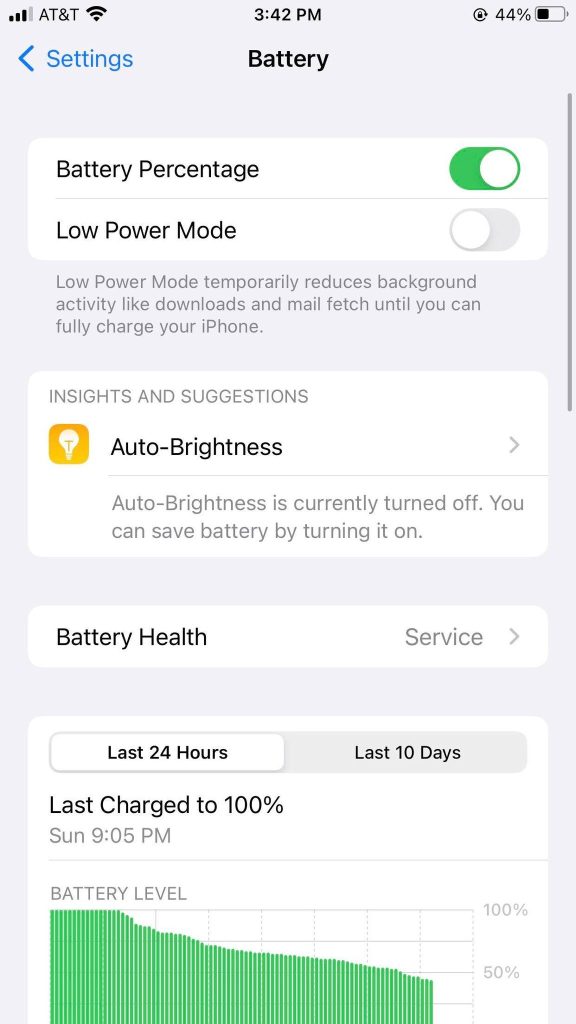
One of the largest causes of delays has nothing to do with your Ring camera, but your phone itself.
The majority of the time, the Ring app is not actively open on your phone – it is running in the background, or not at all.
Certain phone features – like low battery mode on iPhone or battery optimization on Android, can cause your phone to check for notifications less frequently.
In fact, if you’ve ever not gotten any Ring notifications for a while – but then received a bunch of them all at once, it was likely these battery optimization features that caused it to happen!
To solve this on iPhone, follow these steps:
- Disable low battery mode, by swiping up to access the control panel, then tapping on the battery button to turn low power mode off. Alternatively, you can search for low power mode in your iPhone’s settings.
- Open the Settings app.
- Search for ‘Ring’ and tap on it.
- On the page that pops up, make sure ‘Background App Refresh’ is turned on.
To disable battery optimization on Android, follow these steps:
- Open your Android’s settings.
- Tap on ‘Battery.’
- Select ‘Battery Optimization.’
- Scroll through your list of apps until you find the Ring app.
- Choose ‘Don’t Optimize’, and then tap on the ‘Done’ button.
This will allow you to bypass battery optimization for the Ring app, even if it’s being used elsewhere.
You should see an immediate improvement to the it takes to receive Ring notifications!
4. Use A Wired Version Of The Cameras
Many Ring cameras come in both wired, wireless, and solar powered versions.
Unfortunately, although the cameras may appear to be the same, there are performance decreases when using any of the wireless options.
Therefore, in order to have the best quality performance, you should opt for the wired version of the cameras whenever possible.
Although the wired version can be a little be a little bit inconvenient to set up, it will result in higher performance – and it doesn’t require any battery changes either!
For the absolute fastest options, consider getting a Ring camera that is powered by ethernet. Because this is wired directly to your router, it gives both the absolute fastest internet speeds possible.
Currently, only the Ring Doorbell Elite and Ring Stick Up Camera Elite With PoE Adapter can provide both wired internet and power together.
5. Set Up Larger Motion Zones
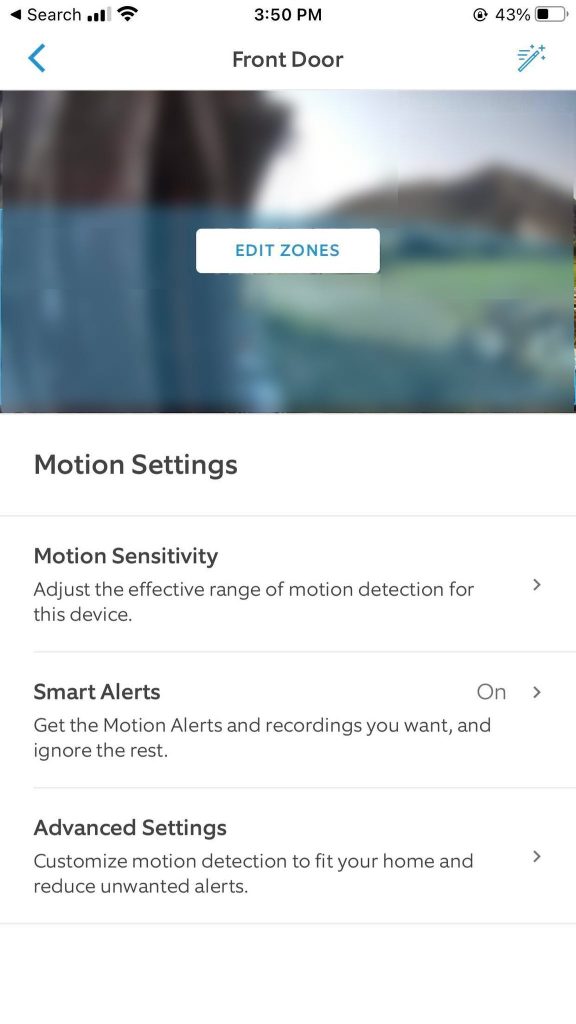
Finally, one more option is to set up larger motion zones, which can be done by following these steps:
- Tap on the icon in the top-left corner with three horizontal lines, to open up a menu.
- On the menu that pops up, tap on ‘Devices.’
- Tap on the Ring camera you wish to check.
- Tap on ‘Motion Settings.’
- Tap on ‘Edit Zones.’
Many people set up motion zones to avoid unwanted alerts.
However, if you set it up so your camera begins recording even when motion is a little farther away, you will receive the alert by the time the person comes closer to your camera.
This will ensure that you’re able to check the notification in time before the person leaves!
Conclusion
Typically speaking, notification delays occur due to bottlenecks between the camera and Amazon, or Amazon and your smartphone. While the camera itself is quick to begin recording, troubles with notifications arise here.
Therefore, by taking the time to optimize wherever you can, these small changes can add up to a drastic reduction in the notification delay time.
I hope that you’ve found this article to be helpful, and you are getting Ring notifications much more quickly now.
If you have any other questions about Ring cameras, please ask them using the comment form below.
Wishing you the best,
– James McAllister

Thanks for the great article, James. I NEVER leave comments, but this stands out. I’ve worked in tech since 1983, and am nearly ALWAYS frustrated with the lack of decent insight / advice in these types of articles.
The ten that I browsed before this… were chock full of “fix your wireless network” advice, and that’s pretty much it. Thanks for actually having some REAL nuggets of wisdom in here !!! Very helpful.
Rob
Robert Arora(Quote)
Hey Rob! Thanks so much for taking the time to comment, it really means a lot.
I know exactly what type of articles you’re talking about, and it’s always frustrating – especially when you’ve already tried the obvious stuff. I really try to dig into the root causes of the issue to come up with solutions. Thankfully, this was an issue I experienced myself with one of my Ring cameras, so I was able to test what helped vs. what didn’t.
Anyway, thank you again!
James McAllister(Quote)