Were you attempting to view your recent or archived orders on Amazon, only to run into the following error code?
“There’s a problem displaying your orders right now.” This error message is sometimes followed by the phrase, ‘If you don’t see the order that you’re looking for, try refreshing this page, or click “View order details” for that order.’
This error can be frustrating, but fixing it is rather simple.
In this article, we’ll give some suggestions that will help fix the problem, so you can view your Amazon orders again.
1. Refresh The Page
The easiest and simplest solution for this problem is to simply refresh the page.
This will force your browser to attempt to reload the orders. Often times, this alone is enough to fix the issue.
In fact, this is such a common fix that it’s actually the first thing Amazon recommends trying out, and is sometimes displayed along with the error message.
If it doesn’t work however, there are a few other things you can try.
2. Try A Different Browser
On rare occasions, orders not loading can be due to browser issues.
Therefore, if you try loading your orders in a different browser, it’s possible that they will load successfully without you needing to take any further action.
For example, if you are currently using Google Chrome to browse the internet, you could instead try using something like Mozilla Firefox or Microsoft Edge.
Regardless of the browser you choose to use, you’ll want to make sure that it’s up to date. Amazon may not properly support old or outdated internet browsers, and the use of an outdated browser can cause core functionality (like the ability to view orders) to break.
Alternatively, you could also try switching devices.
For example, if you’re trying to load your order history on your computer, you could instead try viewing it on your phone through the Amazon mobile app.
This will provide the same benefit as switching browsers, but may be faster to try out.
3. Log Out, And Back In
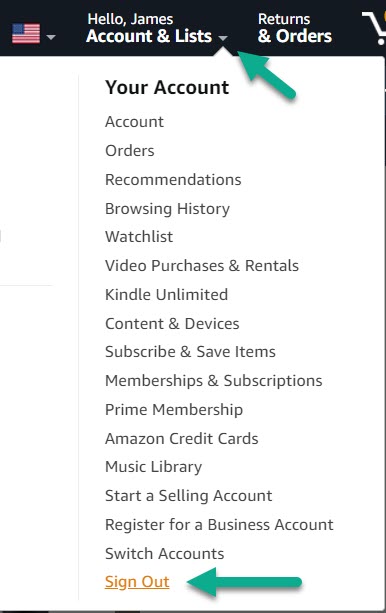
If you want to provide the best chance of your orders loading properly and you don’t want to try a different browser, you can also try logging out and back in using your current internet browser.
This can be done by hovering over your name in the main navigation menu, and then clicking the ‘Sign Out’ button on the dropdown menu that appears.
Once this is done, sign back into your Amazon account. Note that Amazon may require you enter a one time password if you have this enabled for your account.
Then, attempt to view your orders by clicking on the ‘Returns & Orders’ button at the top of the screen.
4. Wait
If none of these fixes work, then chances are there is a problem going on with Amazon themselves, and it isn’t anything to do with your specific device.
If this is the case, it’s likely affecting many other Amazon users as well. This means that Amazon is likely aware of the problem, and is working to fix it as fast as they possibly can.
Truthfully, this issue has happened before, and Amazon usually fixes it in under an hour.
Still, it can be frustrating to wait for a fix, especially if you need to check things urgently.
If there are critical functions on the order page that you need to access (for example, cancelling an Amazon order before it ships), reach out to customer support and ask them to initiate this for you if you are unable to load your orders.
This way, you will have a record of attempting to cancel even if the item ships before the order page starts working again.
Amazon is usually very lenient when it comes to customer service, especially for things that are clearly their fault.
Conclusion
If Amazon tells you that there is a problem displaying your orders, don’t worry.
Refreshing and trying a different browser are usually enough to fix the problem. In the event you’re unable to fix it, waiting a few minutes to an hour is enough for Amazon to sort the issue out themselves.
I hope that you’ve found this article helpful. If you have any other questions about shopping on Amazon, please ask them using the comment form below.
Wishing you the best,
– James McAllister
