When going to bed at night or trying to watch out for an important time, the alarm functionality is critical.
Therefore, whether you’re sleeping with AirPods or you simply don’t want to miss the alarm when it goes off, you want to do everything you can to ensure that you hear it.
So, you may be wondering – will your alarm play through your AirPods? What about other headphones or earphones?
In this article, we’ll cover everything that you need to know – including how to play the alarm only through the device’s speakers, or only through your AirPods!
Do iPhone Alarms Play Through AirPods?
Yes, though depending on your version of iOS, the exact process varies.
On older versions of iOS (iOS 14 and older), the alarm will play on both your iPhone or iPad’s built-in speakers, as well as through the AirPods themselves.
This is to ensure that you hear it no matter what.
On newer versions of iOS, the alarm will play only through your headphones – even if they’ve fallen off your head.
You can test this yourself by setting an alarm a couple minutes from now, then wearing your AirPods or other headphones. You’ll notice once the alarm goes off that it will either play both on the speakers as well as the headphones / earphones that you’re using, or through the headphones only.
Note that AirPods (as well as many other Bluetooth headphones) will shut off when they’re not being worn / used for lengthy periods of time. So, you need to keep this in mind while testing.
Is There Any Way To Play It Through AirPods Only?
There may be cases when you only want the alarm to play through your AirPods or connected headphones – not through your iPhone’s speakers as well.
For example, it could be that the alarm would wake up someone sleeping next to you, or the alarm will go off while you’re awake and in public. In either case, you may not want it bothering the people around you.
Fortunately, it is possible to have them play through the AirPods only. However, this will require you to download and install a third-party alarm app.
A few examples include AlarmMon and Earphone Alarm.
Note that newer versions of iOS only play the alarm through your headphones by default. So, you may want to test this to see how the alarm app performs.
How To Play Alarm Through Your Device’s Speakers
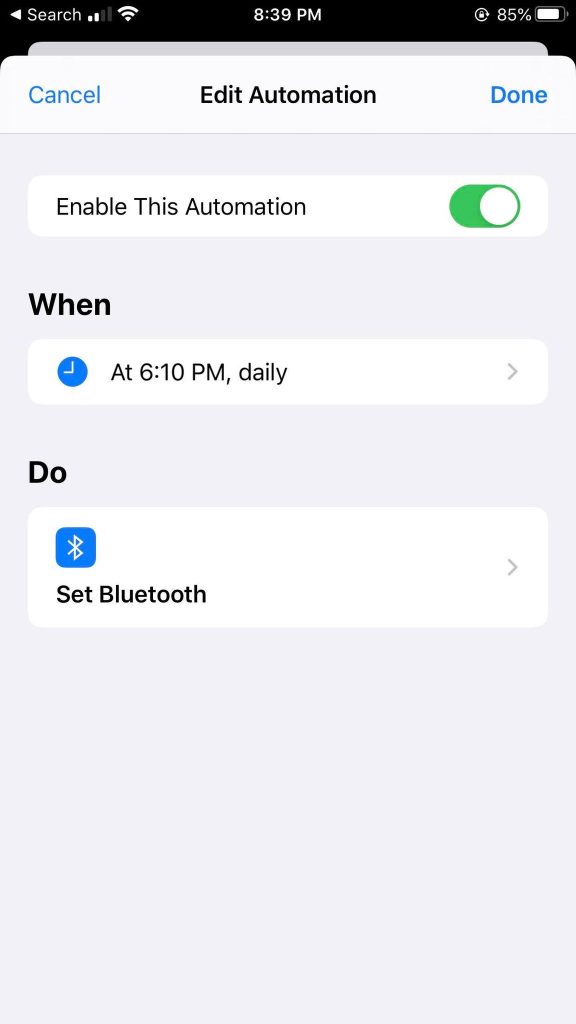
If you only want to play the alarm through your device’s speakers, there is a workaround that will allow this. This way, even if you fall asleep wearing your AirPods, the alarm will still play out loud, ensuring you don’t miss your alarm.
To force the alarm to play through your device’s speakers (even while using headphones), follow these steps:
- Open the Shortcuts app on your iPhone or iPad.
- Tap on the ‘Automation’ tab.
- Tap on ‘Create Personal Automation.’
- Under the ‘Events’ tab, select ‘Time of Day’
- Select the time shortly before your alarm goes off.
- Under the ‘Actions’ tab, type in Bluetooth and select ‘Set Bluetooth.’
- Change ‘Turn Bluetooth’ to ‘Off.’
- Tap on ‘Done.’
This will automatically turn Bluetooth off at the designated time, which will disconnect your AirPods or other audio devices.
Because the devices will be disconnected, the alarm will have no choice but to play through your iPhone’s speakers instead.
Why Did Apple Have The Alarm Play Through Both?
In the past, alarms played through both your iPhone’s internal speakers, as well as any connected audio devices including earphones, headphones, and Bluetooth speakers.
This included all versions of their AirPods.
This was likely done to give the maximum chance for the alarm to be heard.
Although many people like to sleep with AirPods, most people have them fall out as they naturally toss and turn throughout the night. While this stops the music from playing, the AirPods do technically stay connected to your iPhone regardless.
So, the alarms would only play through the AirPods, which would be far too quietly to actually wake someone up.
This would cause people to sleep through and miss the alarm, which isn’t ideal. So, playing the alarm normally through the speakers made up for this.
It is unknown why Apple decided to change it so alarms only played through AirPods while they were connected. Being able to choose between the two settings would be a perfect solution that wouldn’t be hard to implement, yet Apple has avoided it for some reason.
Is It Safe To Sleep With AirPods?
For most people, it is safe to sleep with AirPods, at least in the short-term. Over-the-ear headphones (such as the AirPods Max) may be safer than AirPods that go inside your ear.
This is because prolonged use of earphones can disrupt your ear’s natural cleaning patterns, and can increase the risk for bacterial infections.
In rare cases, there have even been stories of people who have swallowed them by accident while sleeping.
For most people, the biggest short-term issues are the fact that they can fall out during sleep, and potentially cause pain to the ear while waking up in the morning. Prolonged playing will also drain the AirPods’ batteries, and shorten their lifespan. Thankfully however, music will stop playing if they fall out of your ear during the night.
Whether or not it’s worth it to sleep with them is up to you. However, we recommend playing music off of your TV instead if you can, as it will take care of all of the above issues.
Conclusion
By default, alarms will play through both the AirPods as well as your phone’s built-in speaker. This is likely to ensure you actually hear your alarm if the AirPods or other headphones fall off.
However, you can get around this by using a third-party alarm app, that will only play the sound through your connected audio device.
I hope that you’ve found this article helpful. If you have any other questions about AirPods or iPhone alarms, please ask them using the comment form below.
Wishing you the best,
– James McAllister
