Did you know that it’s possible to use the same number on multiple phones, at the exact same time?
While in the past a SIM card was tied to only one specific phone, we now have solutions available to us that allow multiple phones to ring when the same phone number is called.
Depending on your carrier and your specific use case, the exact way you’ll wan to set it up can vary.
So, in this article I’ll be sharing all available options to you, so you can determine which one will be best for your situation!
1. See If Your Carrier Directly Supports This
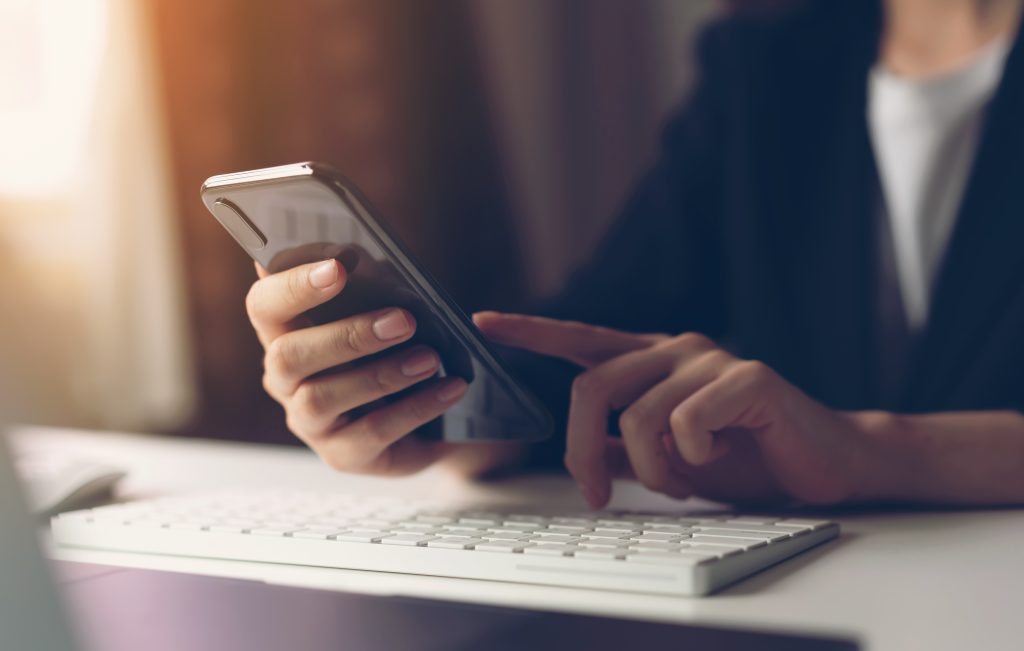
First things first, you should see if your carrier supports this functionality directly!
Many carriers have options for this built into their service plans, which is the ideal way to go about it if it’s available. This is because you will not need to rely on any third-party services, nor will you need any extra phone numbers or service plans to get service on multiple devices.
So, what services support using the same number on multiple phones? Let’s look over some of the top providers in the United States:
AT&T: AT&T offers this, with a service called NumberSync. You can learn more about NumberSync by clicking here!
Verizon: Verizon does not allow the same phone number to be used on multiple phones, but does allow compatible smartwatches to make and receive calls using Verizon Number Share.
T-Mobile: T-Mobile offers this, and it’s completely free! The service is called DIGITS, and you can learn more about it by clicking here!
Sprint: Because T-Mobile and Sprint have merged, Sprint now offers this functionality as well.
If your carrier does not allow this feature or you don’t want to pay the additional fees that some carriers charge, you will need to either transfer your SIM to the other device, or try out one of the solutions I’ll share below.
2. Use The ‘Calls On Other Devices’ Feature (iPhone)
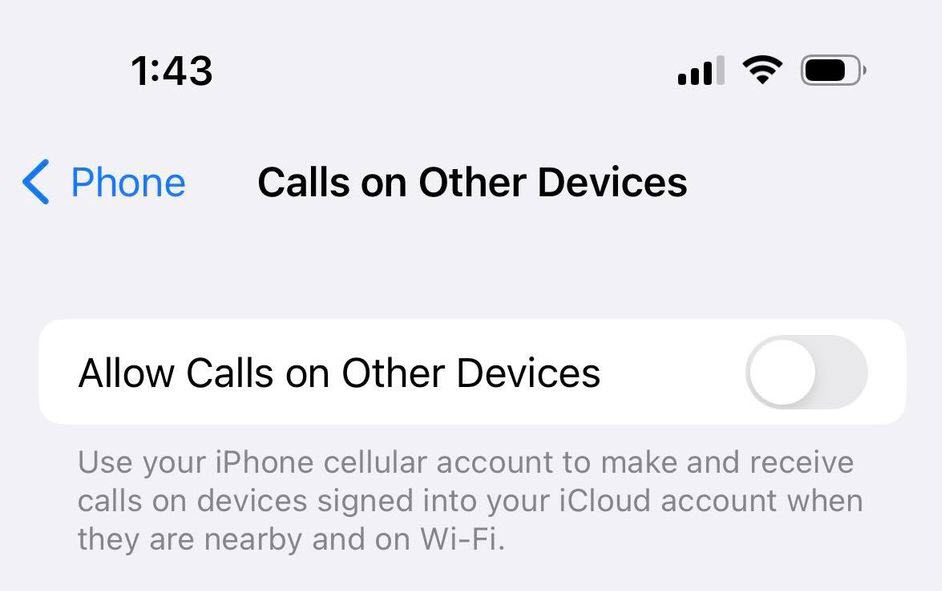
Did you know that iPhones allow you to share the calls with other devices, as long as you meet a few criteria?
For this feature to work, you need…
- To have turned it on in your iPhone’s settings.
- The other device must be nearby, and connected to the internet.
- You must be signed into the same Apple ID on both devices.
- Your carrier must support Wi-Fi calling.
If you’d like to try it out, follow these instructions to turn the proper setting on!
- Open the ‘Settings’ app.
- Tap on ‘Phone.’
- Under the ‘Calls’ section, tap on ‘Calls on Other Devices.’
- Toggle the ‘Allow Calls on Other Devices’ setting on.
- Follow the on-screen instructions.
Note: This feature is also available on some Samsung Android devices, as long as they aren’t using AT&T or Verizon as their service provider. To learn more, click here.
3. Set Up Call Forwarding
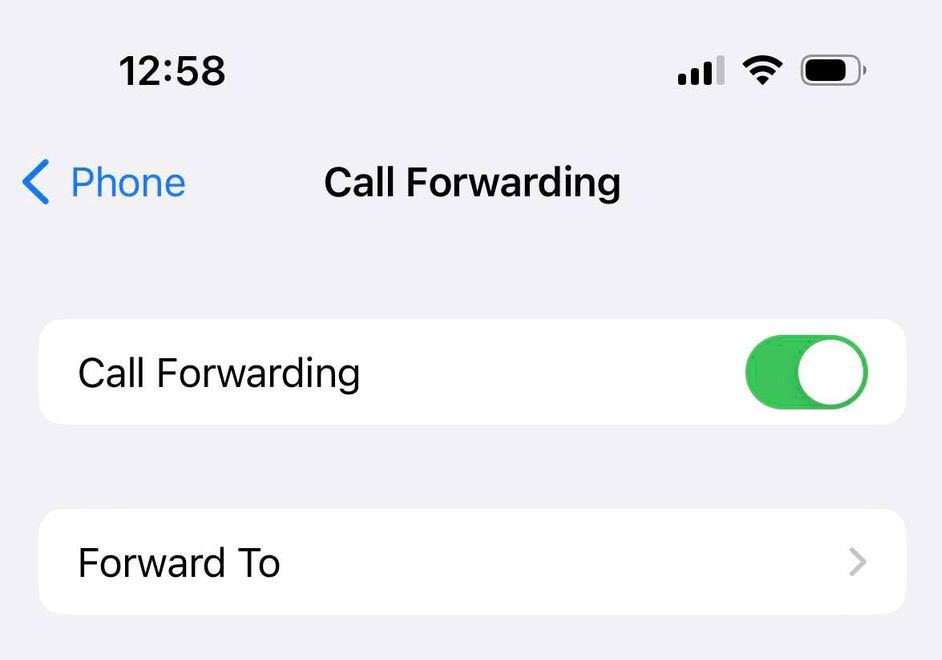
Next, you may consider setting up call forwarding.
Although call forwarding was developed all the way back in 1963, many people today have still yet to take advantage of it!
Essentially, it allows you to forward the call to another phone number, as soon as a call comes in. Then, the number that the call was forwarded to will ring.
Pretty neat! Keep in mind however, that you will need a separate number to forward the call to.
On iPhone, call forwarding can be set up by following these steps:
- Open the ‘Settings’ app.
- Tap on ‘Phone.’
- Tap on ‘Call Forwarding.’
- Toggle ‘Call Forwarding’ on.
- Type in the number that you want to forward the calls to.
On Android, you can set up call forwarding by following these instructions:
- Open the ‘Phone’ app.
- Tap on the icon with three dots.
- Tap on ‘Settings.’
- Tap on ‘Calls.’
- Tap on ‘Call forwarding.’
- Toggle ‘Always forward’ on, unless you only want it to forward at specific times.
To turn call forwarding back off, revisit these instructions, but toggle it off instead of on.
If you’d like, you can test this out by asking someone to call you!
4. Use Google Voice
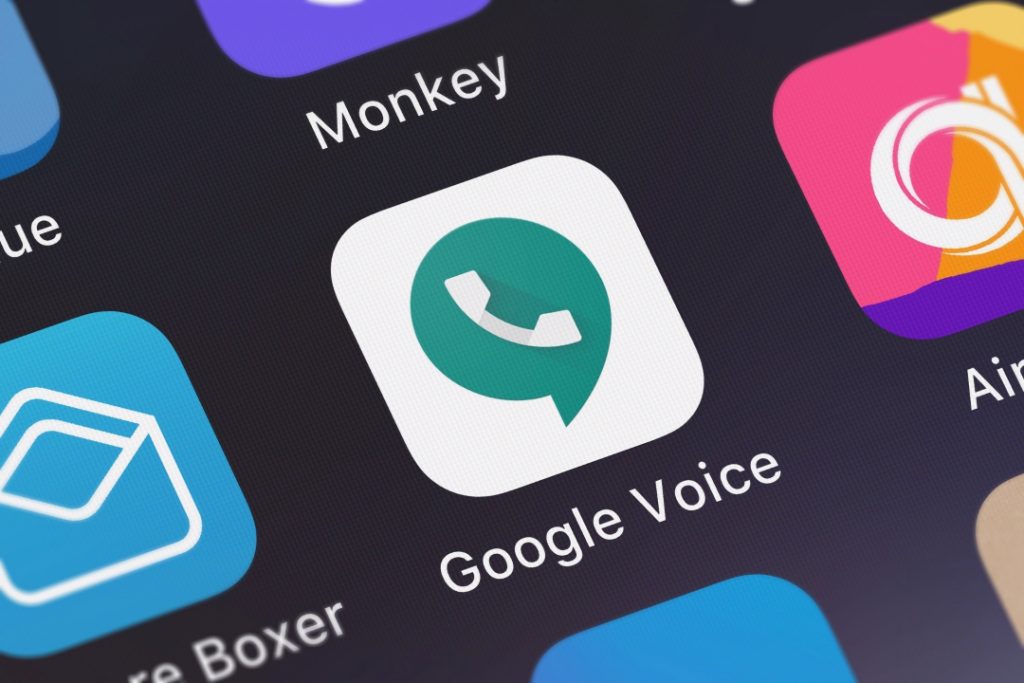
Next, you may consider setting up a free Google voice number, on Google Voice’s website.
Google Voice is meant for exactly this purpose, though it does give you a new phone number when you use it.
So, somebody calls the Google Voice number, and then the call is forwarded to all phones that are attached to the Google Voice account.
While each of these attached numbers will require their own number (and an active service plan with a cellular provider), Google Voice allows you to connect even more phone numbers than what your carrier or call forwarding would typically allow.
If you need multiple phones to ring for business purposes, Google Voice also has options on their business plans that give callers a menu to select from, which can then route specific callers to specific departments.
You can learn more about Google Voice’s business plans by clicking here!
For individual users with simpler needs however, Google Voice is completely free, and supports texting as well. Though, texts are no longer forwarded, and must be viewed within the Google Voice app, or the Google Voice website.
5. Use A Third-Party Calling App
Finally, if Google Voice isn’t appealing to you, there are other services available that achieve the same thing.
One such example is TextNow.
When using an app like TextNow, you are given a new phone number to use.
Since it’s tied to your TextNow account however, you can install the TextNow app on multiple devices – which will then ring simultaneously each time the number gets called.
This is one great way to be able to receive calls, even if you don’t have an active cellular plan.
You will need an internet connection on at least one of the devices for the calls to go through however, which may make it difficult to use away from home, where free Wi-Fi is not always available.
Don’t Disregard Internet-Based Chatting Services!
So far, we’ve covered methods that work specifically for using the same phone number on multiple phones at the same time.
However, if all that matters is that you can take a call from someone on multiple devices, it’s worth considering internet-based services like Instagram, Facebook Messenger, or WhatsApp as well!
While many online chatting apps don’t use your phone number at all to make calls, they will send the notification out to all connected devices when a call comes in.
So, you can always tell the person that will be calling you to call on one of these platforms instead, ensuring that you receive it regardless of which device you have nearby.
Conclusion
Thankfully, it’s easier than ever to use the same phone number on multiple phones – so both can receive calls or texts at the same time.
While many major carriers support this feature directly, it isn’t available to everyone just yet. Thankfully, solutions like Google Voice or apps like TextNow can add this functionality to just about any smartphone – though you will need to send the calls to a new number.
I hope that this article has given you some ideas. If you have any other questions about receiving calls or texts on multiple phones, ask them below and I’ll be happy to help.
Wishing you the best,
– James McAllister
