Have you ever come across a video that only allowed comments from certain people – even when the comments weren’t turned off entirely?
It turns out, limiting your comments on TikTok is quite easily, and can be done in just a few seconds.
Thankfully, TikTok gives us a lot of control over what videos you want to limit comments on, and who they should be limited to.
In this article, we’ll cover several different ways to limit and restrict comments on TikTok, so you can choose the method that’s right for you!
1. Allow Comments From Friends Only
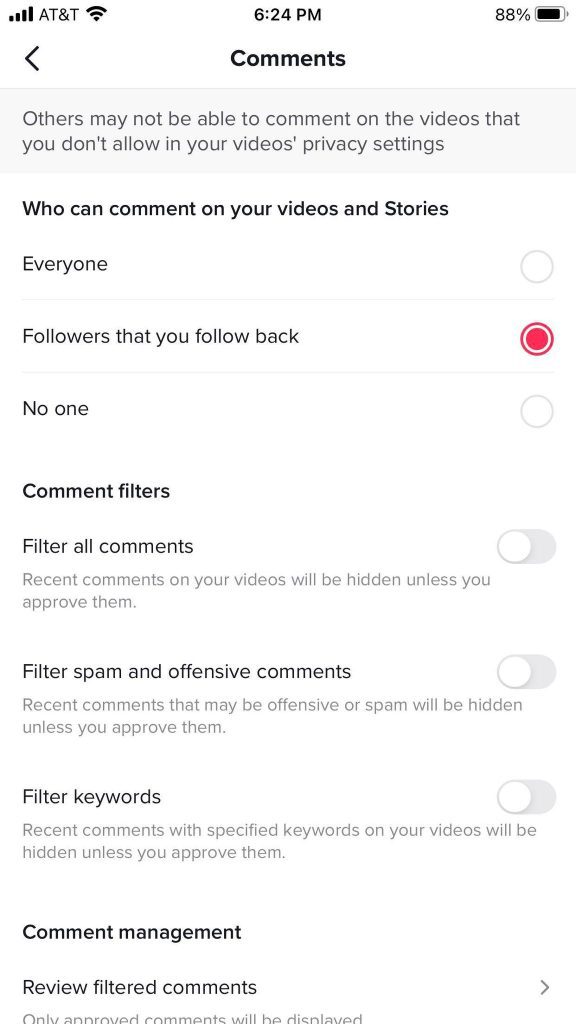
If you want to restrict or limit comments across all of your videos, TikTok has a setting built in that will do this automatically.
If your account is not private, videos will still get pushed out to new people’s For You pages as normal. However, only your friends on TikTok – people you are following, will be able to leave comments.
Alternatively, you can set it so nobody at all can comment on your videos.
This is a great option if you don’t want to deal with the general public commenting whatever they’d like on your videos.
To allow comments from friends only, follow these steps:
- Visit your TikTok profile.
- Tap on the icon with three horizontal lines in the top-right corner.
- Tap on ‘Settings and privacy’ to open up TikTok’s settings.
- Tap on ‘Privacy.’
- Tap on ‘Comments.’
- Under the ‘Who can comment on your videos and Stories’ section, toggle it from ‘Everyone’ to ‘Followers that you follow back’ or ‘No one’, depending on your preference.
Again, this will limit comments on ALL of your TikTok videos.
If you only want to limit comments on a specific video or you want even more control over which comments are allowed, continue reading!
2. Limit Comments On A Specific Video
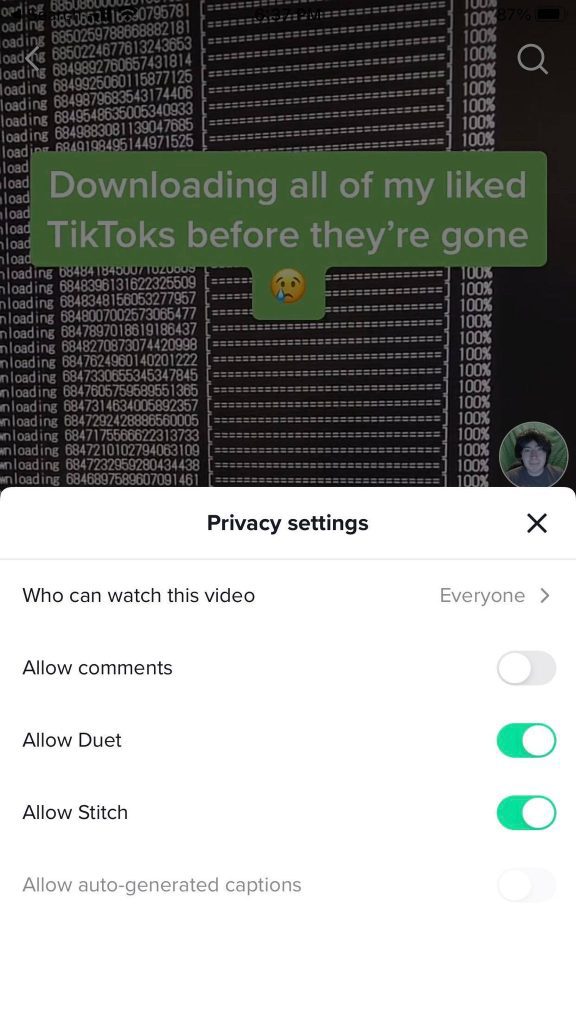
If you don’t want to limit comments across all of your videos, TikTok also allows you to limit comments for specific videos only.
This may be a good idea if you have a video that is currently getting a lot of views, you believe may be controversial, or you are currently getting a lot of criticism on.
In fact, if only one video is the problem, then this may be the quickest of all the methods to utilize.
To limit comments on a specific TikTok video, follow these steps:
- Go to your TikTok profile.
- Tap on the video you wish to disable comments for.
- Tap on the icon with three dots to bring up a bunch of options for that video.
- On the bottom roll, scroll to the right and tap on ‘Privacy Settings.’
- Toggle ‘Allow comments’ to off.
Once the comments have been turned off, any comments that have been previously left on the video will no longer be visible unless you turn comments back on.
Note:
Even if you disable comments on a specific TikTok video, the community may create their own comments section by posting a video using your sound. Alternatively, they may begin commenting on your other videos that still have comments enabled.
This is common practice for videos that have comments disabled, especially if the video is going viral or is otherwise getting a lot of views.
Just something to keep in mind!
3. Automatically Filter Certain Comments
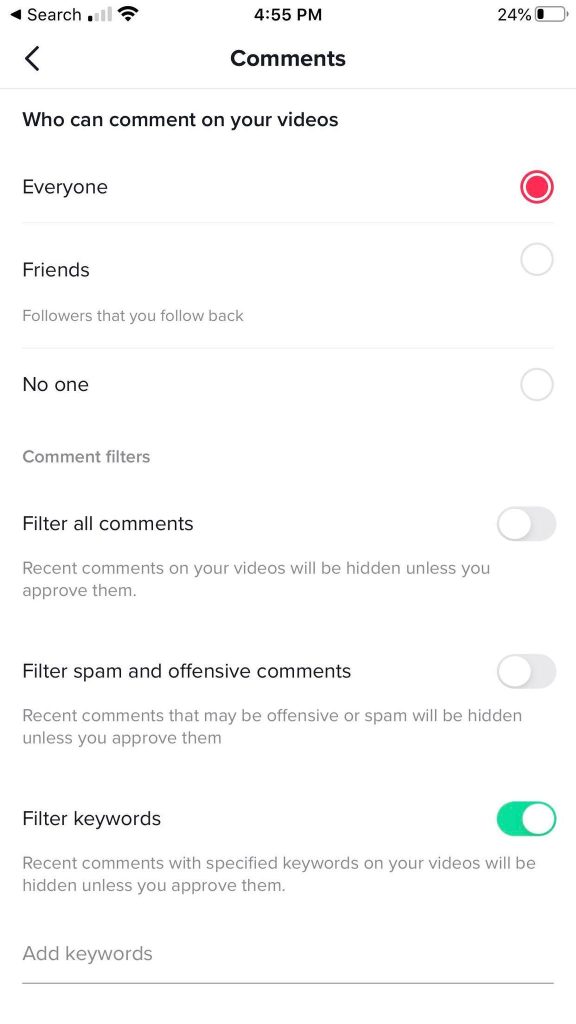
TikTok does not just allow you to restrict comments to certain people. You can also filter out comments that contain specific words!
In fact, many family-friendly channels use this feature to block out any sort of inappropriate language in their comments sections.
Note that this feature will still allow people to leave comments. However, if the comment contains a word that you set up a filter for, it will automatically be hidden – other people will not be able to see it.
To set up a comment filter on TikTok, follow these steps:
- Go to your TikTok profile.
- Tap on the icon with three horizontal lines in the top-right corner.
- Tap on ‘Settings and privacy’ to open up TikTok’s settings.
- Tap on ‘Privacy.’
- Tap on ‘Comments.’
- Under the ‘Comment filters’ section, toggle ‘Filter keywords’ on.
- Type in the keywords you want to automatically filter out.
Once a comment has been filtered, you will need to manually approve it by tapping on ‘Review filtered comments’ under the ‘Comment management’ section.
Note that if you want to filter all comments out (meaning that each comment will require manual approval), you can also toggle ‘Filter all comments’ on this same screen.
4. Set Your Account To Private
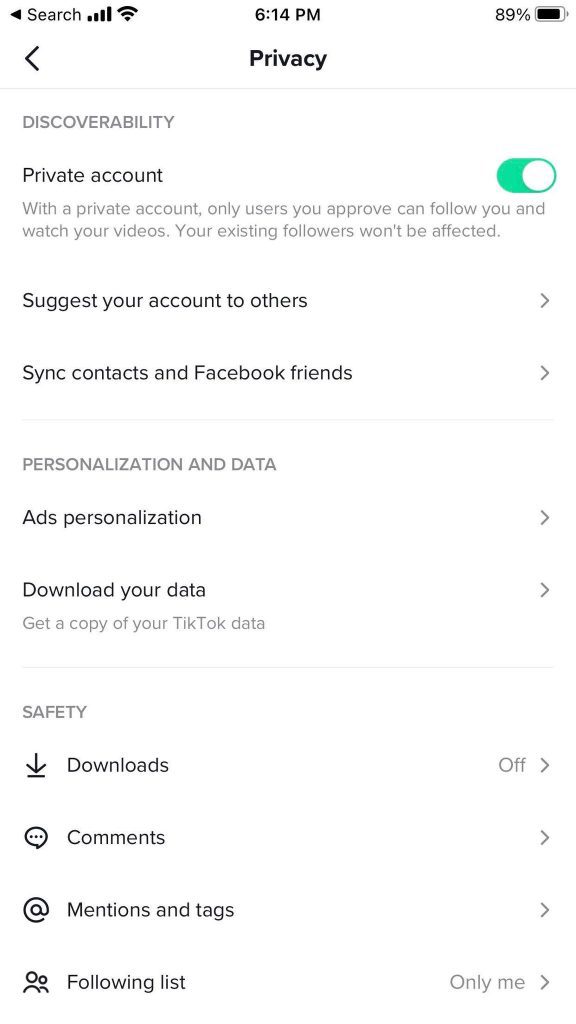
Although the rest of the methods allow you to limit comments without making your TikTok account private, this unfortunately is the last option.
When you set your TikTok account to private, not only will it make it so only your current followers (and future approved followers) can comment, but non-followers will not even be able to view your videos either!
So, it is not an ideal solution if you actually are looking to build a following.
Still, setting your TikTok account to private is always an option.
To make your TikTok account private (and thus restrict commenting to only your current followers), follow these steps:
- Visit your TikTok profile.
- Tap on the icon with three horizontal lines in the top-right corner.
- Tap on ‘Settings and privacy’ to open up TikTok’s settings.
- Tap on ‘Privacy.’
- Under the ‘Discoverability’ tab, toggle ‘Private account’ to on.
As noted, you will need to approve each new follower that you receive before they are able to view your content.
However, people that are following you already will be able to view and comment on your videos as normal. So, you may wish to utilize another method if you don’t want current followers to be able to comment on your TikTok videos.
Conclusion
As you can see, there are a lot of different ways to limit comments on TikTok.
Whether you want to limit comments on specific videos or across your entire TikTok page, this can be done in just a few moments.
Additionally, you can filter out comments containing different words, or even block people from leaving comments entirely.
I hope that you’ve found this article to be helpful, and you’ve managed to restrict comments the way you want them. If you have any other questions about TikTok’s commenting system, please ask them using the comment form below.
Wishing you the best with your TikTok page,
– James McAllister
