Twitter is an enormous platform, and usually works smoothly without any issues.
However, on rare occasions you may experience an error stating that tweets aren’t loading right now.
But what causes this error, and what can be done to fix it? Thankfully, the answer is usually quite simple.
In this article, we’ll cover everything that you need to know!
What Does It Mean If Twitter Says That “Tweets Aren’t Loading Right Now”?
Typically, the ‘Tweets aren’t loading right now’ error message is caused by a slow or unreliable internet connection.
Alternatively, it’s possible that there is an outage affecting Twitter, or your internet browser is experiencing a bug.
Thankfully, there are a few quick and easy steps that can be used to diagnose and solve this issue, so you can continue viewing tweets again!
Let’s look over some of these now.
1. Check If Twitter Is Down
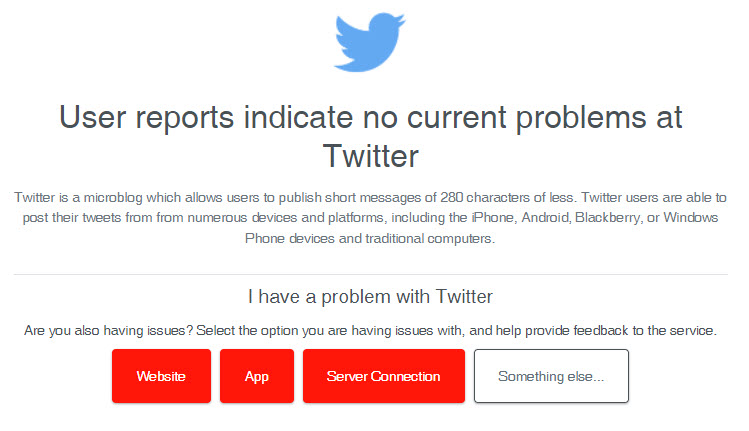
The first thing you should do if you’re able to load the Twitter website but not view tweets, is to see if there are any outages or bugs affecting everyone else too.
This can be done by using a service such as DownDetector, which will provide detailed reports on the current status of Twitter.
Most notably, you can see the breakdown of issues by device, and scroll down to the comments section to see messages from other Twitter users regarding any potential issues.
If other people are writing that they are unable to view tweets or that tweets aren’t loading for them, chances are it’s being caused by a site-wide issue. Thankfully, these tend to be sorted out pretty quick.
2. Check Your Internet Speed
Typically, Twitter does not really need that great of an internet speed to load tweets – especially if they don’t contain any media such as photos or videos.
However, you will need a connection that is reliable, and doesn’t drop in and out.
It may be a good idea to check your data speed, using a testing tool such as SpeedTest.net.
This will not only test the limits your internet by measuring your top download and upload speed, but it will also briefly put a lot of strain on your network.
This will show you whether or not your internet is cutting in and out, even for brief periods of time.
If your internet is loading fine and is otherwise fast and stable, there’s likely a different issue causing the ‘Tweets aren’t loading right now’ or ‘Something went wrong. Try reloading’ message.
3. Switch Between Data And Wi-Fi
In order for tweets to load properly, you need an internet connection that is both fast enough to load the tweets, and reliable enough to maintain a steady data stream.
Otherwise, Twitter will tell you that the tweets aren’t loading, and you’ll be out of luck.
One thing that you can try (if using a mobile device) is to switch between mobile data, and Wi-Fi.
Because these are two separate networks, it gives you an extra opportunity to see if the other one will successfully load the tweets.
Typically, Wi-Fi is more stable than cellular data, and also uses less battery life. However, if you’re far away from your router or have a weak signal, it may be better to try using mobile data instead.
4. Disable Your VPN
If you’re using a VPN, try temporarily disabling it to see if it fixes the issue.
Twitter does not always work well with VPNs, because other people using the same VPN may use it to try and circumvent bans.
This means that Twitter has to scrutinize them much more heavily. In fact, we’ve heard of new accounts getting closed if they signed up with a VPN, even before they were able to tweet anything.
If you think about how VPNs work, this makes sense.
VPNs mask your IP address by pooling it along all other users of that VPN. This means that if even one person does something to break Twitter’s rules, it can affect everybody else that’s also using that same VPN server.
Additionally, VPNs add an extra bridge between your internet, and Twitter’s servers. This is why using a VPN can slow down your internet speed.
Because the ‘Tweets aren’t loading right now’ message is usually caused by an unstable internet connection, the VPN itself may be slowing your internet down enough to make Twitter unusable.
So, try disabling it temporarily to see if the ‘Tweets aren’t loading right now’ message goes away.
5. Try A Different Browser – And Disable Extensions
If you’re using an internet browser to view Twitter and you’re not using the official mobile app, you should try a different internet browser to rule out any browser-specific issues.
For example, if you are on Google Chrome, you should try logging into Twitter on Firefox instead.
This is a good troubleshooting tip to try out anytime a website isn’t working.
Additionally, you should temporarily disable any extensions that you believe may be interfering with Twitter. Some examples include script blockers, ad blockers, and extensions built specifically for Twitter itself.
With over 100,000 different browser extensions available, it would be impossible for Twitter to ensure compatibility with all of them.
Therefore, ruling out any issues with specific extensions can be a good idea. If tweets suddenly start loading while extensions are disabled, try turning them back on one-by-one so you can figure out which one is causing the issue.
6. Update / Reinstall The App
On rare occasions, bugs can cause certain aspects of Twitter not to load correctly. Thankfully, wide-spread bugs are usually taken care of straight away, and Twitter may push out updates to their mobile apps when this happens.
Therefore, a good troubleshooting tip is to always make sure the app is up-to-date when experiencing problems. This way, you can be sure that any known bugs have been taken care of, and you can rule this out as a potential issue.
You can check for updates by visiting your device’s app store, and visiting the updates section (or typing Twitter into the search bar.)
If no updates are available, you can also try deleting and reinstalling the Twitter app on your phone or tablet.
However, this will sign you out of Twitter, so make sure you know your password before removing the app!
7. Clear Your Browser Cache
If using Twitter through your computer rather than using the Twitter mobile app, take a moment to clear your browser’s cache.
Your cache is a collection of files that have been downloaded to your computer, in order to make the loading of websites like Twitter faster. However, sometimes it can cause problems with things loading correctly.
The exact process to clear your cache varies between browsers. However, you can figure out how to clear your internet browser’s cache by clicking here.
8. Check If You’re Banned
Another thing you should try (just to rule it out), is to make sure that your Twitter account isn’t banned or suspended.
When you’re suspended on Twitter, you’re often able to still login to your account. However, the website will behave differently, and you won’t be able to do things such as interact with tweets.
Additionally, your timeline may be frozen – showing only the latest tweets you would’ve seen before you were banned.
To check whether or not you’re banned on Twitter, visit your profile from an incognito browser. If you are suspended, there will be a message on your page stating so.
Remember, this must be done without being logged into another Twitter account. Twitter often bans all accounts owned by the same person if one of them breaks Twitter’s rules, so using an incognito browser will allow you to see your page as other people see it.
9. Report The Issue To Twitter Support
If nothing else is working, the last thing you should do is report the issue to Twitter support.
They will be able to figure out exactly what’s going wrong, and help you take steps in order to fix the problem for good.
Of course, it could be that there is a bug that’s affecting a large number of users. In these instances, your reports will go a long way to helping them fix the problem not just for you, but for others as well.
You can contact Twitter support by clicking here. Additionally, you can try tweeting @TwitterSupport, though they don’t seem to respond to all inquiries.
Conclusion
Although it’s rare for tweets not to load correctly, there’s usually a simple fix for it.
In the event that it’s affecting a large number of users, Twitter usually will fix it in as little as 5-10 minutes. So, try everything on this list and simply be patient if nothing else is working.
I hope that you’ve found this article helpful, and one of these fixes managed to solve your problem. If you have any other questions about Twitter, please ask them using the comment form below.
Wishing you the best,
– James McAllister
