Have you noticed the data / cellular roaming feature in your phone’s settings, and are wondering whether you should leave it on or off?
Although data roaming can serve an important function in certain situations, most people don’t actually need it.
So, when should it be turned on, and when should it be left off? In this article, I’ll cover everything you need to know – including some tips that can actually save you money while traveling with data roaming on!
What Is Data Roaming?
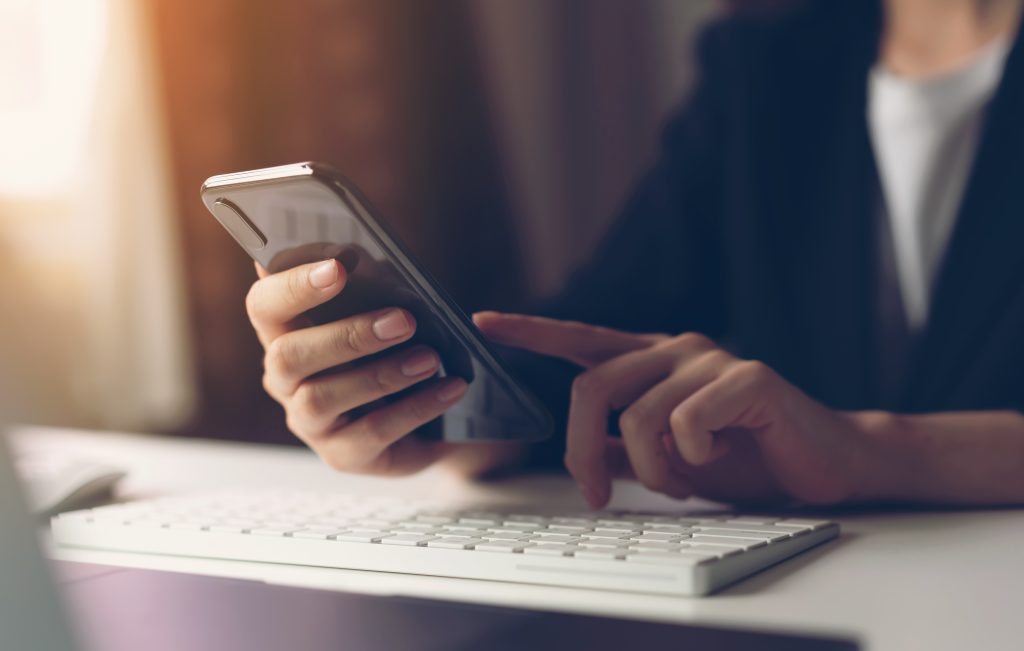
So first things first, what actually is data roaming in the first place?
Essentially, when data roaming is on, it allows you to connect to cellular networks outside of your main provider. That way, you can still have cellular coverage while outside of your carrier’s network.
This is most common when traveling. For example, I live in the United States, and my main provider is AT&T. If I were to travel to Europe however, AT&T does not offer service there – I would not be able to connect to their network, place calls, send texts, or browse the internet.
With data roaming turned on however, you are able to connect to local networks. Sounds good, right?
Unfortunately, this usually comes with additional fees, that can very quickly add up to a substantial amount. To make matters worse, this can all happen in the background (for example, apps updating themselves or receiving videos from friends) without you intending it, quickly racking up roaming fees.
So, Should I Leave Data Roaming On Or Off?
Because it’s possible to be hit with roaming fees in the background, it’s recommended to leave data roaming off unless you specifically need it.
After all, you can always turn it on later, when you actually need to use it!
Granted, most people aren’t affected by data roaming unless they’re currently traveling – roaming won’t connect an AT&T customer to Verizon for example, so you don’t have to worry about extra fees there.
The one exception to this is if you live near a country’s border, and you’ve noticed that your phone switches networks!
This has personally happened to me on several occasions. I live near the border to Canada, and occasionally my phone actually thinks that I’m inside of Canada. When this happens, I lose my connection to AT&T – my normal provider, and start acquiring roaming charges due to connecting to a cellular provider inside Canada.
Since this is a mistake, I’ve chosen to turn data roaming off to avoid any accidental charges.
I’ll share how you can turn data roaming on or off in just a minute. First, let me share a tip that can actually save you money – and prevent you from needing to use data roaming at all!
Tip: Use An Internet-Based Messenger While Traveling!

If you travel frequently, I highly recommend using an internet-based messenger. Some examples include Facebook Messenger, Skype, or WhatsApp.
Personally, I prefer WhatsApp, since it uses your phone number – making it easy to talk with friends and family while traveling internationally.
The thing about these services is they operate over the internet, rather than through your cellular network. This means that they can be used entirely for free, as long as you’re connected to Wi-Fi.
Regardless of where you’re traveling, finding a place that offers free or cheap Wi-Fi usually isn’t that difficult. So, you can make all of your calls and send all of your texts through something like WhatsApp, and avoid roaming charges altogether.
That way, roaming only needs to be used when you absolutely can’t find a decent internet connection anywhere else.
For more reasons to consider using WhatsApp (and why it’s so popular), click here!
How To Turn Data Roaming On Or Off
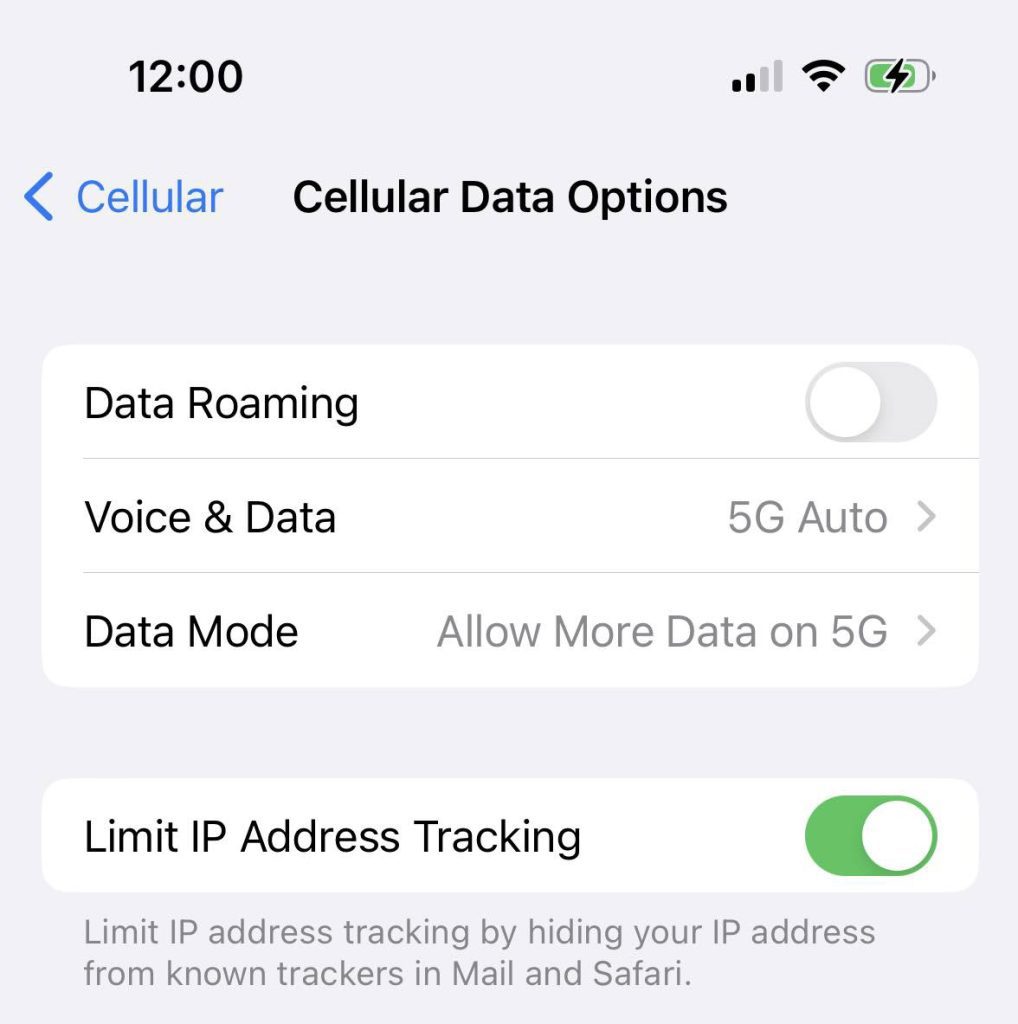
Now, let’s look over how to turn data roaming on or off. That way, you can quickly make sure that it’s on the right setting for your needs!
How To Turn Data Roaming On Or Off On iPhone
To toggle data roaming on / off on your iPhone, follow these steps:
- Open the ‘Settings’ app.
- Tap on ‘Cellular.’
- Tap on ‘Cellular Data Options.’
- Toggle ‘Data Roaming’ on or off.
How To Turn Data Roaming On Or Off On Android
- Open the ‘Settings’ app.
- Tap on ‘Connections.’
- Tap on ‘Mobile networks.’
- Toggle ‘Data roaming’ on or off.
That’s all there is to it! As you can see, it’s quick to enable or disable when you need it, which is why I recommend leaving it off unless you know you’ll be using it shortly.
Conclusion
Unless you are currently using it, it’s best to leave data roaming turned off.
This is because you may end up getting charged roaming fees if you end up connecting to a different cellular network, without realizing it.
That being said, data roaming can be useful when traveling internationally, so you may consider turning it back on when it’s needed!
I hope that you’ve found this article helpful, and you now have a better understanding of data roaming and how it works. If you have any other questions about data roaming, ask them below and I’ll be happy to respond.
Wishing you the best,
– James McAllister

Cracking article mate! 🎯 I’ve always been a bit puzzled about the whole data roaming thing, but you’ve cleared it up brilliantly 🤓. Who knew that little toggle could cause such a headache, huh? 😅
I’ve been stung by those sneaky roaming charges before while travelling, so I can totally relate to the pain. I’m definitely going to try out your tip with WhatsApp next time I go abroad. 🌍📱
Tekkaus(Quote)
I can’t believe I never thought about switching off data roaming when I’m near the border – I live pretty close to Wales and have noticed my network switching. You may have just saved me a small fortune there, mate! 💷👍
Tekkaus(Quote)