Sometimes, you’ll want to be able to look at all of your cancelled orders on Amazon.
As a buyer, you may want to confirm which orders have actually been fully cancelled by Amazon.
As a seller, knowing what orders you no longer need to ship is vital information.
In this article, we’ll go over how to view your cancelled orders on Amazon – both as an Amazon shopper, as well as a seller on Amazon.
Let’s get into it!
How To View Your Cancelled Orders On Amazon As A Buyer
Viewing your cancelled Amazon orders is simple, and can only be done in a few steps.
Let’s look over how you can reach the section within Amazon where they’re located. This will display both the Amazon orders you’ve requested to cancel, as well as orders that may have been cancelled automatically.
To view your cancelled orders on Amazon, follow these steps:
1. Log On To Amazon’s Website, And Click ‘Returns & Orders’

The first step is to visit your Amazon marketplace (for example. Amazon.com or Amazon.ca), and then click on the ‘Returns & Orders’ button. This button will be located in the top-right corner of your screen, near the cart icon.
This will pull up a list of all of your recent orders, in reverse chronological order (meaning that the most recent orders appear first.)
2. Click On ‘Cancelled Orders’
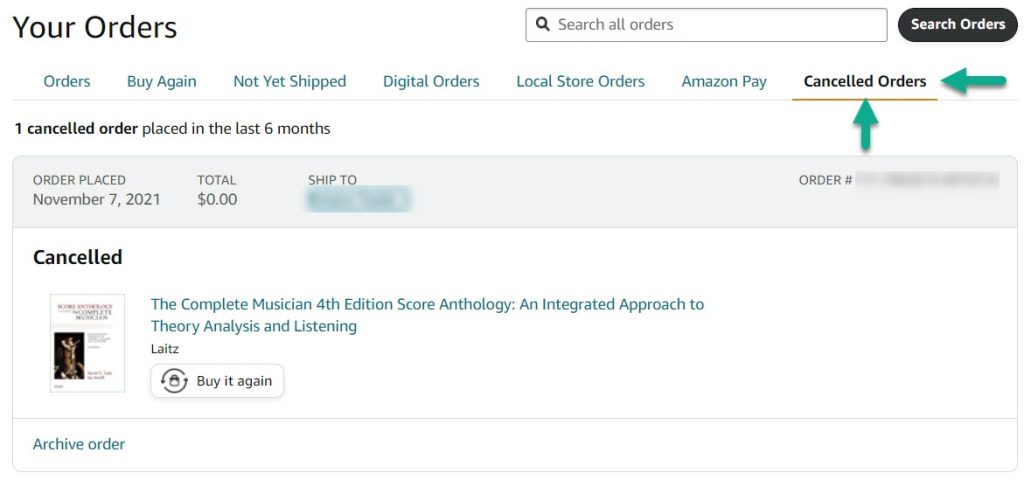
Running across the top, you’ll now see a bunch of labels such as ‘Orders’, ‘Not Yet Shipped’, Buy Again, and ‘Cancelled Orders.’ The one that you want to click on is ‘Cancelled Orders.’
This will display a list of all of your cancelled orders within the last 6 months. In the example above, you can see that there is currently 1 cancelled order for my account.
Unfortunately, there doesn’t seem to be a way view cancelled orders beyond the last 6 months.
In the normal orders section, you can adjust the timeline using the pull down menu towards the top of the screen. However, this function is missing for cancelled orders.
However, all of your old order information should still be present in your email, as long as you haven’t deleted it.
How To View Cancelled Amazon Orders On Mobile
The process for viewing your cancelled orders using the Amazon mobile app is almost exactly the same. This will work regardless of whether you use Android or iPhone, or even on tablets such as the iPad.
To view your cancelled orders on mobile, follow these steps:
- Open the Amazon shopping app.
- Tap on the icon looking like a person, at the bottom of your screen.
- Tap on ‘Your Orders.’
- Tap on ‘Filter.’
- Tap on ‘Cancelled.’
- Tap ‘Apply.’
Like on desktop, this will pull up all cancelled orders within the last 6 months. Unfortunately, there is no way to view orders that were placed longer ago then that, except for in your email.
There you have it! You’ve now learned how to view your cancelled Amazon orders on both your computer as well as on mobile.
In case you’re an Amazon seller, let’s learn how to view orders cancelled by customers as well.
How To View Cancelled Amazon Orders As A Seller, Through Seller Central
Once you know where to look, viewing orders that your customers have cancelled is quite simple.
Note that once an order is out of pending status, customers will have to send a message requesting cancellation before merchant fulfilled items can be cancelled. However, if utilizing Amazon FBA, Amazon will approve cancellations for these orders automatically.
Regardless of whether you use FBA or fulfill orders yourself, it is still easy to view cancelled orders. Simply follow these steps:
1. Open Your Orders List
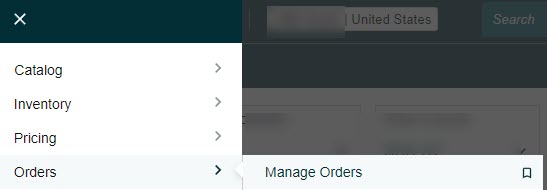
First, you should login to Amazon Seller Central, and ensure you’re on the marketplace you want to view cancelled orders for.
Then, open up your orders list by going to the Amazon navigation menu, hovering over ‘Orders’, then clicking ‘Manage Orders.’
This will pull up a list of all of your recent orders from customers.
2. Click On The ‘Canceled’ Button
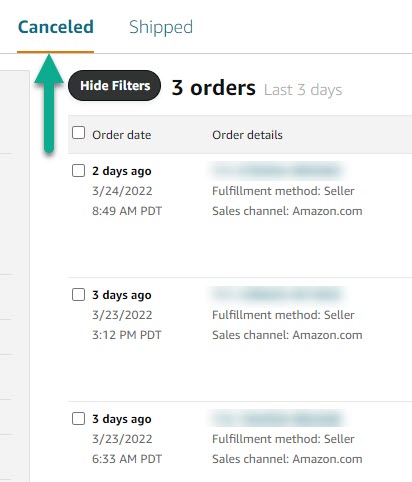
Running across the top of the screen, you’ll see some options including ‘Pending’, ‘Unshipped’, ‘Canceled’ and ‘Shipped.’
Simply click on the ‘Canceled’ button, and that will pull up all of your recent cancelled orders.
You can adjust the time period by using the dropdown menu for more information.
3. (Optional) Switch Between FBA and Seller Fulfilled Sales
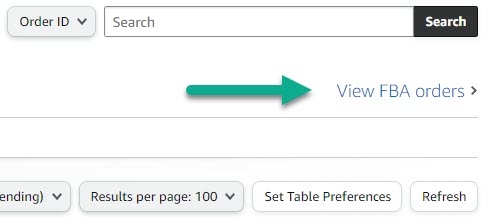
Finally, you can switch between FBA and seller fulfilled sales by clicking on the button towards the top-right corner of the screen.
Amazon will not display all of your cancelled orders at once – instead, they will split them between seller fulfilled, and FBA orders.
Therefore, if you ship products both ways, you’ll want to check both screens to get a full picture on how many orders have truly been cancelled.
How To View Cancelled Amazon Orders On The Amazon Seller App
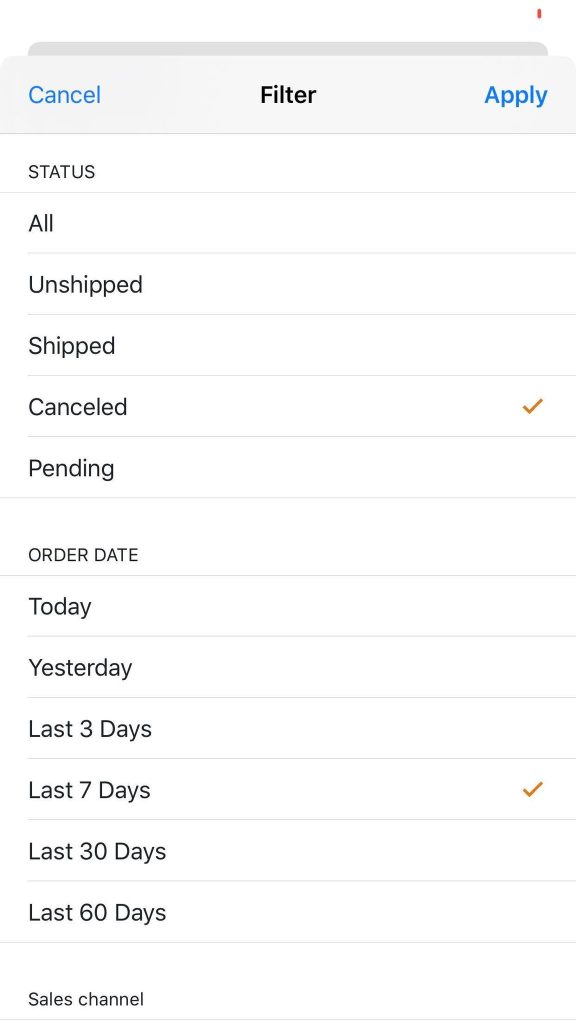
As a seller, viewing cancelled orders is just as easy if you’re using the Amazon Seller app on your phone or tablet.
To view cancelled orders using the Amazon Seller app, follow these steps:
- Open the app.
- Tap on ‘Manage Orders.’
- Tap on ‘Filter’, towards the bottom of your screen.
- Under the ‘Status’ section, tap on ‘Canceled.’
- Click apply.
You can swap between seller fulfilled orders, and orders fulfilled by Amazon by going back to the filter page and selecting your choice under the ‘Fulfilled By’ section.
Conclusion
Viewing your cancelled orders on Amazon is easy, both for buyers as well as sellers.
Once you know where to look, it quickly becomes second nature, and locating your cancelled orders is simple.
I hope that you’ve found this article helpful. If you have any questions about shopping or selling on Amazon, please ask them using the comment form below.
Thank you for reading,
– James McAllister
